I’ve owned an iPad for less than a full month, and it seems like I am constantly finding new things to do with it – One app, Avatron’s Air Display, allows you to use your iPad as a second display. Our full review below.
What Does It Do?
Air Display is an app for your iPad and iPhone that allows you to use their displays as a secondary monitor in a matter of minutes. A simple and fast application download to your Mac is all it takes to enable it, then, simply have your Mac (or PC) and iPad on the same wireless network, fire up Air Display on your iPad, and link it up from your Mac’s menu bar. Extremely simple. While the monitor will not be huge and capable of displaying a ton on info, it’s great for something you would like to continually monitor without dedicating an entire display to it.
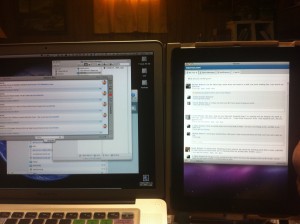
Overview
Air Display for iPad is a fantastic tool that I have used frequently since downloading – having a small second display can come in handy for many things, like showing your friend something on your screen without interrupting your work, putting the finishing touches on a PhotoShop image (it’s nice when you can see the image you’re touching as you touch it). There were some really great aspects to the app, as well as some areas that I felt needed improvement: See my pros and cons below:
Pros
- Well-designed
- Provides its own instructions
- Relatively inexpensive ($9.99)
- Extremely easy to use
- Great functionality – does what it says it will
- Works wirelessly
- Touchscreen functionality of iPad works great
- Excellent display response time
- Has an ad-hoc mode for when there is no Wi-Fi.
Cons
- Doesn’t work over USB
- Multi-touch support is largely absent
- No on-screen keyboard support
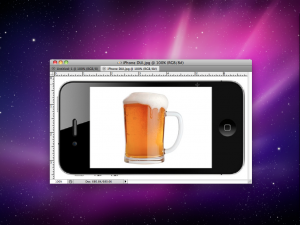
Getting Started
Installation is straightforward, with instructions popping up on-screen the first time you run Air Display on the iPad. A simple download on your Windows PC or Mac and you can pair the devices using the app and voila, you have a secondary monitor. This could not be more simple to set up.

Ease Of Use
Air Display is very intuitive, and even self-explanatory. The instructions for getting started are both simple and quite minimal, and it took me less than 3 minutes to get everything going.
Functionality
You might think that the feature set for an app like this would be fairly transparent, but you’d be wrong. Avatron put a lot of thought into the features, including things like auto-rotate, which you wouldn’t necessarily expect (I’ve used dedicated MiMo monitors that won’t do this on their own).
It’s a breeze to use once its up and running, and the only thing that I found lacking was multitouch support. I’d have loved to use the secondary display to pinch, zoom, rotate, and so forth, but the Air Display software does not yet allow it. It’d also be more useful if it would let you launch the on-screen keyboard when you have a text field highlighted, or use a gesture to call the keyboard up.
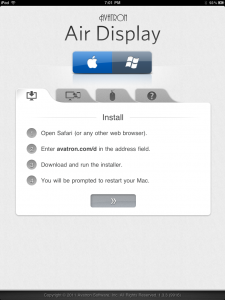
Performance And Network Usage
What really surprised me about Air Display was how smooth and fluid the movement was on the iPad over Wi-Fi. Avatron certainly has their compression technique worked out to perfection. Further, the touchscreen functionality works better than that of any other external touchscreen that I have used – simply flawless touchscreen functionality.
Processor usage is minimal, and peaks at about 11 percent on my 2.2GHz Core i7 quad-core MacBook Pro, but peak occurs only when there is something actively happening on the secondary display, like a game or resizing a window. In my experience, network usage seems to peak at just under 750Kbps – fairly modes, all things considered.
Application And Use
I found myself using Air Display for all kinds of things – keep a calculator running for quick usage during tax time, use it to display your Twitter or RSS feed,
keep your Mac’s stickies on it – the uses are seemingly endless. From a utility perspective, you just can’t lose.
For an idea of how the application performs, and to see the app in action, you can view the embedded video below:
Conclusion
I found that Air Display really did everything I really needed it to, and while there was a disappointing aspect or two, such as the lack of true multitouch support, over all I found myself to be both impressed and amazed at how well the app performed.
I award Avatron’s Air Display 4 out of 5 points. You can purchase Air Display from the App Store ($0.99, App Store Link), and at that price, I highly recommend that you download it and give it a try. For more information, visit Avatron’s website.


