This Mac tip is provided by Mark Greentree and was originally posted on Mark’s blog – Everyday Mac Support. For more of Mark’s tips visit his site, follow him on Twitter, or browse his archive of posts here.
How To: Change Two Finger Swipe In Mac OS X Lion
With new operating systems comes changes. For the most part they are often a better alternative than the previous offering. Except for a few!
One of those changes which I don’t like is when you are using Safari for example and you want to go back one page. Previously, in Snow Leopard you would use two fingers and scroll the left on your mouse or trackpad.
However, in Lion if you do this you will be taken to your dashboard not the previous page.
The new setting, to go to the previous page, in Lion is to use one finger and scroll to the left.
Now this is an issue for a couple of reasons and most probably myself and many others would have no trouble in adapting to this new gesture over the course of day or two.
However, I tend not to use dashboard much and when I do it is for specific reasons and for that purpose I can always use the F4 key on my keyboard or go into Mission Control and select the dashboard from there.
The second issue is after using this feature for well in excess of a year, I don’t wish to lower my productivity level by changing the way I navigate around the user interface.
With this in mind I will show you how to change this preference to suit your needs and in my case take it back to a two finger scroll to the left to go back a page.
Simply proceed to your System Preferences and select Mouse as highlighted below:
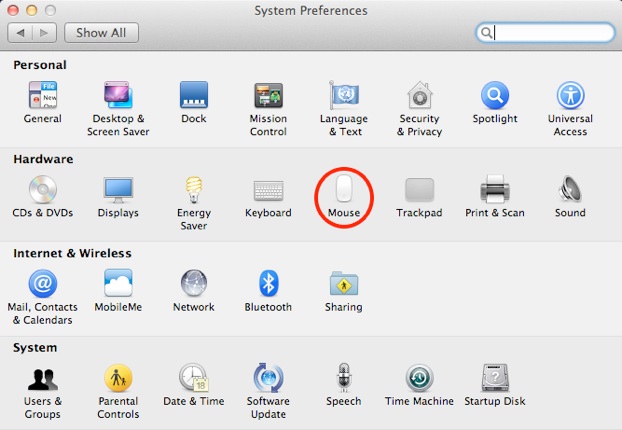
Then make sure you are in the More Gestures tab as shown below:
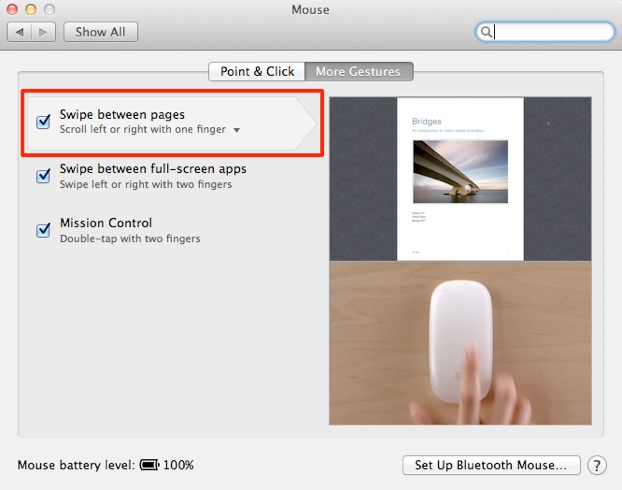
The area to concentrate on is Swipe Between Pages and is highlighted in the image above.
You will notice that by default the text underneath the title indicates scroll left or right with one finger. Well, if you click this area it will produce the following drop down menu:
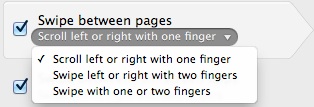
Now to return your settings to the two finger swipe that was previously available in Snow Leopard then please select the middle option which indicates two fingers.
You can also select the third option which will allow you to use either one or two fingers as you please.
Now an important note needs to be made here. Should you select either the second or third options you will disable swiping between full-screen apps. Unfortunately, at this point in time there is no additional gestures available for navigating between full-screen apps. Hence, if you like that feature then you will need to get used to the single finger swipe when navigating websites and documents.
For more helpful tips, check out our full collection of tutorials by visiting our How-To category!


