This Mac tip is provided by Mark Greentree and was originally posted on Mark’s blog – Everyday Mac Support. For more of Mark’s tips visit his site, follow him on Twitter, or browse his archive of posts here.
How To: Password Assistance In Mac OS X Lion
When using your Mac you will at some time need to add a new password. This happens for example when creating a new user account. You will be presented with the following window:
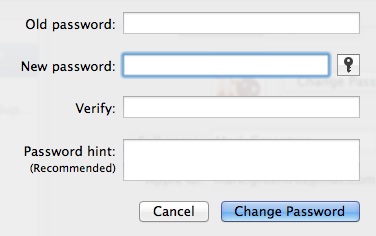
Instead of coming up with your own password which in many cases will not be as secure as a randomly selected one, you can click on the key next to the New Password bar and doing so will present you with the following window:
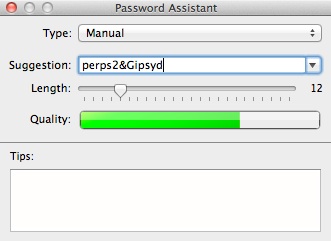
This window is the Password Assistant which comes preinstalled with your operating system.
In the image above I have this set to manual. Other types do exist as shown below:”
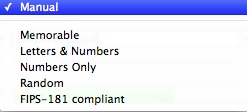
Each option in the drop down menu will attempt to assist you in having the most secure password possible.
Memorable will present catchy easy to remember passwords. Letters and Numbers will be a combination of both. Numbers only is self explanatory. Random will make a selection for you which could be from any of these areas. FIPS-181 Compliant is a mix of uppercase and lower case letters, numbers and punctuation.
The aim is to get the green bar in the Password Assistant to the very end of the bar. You will then have 31 characters for your password. To generate this automatically simply drag the length bar to the desired location and suggestions will be given to you.
You can click down on the selections bar and chose from a wide range of alternatives that may be easier for you to remember.
When complete simply close the Password Assistant window and your new password will be assigned.
For more helpful tips, check out our full collection of tutorials by visiting our How-To category!


