This Mac tip is provided by Mark Greentree and was originally posted on Mark’s blog – Everyday Mac Support. For more of Mark’s tips visit his site, follow him on Twitter, or browse his archive of posts here.
How To: Where Has My Hard Drive Gone In Mac OS X Lion
By default, Apple has changed the way in which the internal hard drive and external drives and optical discs are displayed on your Mac’s desktop. You will notice when using Lion for the first time that no drive is shown on the desktop.
Now personally, I like to have my drives present on the desktop which will allow me quick and easy access to all areas of my Mac. However, Apple believe that many users do not need the drives on the desktop hence they are now hidden.
In order to put your drives back on the desktop simply proceed to the Finder preferences by clicking Command-, (Comma) on your keyboard whilst in the finder as shown below:
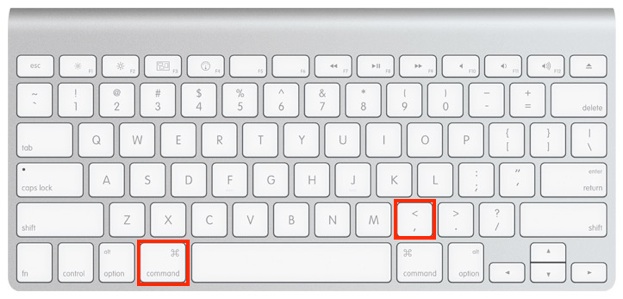
You can also navigate to Finder-Preferences from the menu bar at the top of your display.
Then to proceed make sure you are in General tab as presented below:
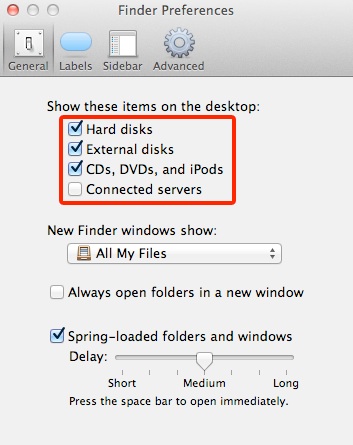
As you can see from the image above I have highlighted the area which will allow you to present attached drives of your choosing to the desktop.
By default in Mac OS X Lion none of these options will be selected. In order to add them once again to your desktop simply select the ones you wish to use.
Of course, at anytime you can return to this area and deselect them, therefore removing them from view on the desktop.
For more helpful tips, check out our full collection of tutorials by visiting our How-To category!


