When Apple released OS X Lion last year as the first Mac App Store exclusive version of OS X, they put an interesting feature in place that deleted the Lion installer once it had been run. The same is true of Mountain Lion. We’ll tell you how to get that installer back – and keep it this time!
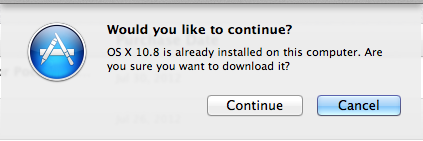
To re-download Mountain Lion, simply hold down the Option key while launching the Mac App Store. Without letting up on the Option key, click the Purchases tab, and find OS X Mountain Lion in the list, then click the “Install” or “Download” button. The Mountain Lion installer will now download once more from the Mac App Store.
In order to keep the installer from deleting itself again (for instance, if you need to install Mountain Lion on multiple macs, or create a USB install drive), just move the installer out of the Applications folder, and store it anywhere else on your Mac.
Personally, I find that it is worthwhile to keep a copy of the installer somewhere accessible. You never know when you might need it!
Make sure to check out our full Mountain Lion coverage for all of the latest updates, or check our Mountain Lion U category to see all of the latest Mountain Lion features, tips, tricks, and tutorials!


