This Mac tip is provided by Mark Greentree and was originally posted on Mark’s blog – Everyday Mac Support. For more of Mark’s tips visit his site, follow him on Twitter, or browse his archive of posts here.
How to: Remove Unused Footage From iMovie
As you may be aware iMovie files can be extremely large and will consume a significant amount of space on your hard drive.
In order to free up your hard drive, select the event you wish to delete by right clicking and selecting Move Event to Trash.
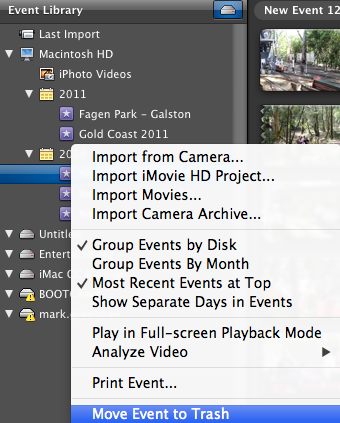
Upon selecting Move Event to Trash you will be presented with the following window:
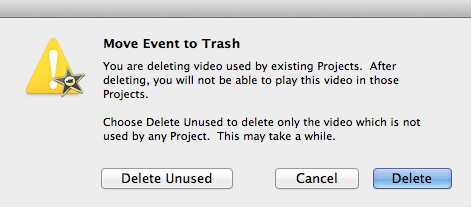
The button you want to press in this example is Delete Unused.
This will then delete any content that has not been included in any projects. Depending on the size of the event this process may take a few minutes.
Below is a before and after comparison, showcasing the content available, used, and then deleted.


You can also do this in bulk by simply selecting more than one event and following the same process. It will take longer but it is less tedious than selecting them one by one.


