The Apple News app is a great way to browse the news from your favorite sites. Occasionally though, you may find a story you don’t have time to read. Here’s how to save the story for later reading.
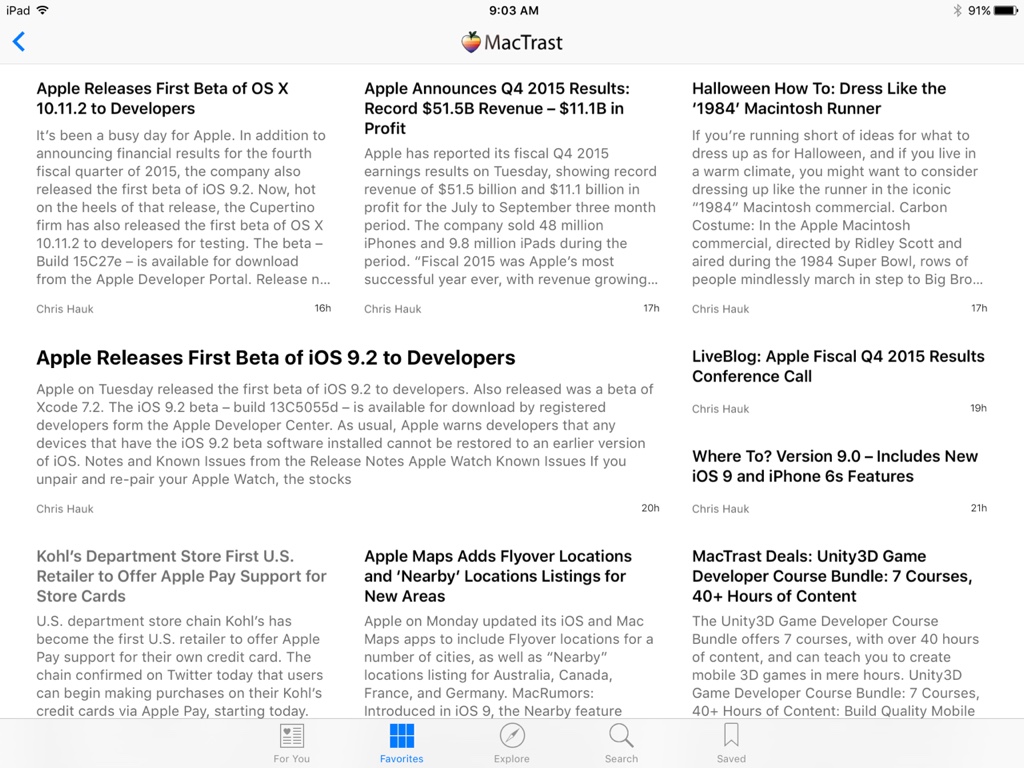
While in the News app, when you’re viewing an article you’d like to read later, simply tap the Bookmark icon in the lower right hand corner of the screen. (We call it the “Save Ribbon” in the video, same thing. We need to stop doing videos at 5:00PM on a Friday.)
Added tip: If you have an iPhone 6s or iPhone 6s Plus, you can use 3D Touch to “peek” at an article by holding down on the article name in the article list. Then, while holding down your finger, slide up on the screen. You can then tap “Save” in the menu that appears.
When you’re ready to read the article you saved, just tap the “saved” tab in the News app. (That’s the ribbon in the lower right hand corner again.) All your saved articles are there for the viewing.
Don’t forget to add MacTrast to your favorites in the Apple News app, so you can keep up with all the latest Apple-related news. Just tap this link on your iOS device.

