As an iOS user, you’re likely familiar with Spotlight Search, the feature introduced with iOS 9. By swiping to the right from your Home Screen, you eventually arrive at the Spotlight Search page.
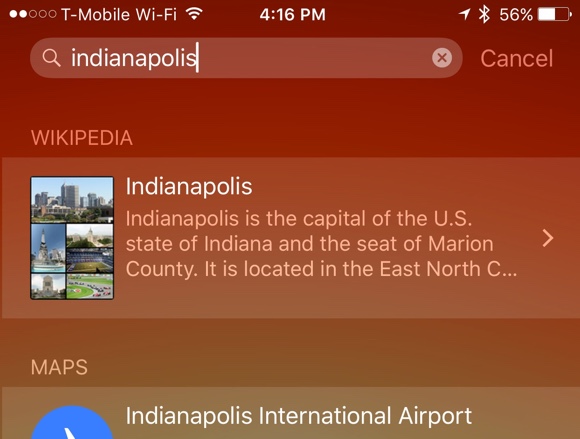
Displayed on the Spotlight Search page, you’ll likely see a number of “Siri Suggestions,” which offer everything from contacts, to nearby locations, to links form various apps you have installed. If this page is too busy for you, or you just want a few specific things displayed here, it’s easy to control.
Customizing Your iOS Spotlight Page
To customize the Spotlight Search page, tap “Settings” -> “General” -> “Spotlight Search.” On this page, you can customize what you see on the Spotlight Search page.
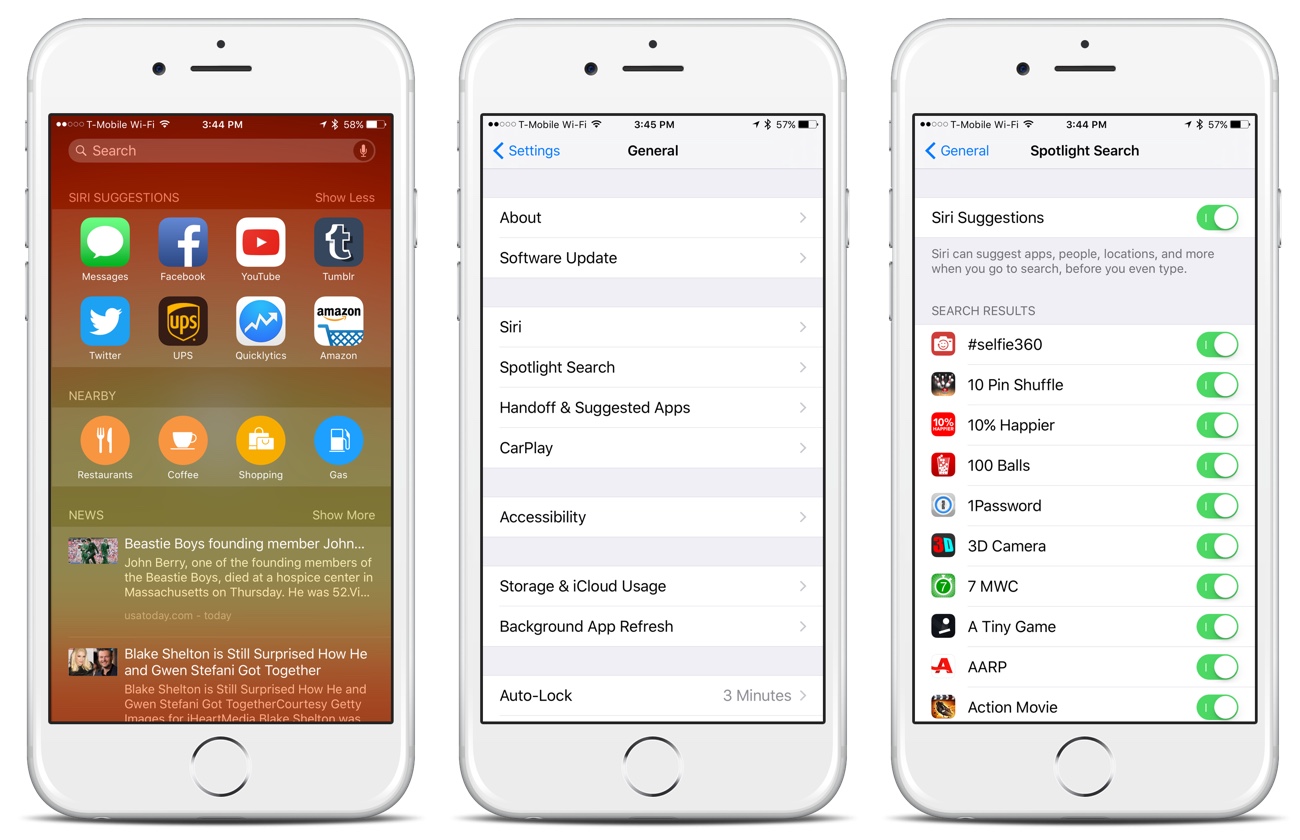
If you’d like to start with a completely blank Spotlight Search page, you can simply toggle “Siri Suggestions” to off. Or, you can pick and choose what you see on the page by toggling off any apps that you don’t want to view on the Spotlight Search page. You can toggle off Contacts, Maps, and even Spotlight Suggestions if you don’t want to see them there.
Even if you turn off Siri Suggestions completely, you’ll still be able to view suggestions as you type in the search field. You’ll just start off with a blank page. It’s all a matter of aesthetics for some people.

