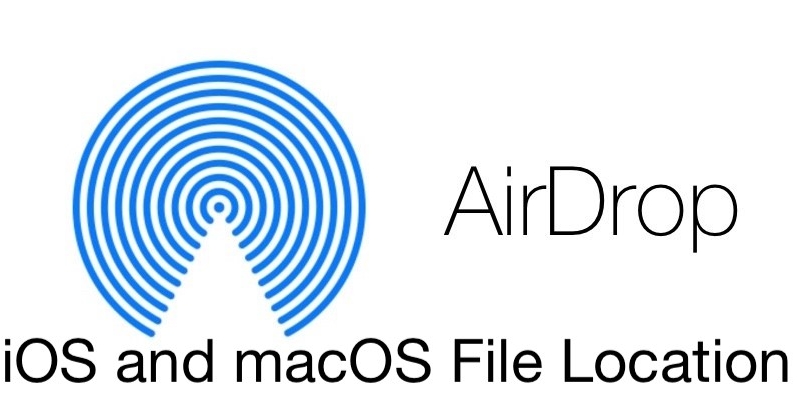AirDrop is a great way to move files between your Mac, iPhone, and iPad devices. The feature allows you to quickly send photos, videos, documents, notes, and more between your Apple devices. When you send a file via AirDrop, where does it go? Let’s take a look.
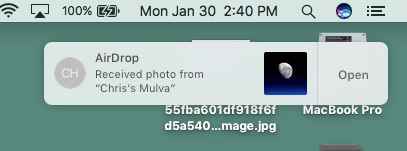
AirDrop Files on the Mac Go To…
Transferring files to a Mac is as simple as selecting a file on your iOS device and then tapping the name of the Mac you want to send it to.
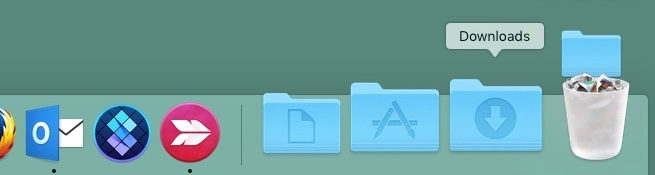
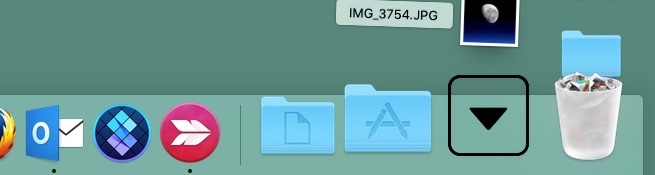
When you send a file to the Mac, (or accept one while using your Mac), by default the file goes into your user Downloads folder. You can access the Download folder from either Finder or the Dock.
AirDrop Files on an iOS Device Go To…
When you opt to receive files via AirDrop on your iOS device, they can go to various locations depending on the type of file being received. While this might sound like a pain in the butt, it actually is easy to remember which file goes where.
AirDropped images, videos, and movies will be accessible via your device’s Camera Roll and the Photos app. When receiving a file that will go to the Camera Roll, (remember, that’s videos, images, movies, and similar media files), it might not look like the transfer worked properly, as there’s no confirmation message, but look on your device’s Camera Roll and you’ll likely find the file.
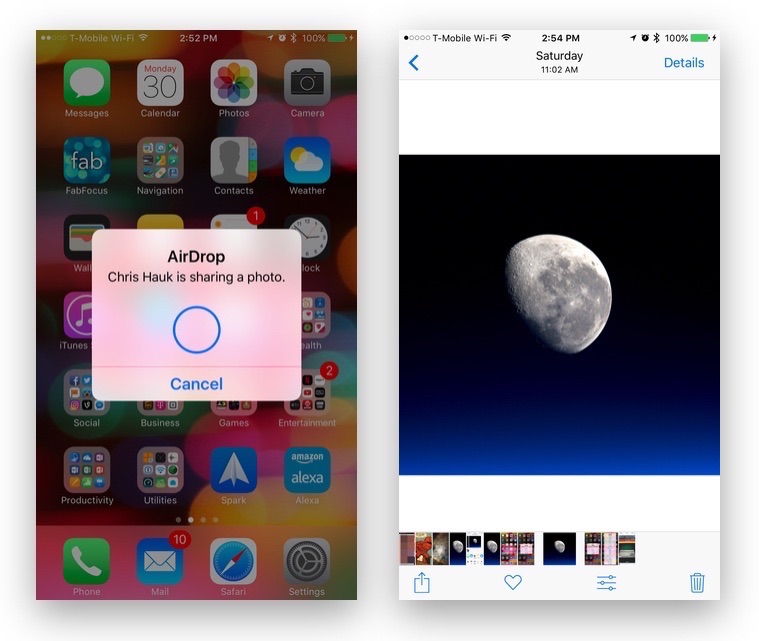
When accepting other AirDropped filetypes, such as text files, PDFs, Word Docs, and similar files, a dialog will appear on your iOS device’s screen, offering a number of app options to open the file. Tap the app to open the file in, and the file will be copied to and opened in the selected app.
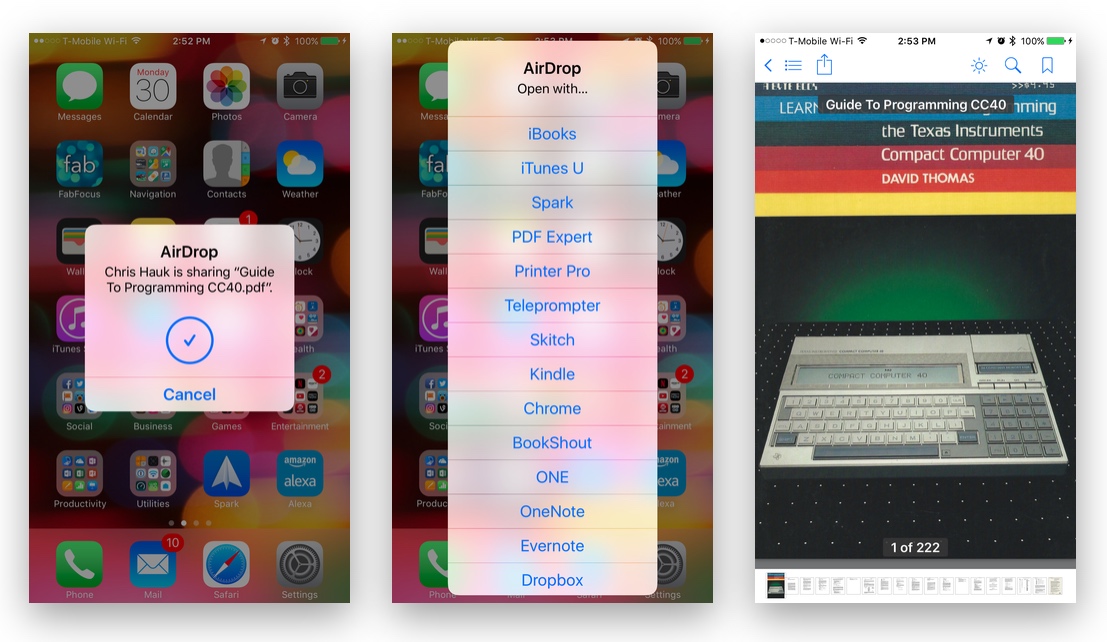
Transferring files via AirDrop is a great way to move information between your iOS devices and Mac. And, now that you know where the files are saved, you can actually make use of them when you receive them.
For thorough overview of what AirDrop is, we recommend this guide.