As expected, both ING Direct and Macquarie are now offering support for Apple Pay in Australia. Starting today, customers of either bank can use Apple’s contactless payments system to pay for goods and services at participating merchants.
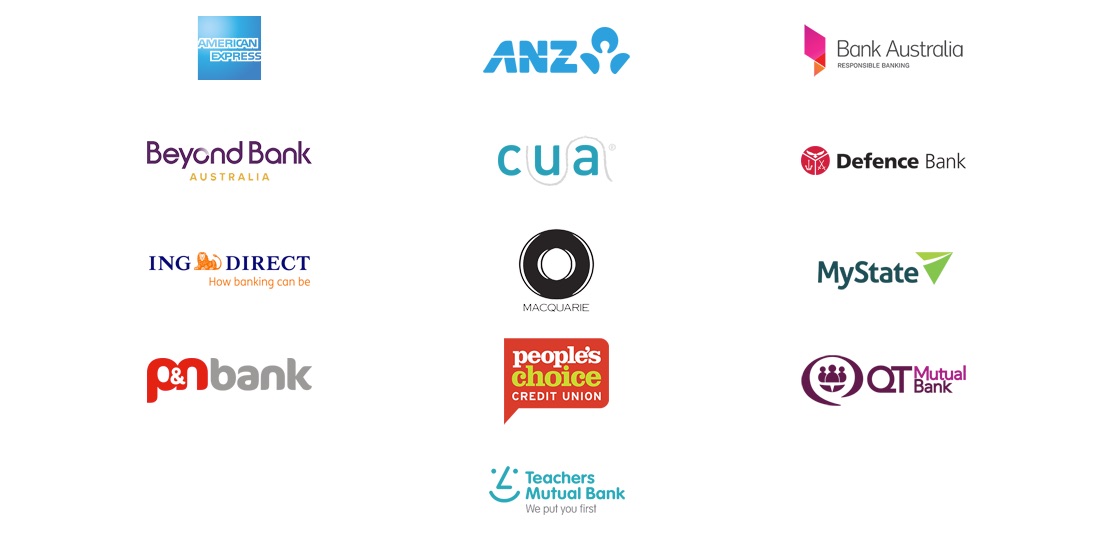
MacRumors notes Apple Pay first became available in the country a little over a year ago via a partnership with American Express.
Although Apple Pay has received support from 13 Australian financial institutions, all but one are of the smaller, regional variety. ANZ is the only member of the “big four” banks in Australia to offer the contactless payments service to their customers. Meanwhile, National Australia Bank, Commonwealth Bank of Australia and Westpac Banking Corp, are fighting Apple over access to the iPhone’s built-in NFC capabilities, demanding access to the feature for their own, competing payments systems.
Apple asserts that the three banks want to force Apple to accept their terms, including allowing them to charge their customers that choose to use Apple Pay.
Apple Pay is now available in Canada, France, Russia, Switzerland, the United Kingdom, Australia, Mainland China, Hong Kong, New Zealand, Singapore, Spain, Japan, and the U.S.
Apple’s contactless payments system works with the iPhone 6, iPhone 6 Plus, iPhone 6s, iPhone 6s Plus, iPhone SE, iPhone 7, and iPhone 7 Plus; all Apple Watches; iPad mini 4, iPad Air 2, and both iPad Pro models. Macs are the latest addition to the compatibility list, as they can now use Apple Pay as of the debut of macOS Sierra.
Adding Your Credit or Debit Card to Apple Pay
Users can add their credit or debit card to Apple Pay, by doing the following:
- iPhone users running iOS 9 can go to the Wallet app and tap the “+” icon in the upper right-hand corner to begin, and then just follow the prompts. Users of iPads with Touch ID can add a card to the service to use in apps by going to “Settings” -> “Wallet & Apple Pay” to add a card there.
- Apple Watch users will need to enter the Watch app on their iPhone, Tap on the “Wallet & Apple Pay” option, and then tap the “Add Credit or Debit Card” option.

