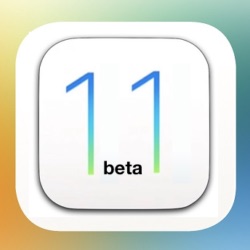Previously, users who wanted to record the screen activity on their iOS device were required to tether it to their Mac and record it via QuickTime, or purchase a third-party app that captured everything via AirPlay. The release of the iOS 11 beta on Monday changes all that, as it now allows users to create a screen recording directly on their device.
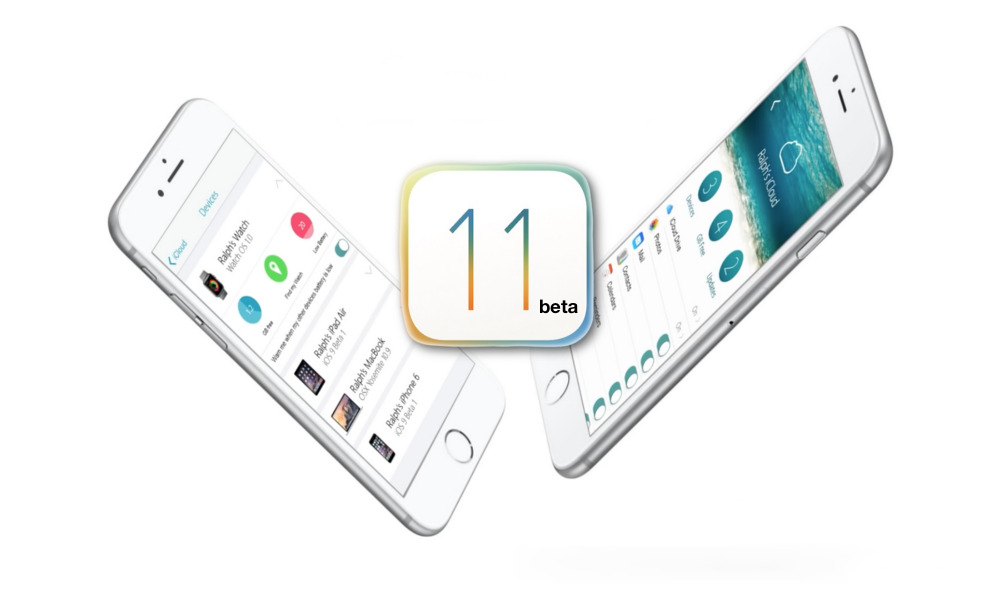
Enabling Screen Recording in the iOS 11 Beta
Before using the new feature, you’ll need to enable it. To do so, follow the steps below.
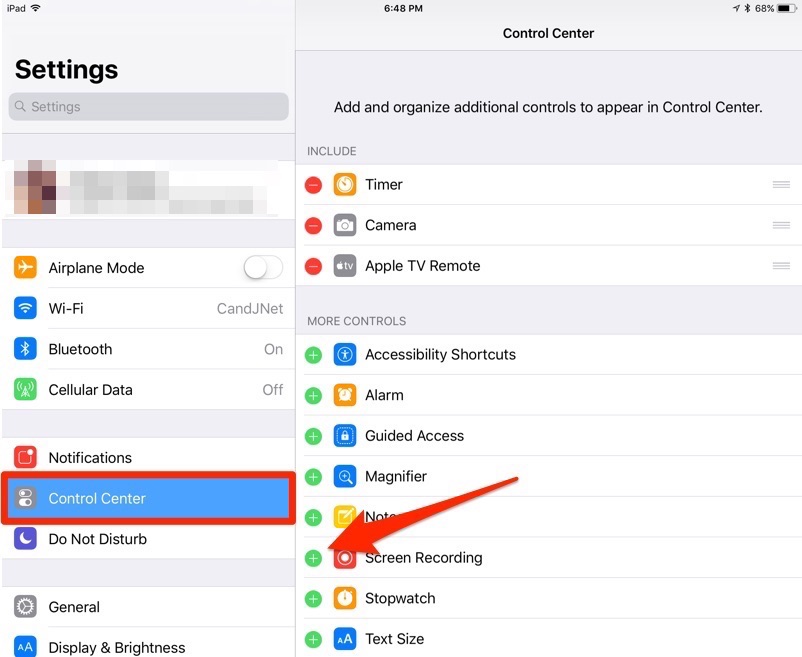
- On your device running the iOS 11 beta, tap the “Settings” icon to launch the Settings app.
- Tap the “Control Center” menu option.
- Scroll down in the Control Center menu until you find “Screen Recording.” Tap the green “+” icon to add Screen Recording to the Control Center.
- Return to the Home Screen
Using Screen Recording in the iOS 11 Beta
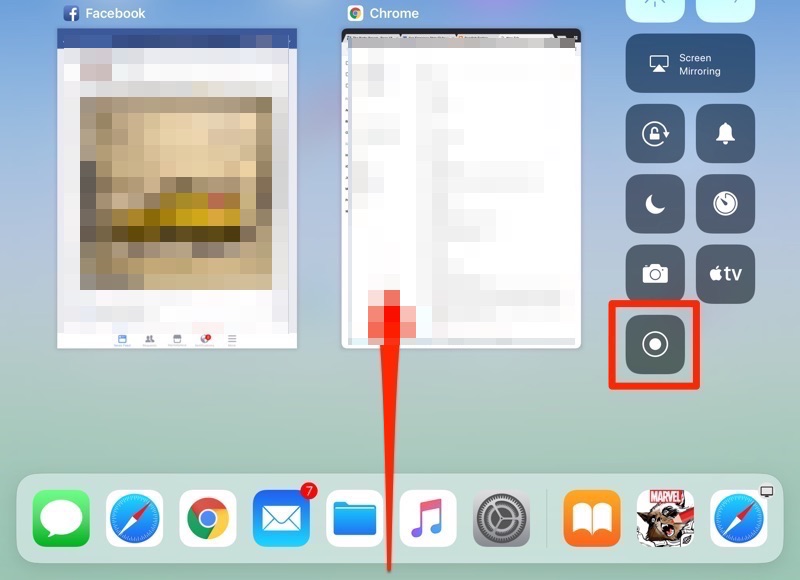
- Swipe up from the bottom of the display to display the Control Center. (You should be familiar with this move.)
- Tap the Screen Recording button to immediately begin recording screen activity. (Or 3D Touch, or long touch the icon to turn on your device’s microphone. More about that later.)
Tips & Tricks
Keep in mind that the iOS 11 Screen Recording function will record everything you do, including when you close Control Center after starting your recording, and the last bit when you toggle the recording off. This means you’ll need to trim the first and last few seconds of the saved video if you’re going to use it for a demo or how to.
Also, be sure to turn on Do Not Disturb on your device to keep push notifications form appearing on the device while recording. (Unless you’re demonstrating Push Notifications in an app, and in that case, keep them turned on, and rock on!)
While it’s still probably just as easy to connect your iPhone to your Mac and record the device’s screen that way, especially if you’re going to edit the video, this feature will come in handy for those that don’t have a Mac handy, or that just need to record a quick video to help troubleshoot an issue.
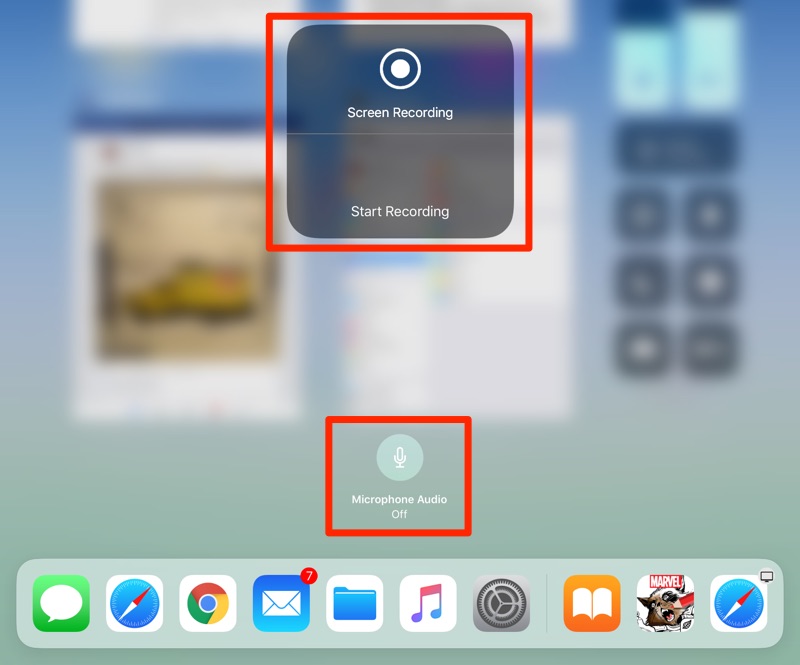
At least in the first iOS 11 beta, the Screen Recording function doesn’t capture any sound from the apps you run while recording. However, you can take advantage of the option to capture sound from your device’s microphone. This will come in handy if you’re trying to demonstrate a feature to someone who is having trouble following instructions.
It should be noted that this is the first beta of iOS 11, and things can change greatly between now and September, when the upcoming operating system is expected to be released to the public.
For the latest information about the iOS 11 beta, keep visiting MacTrast on a regular basis.