New users of the iPhone will find the device offers a nicely integrated suite of apps with features that allow you to save a few steps when performing everyday tasks. One great timesaver is the ability to make a call directly from a text message that contains a phone number.
How to Dial a Phone Number from a Text Message on Your iPhone
1.) If you receive a message with a phone number in the Messages app, simply tap the underlined phone number and you’ll be presented with a dialog asking if you want to “Call.” or “Cancel.”
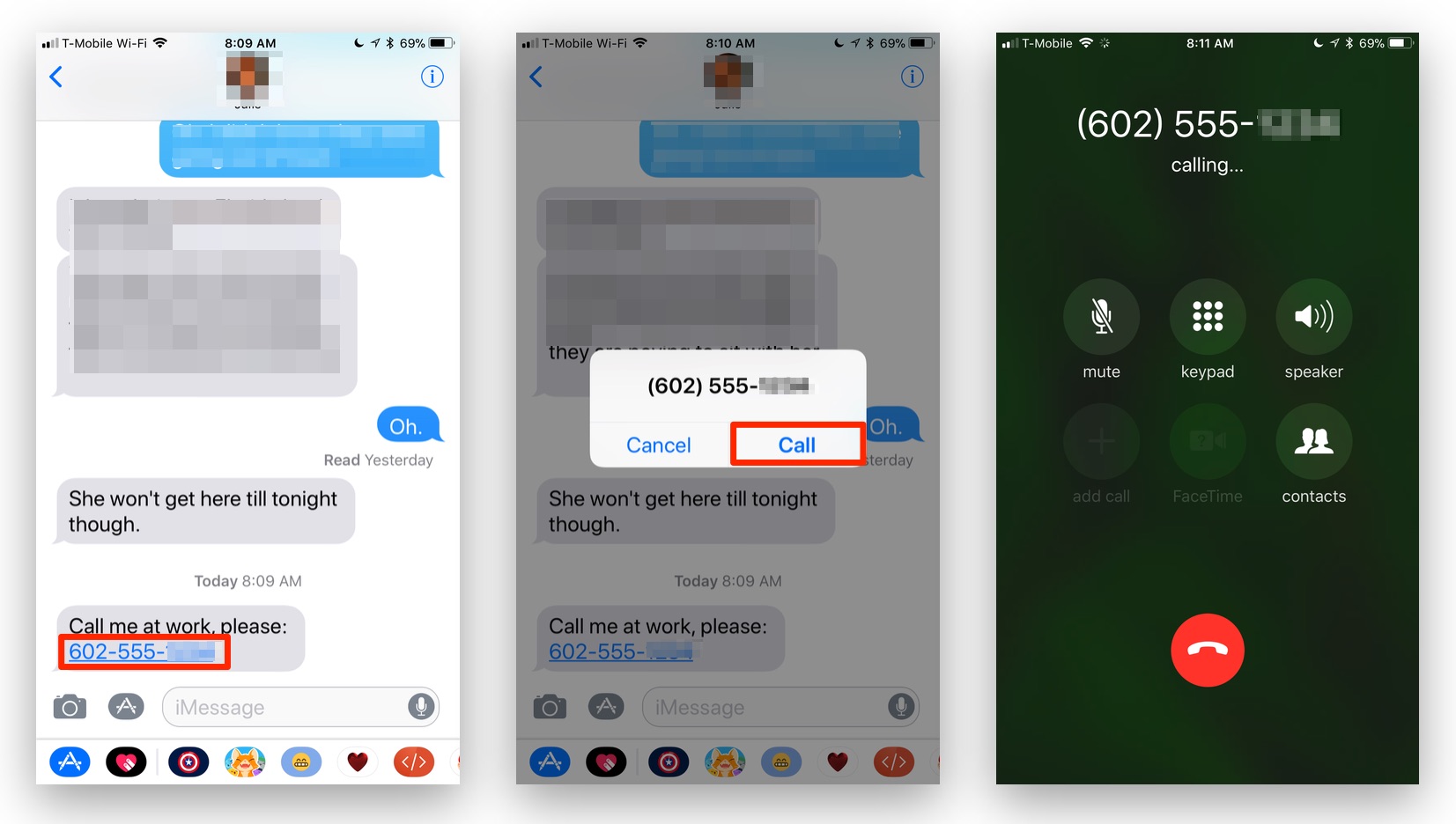
2.) Tap the “Call” button, and a phone call will be placed to the phone number. Easy-peasy.
3.) If your iPhone has 3D Touch, Force Touch the number, (Press and then press a bit harder), and you’ll be presented with additional options, as seen below:
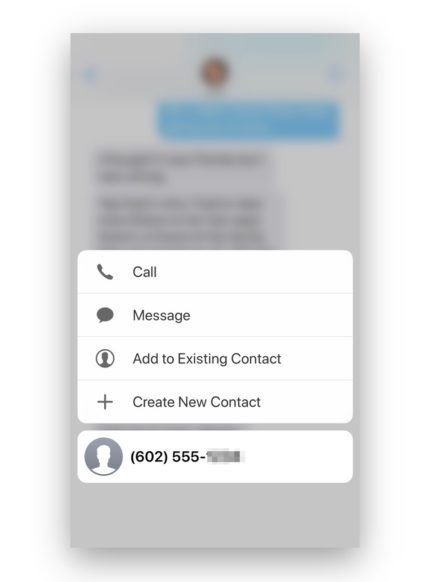
This feature makes it easy to place a call to a phone number in a text message without the need to find pen and paper to write it down, or to copy and past the number, after finding the icon for the Phone app.
For more tips and tricks that can help you make better use of your Mac, iOS device, Apple Watch, or Apple TV, be sure to visit the “How To” section of our website.

