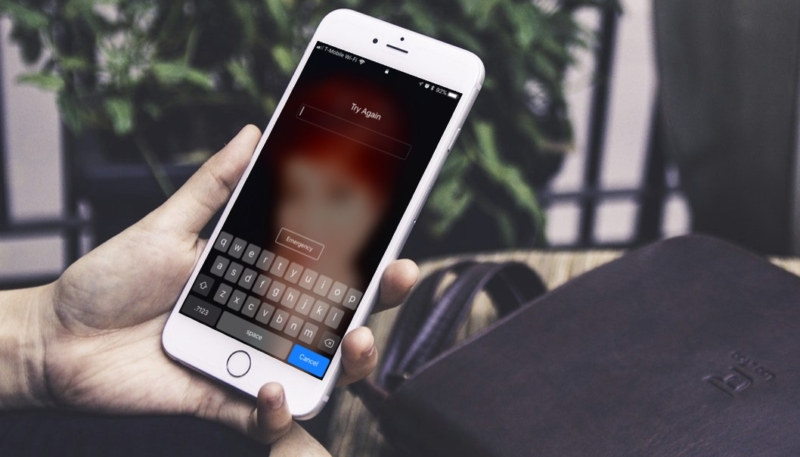Law enforcement agencies have been investing in a new device that can crack the passcode on a modern iPhone running iOS 11 in a matter of hours. Even 6-digit codes take less than a day to crack. (4-digit codes take only a few hours.)
Luckily, reports indicate that it takes over a month to crack an iPhone with an 8-digit passcode, or over 13 years to unlock an iPhone with a 10-digit passcode. So, it’s time to change your passcode.
How To Reset Your Passcode on Your iOS 11 Device
To change your iOS 11 device’s passcode from your current simple 4-digit or 6-digit passcode, do the following:
1.) Go to the Settings app.
2.) Scroll down in the Settings menu until you see “Face ID & Passcode” or “Touch ID & Passcode” (Depending on if you have an iPhone X or another iPhone model).
3.) Enter your current passcode.
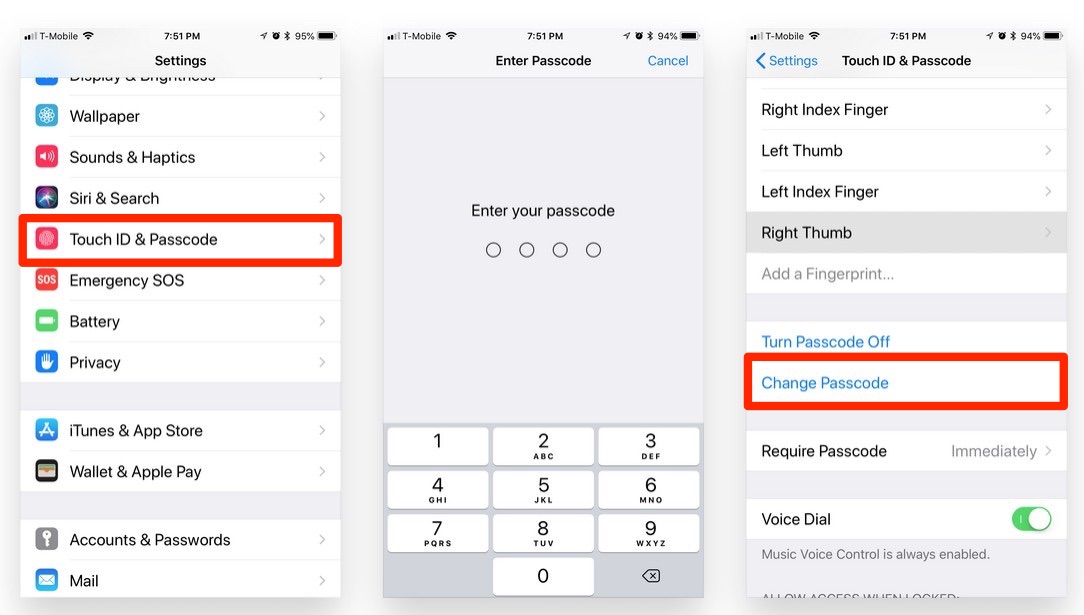
4.) Scroll down on the next screen until you see “Change Passcode.” Tap that.
5.) Here you can enter a new passcode, but tap the “Passcode Options” option instead.
6.) On the menu that appears, Tap “Custom Alphanumeric Code.” This will allow you to enter a passcode made up of letters, numbers, and symbols.
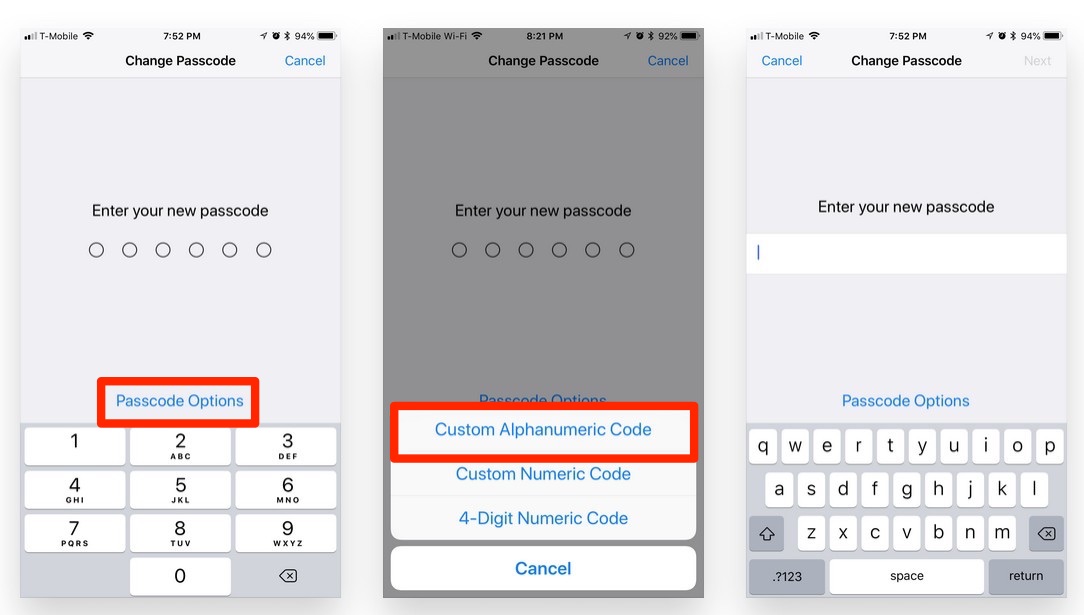
Now, when you choose to unlock your iOS device using a passcode instead of a fingerprint or your face you’ll see a full keyboard displayed in lace of the numeric keypad you used to see.
It’s a bit more involved than you’re used to, but it’ll take longer for Johnny Law or a hacker to break your passcode. (And yes, hackers will get their hands on the device used by law enforcement to unlock phones, it’s just a matter of time.
For more tips and tricks on how to make better use of your Mac, iPhone, iPad, iPod touch, Apple Watch, or Apple TV, be sure to visit the “How To” section of our website.