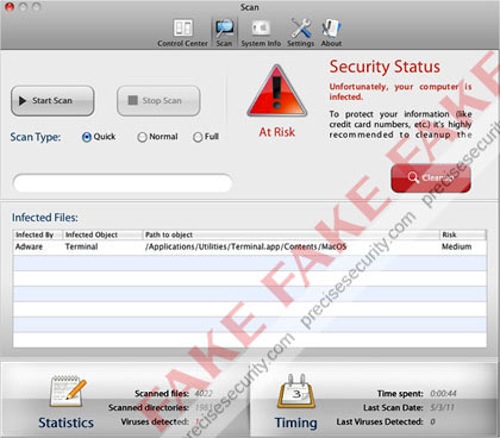Apple has posted a how-to guide that provides instructions on how to remove the Mac Defender app from your Mac. Mac Defender is malware that will exploit your system in efforts to capture your credit card details.
Apple has posted a how-to guide that provides instructions on how to remove the Mac Defender app from your Mac. Mac Defender is malware that will exploit your system in efforts to capture your credit card details.
Mac Defender is a fake anti virus app for your Mac that tells you your system is falsely ridden with a virus and prompts you to install the app. Mac Defender also goes under the identities Mac Protector & Mac Security.
To remove Mac Defender from your Mac:
- Move or close the Scan Window
- Go to the Utilities folder in the Applications folder and launch Activity Monitor
- Choose All Processes from the pop up menu in the upper right corner of the window
- Under the Process Name column, look for the name of the app and click to select it; common app names include: MacDefender, MacSecurity or MacProtector
- Click the Quit Process button in the upper left corner of the window and select Quit
- Quit Activity Monitor application
- Open the Applications folder
- Locate the app ex. MacDefender, MacSecurity, MacProtector or other name
- Drag to Trash, and empty Trash
Malware also installs a login item in your account in System Preferences. Removal of the login item is not necessary, but you can remove it by following the steps below.
- Open System Preferences, select Accounts, then Login Items
- Select the name of the app you removed in the steps above ex. MacDefender, MacSecurity, MacProtector
- Click the minus button
Remember, don’t give your credit card details to the app and don’t install this app.