If there is one frequent complaint from smartphone power users, it’s the battery life, or lack there of, from their iPhone. This “how-to” will show you how to squeeze every last minute from your iPhone’s battery by using the new Low Power Mode in iOS 9.
Low Power Mode will increase your iPhone battery’s life for up to three hours, but it will be at the expense of some functions you may rely on. However, it may be just the thing when you’re trying to make your device’s battery last on that coast-to-coast flight.
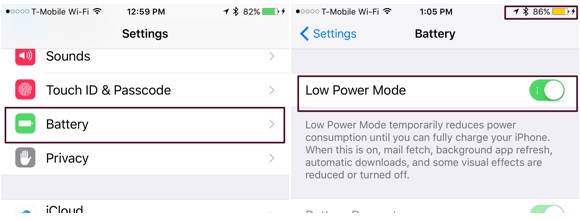
To turn on Low Power Mode, enter the Settings app on your iPhone, and tap on “Battery” in the options list. You’ll then see a toggle switch labeled “Low Power Mode,” tap that to toggle the switch to ON. The switch will turn green, and your device’s battery icon will turn yellow to indicate Low Power Mode is enabled.
As we mentioned, Low Power Mode does disable a few functions you may have come to rely on, including mail fetch, background app refresh, automatic downloads, and some visual effects. But, it’s just the solution when your iPhone is running low on power and there isn’t a charger or outlet to be found.
Once you’re back where you can charge your iPhone, or aren’t worried about the battery running low, you can turn off Low Power Mode by following the same steps we listed above.
Note, iOS 9 will prompt you when your device goes below 20% battery reserve, and the pop-up will allow you to toggle the mode from there.

