Battery usage on the iPhone and iPad has always been, (and likely always will be), a hot topic. This quick how to will show you how to turn on the exact percentage display of your iPhone or iPad’s remaining battery life. We’ll also show you how to view which apps are hogging all of your device’s battery power.

How to Toggle the Battery Percentage Display on Your iPhone or iPad
While the visual battery meter on your iOS device gives you a general idea about how much power is left in your device’s battery, knowing the exact percentage left can sometimes make the difference between running out of power, or making it through the day.
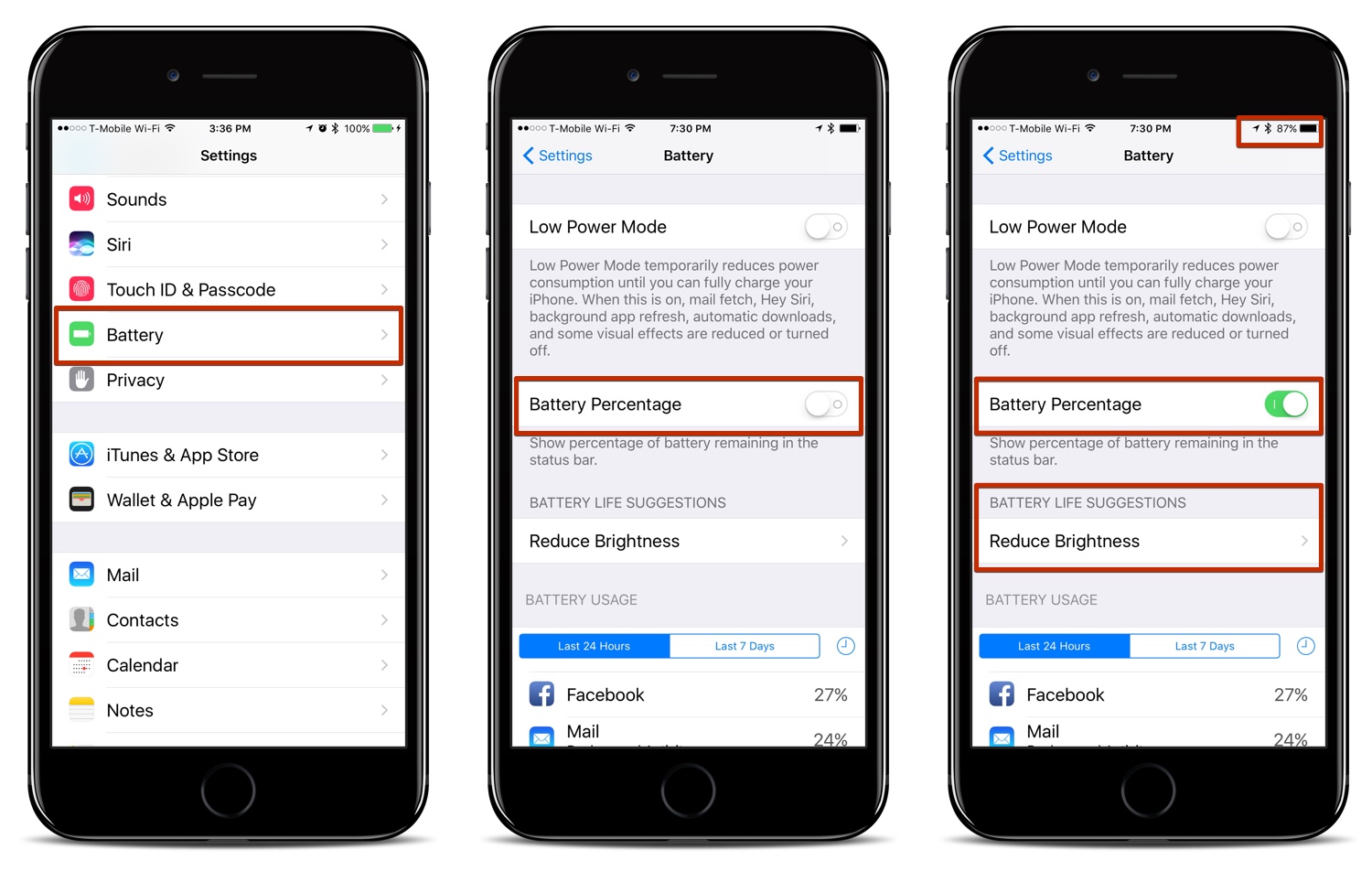
To toggle your iOS device’s battery percentage display on or off:
- Start the “Settings” app
- Tap the “Battery” menu option
- On the Battery screen, you’ll see a toggle switch marked “Battery Percentage,” tap that to turn it on. (The switch will turn green.) Tap it again to turn it off.
- After tapping to turn Battery Percentage on, look in the upper right hand corner, you’ll now see the exact percentage left of your device’s battery charge
You might also notice a menu entitled “BATTERY LIFE SUGGESTIONS” in the right-hand screenshot above. Here, you’ll find suggestions the operating system will make to improve your device’s battery life listed here. Just tap the suggestion, and you’ll be taken to the related menu option, where you can adjust its settings.
See What App Are Sucking the Life Out of Your Battery (It’s Probably Facebook)
Checking to see which apps are asking the most from your device’s battery is a great way to create a strategy on saving some juice. If you’re like me, and Facebook eats up most of your battery’s power, it might be a good indicator that you’re simply spending too damn much time on there! 😉
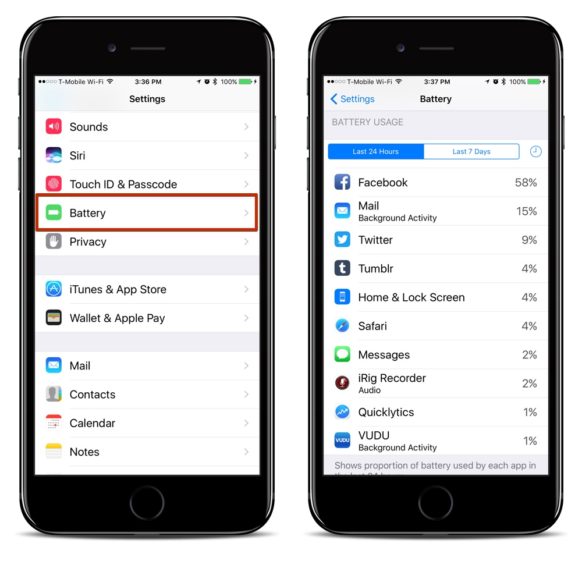
To see which apps are using the most battery power:
- Start the “Settings” app
- Tap the “Battery” menu option
- Look in the “Battery Usage” list. You’ll see your apps listed, in order of battery usage. (Yup! Facebook is the number one culprit!)
By monitoring your iPhone or iPad battery usage, you should be able to develop habits that will allow you to make more out of your device’s battery charge.
For more tips and tricks on how to make better use of your Mac, iOS device, Apple Watch, or Apple TV, be sure to visit the MacTrast How To section of our website.


