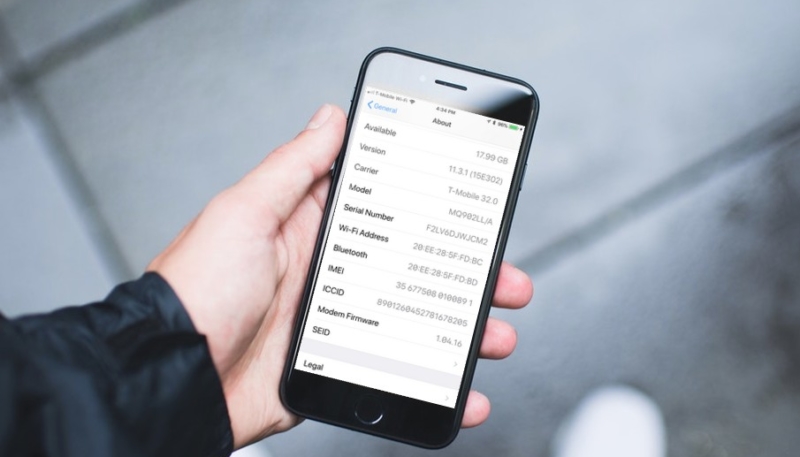If you’re buying a used iPhone, or need to have your iPhone repaired, or maybe it’s just a particularly boring weekend, you may wonder if your device was originally purchased as a new device, a refurbished one, or is a replacement device used to fulfill an Apple service request.
Here’s how to quickly detect which type of device your iPhone is.
How To Tell if Your iPhone Was Originally Purchased New, Refurbished, Replacement, or (Fancy!) Personalized
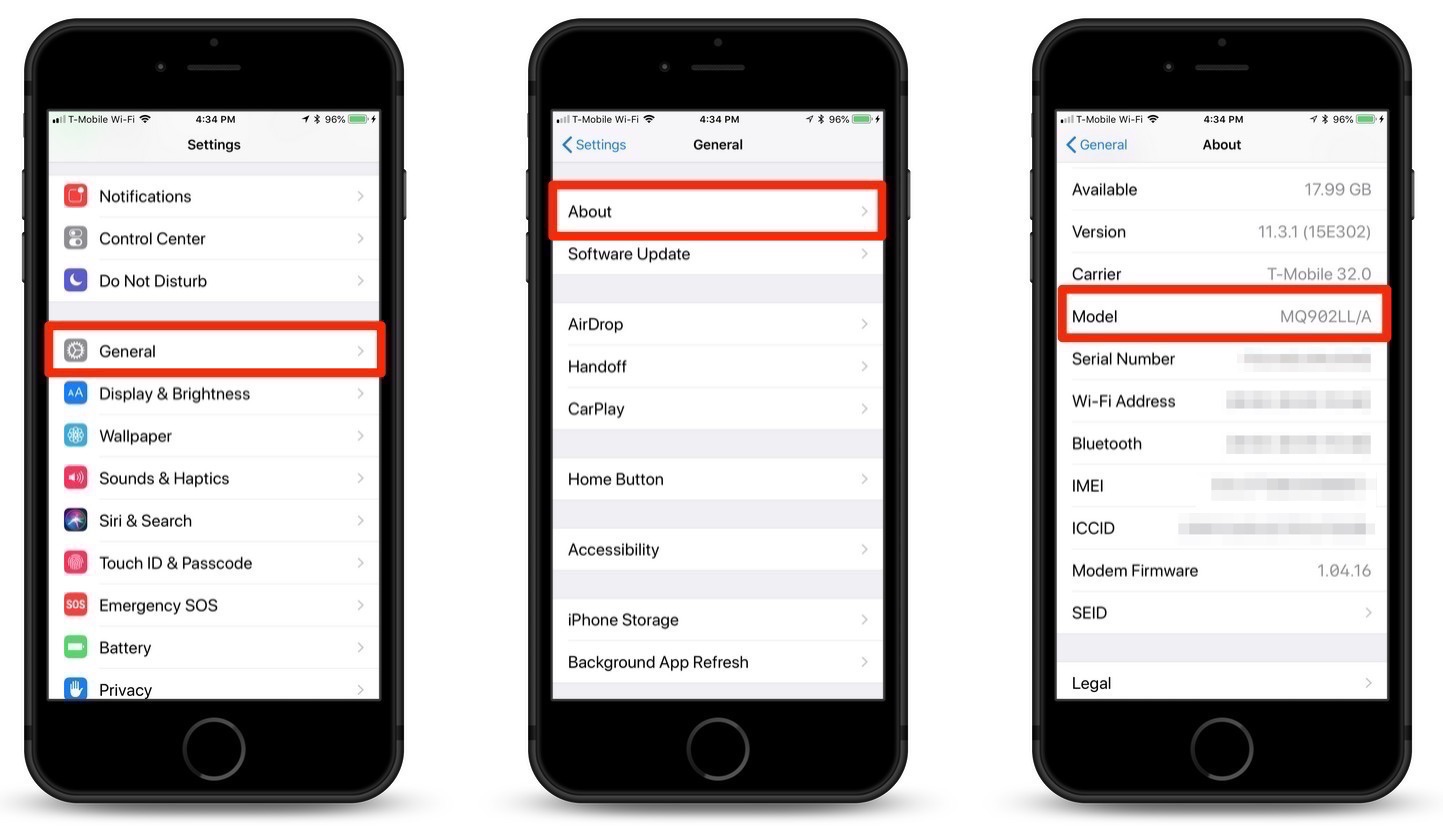
1.) Open the “Settings” app on your iPhone
2.) Go to the “General” menu.
3.) Tap the “About” menu option.
4.) Scroll down until you see the “Model” menu item. You’ll see a model identifier on that line. Mine reads “MQ902LL/A” The first letter in the model identifier will tell you how your device was originally obtained. They are as follows:
- M – The device was purchased new
- F – It’s a refurbished device, likely turned in for repairs, replaced, and later refurbished.
- N – It’s a replacement device, an original device brought to Apple for service was replaced by this model.
- P – It’s a personalized device purchased with engraving.
This information was originally offered up to the internet universe on an Apple Discussion Forum.
For more tips and tricks on how to make better use of your Mac, iPhone, iPad, iPod touch, Apple Watch, or Apple TV, be sure to visit the “How To” section of our website.