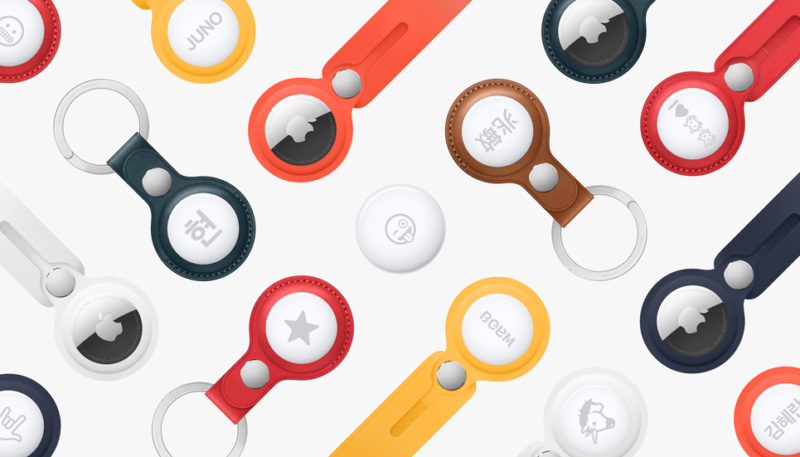Apple earlier this week began rolling out a new version of its AirTags firmware. Apple didn’t announce any details about the update when it was released but has now revealed in a new support document that it tweaks the sound made by unknown AirTags that are traveling with you. The refreshed firmware has a build number of 1A301 (firmware version 1.0.301), up from 1A291.
AirTag Firmware Update 1.0.301
Tuning the unwanted tracking sound to more easily locate an unknown AirTag.
Apple has updated AirTags firmware multiple times since their initial release to address various concerns about the tracking tags being used to track and stalk unwitting victims. In February, the Cupertino firm announced that it would be making changes to address stalking concerns.
One of the changes that were promised involved adjusting the tone sequence to use more of the loudest tones to make an unknown AirTag more easily findable. This week’s update appears to include that updated feature.
- Tuning AirTag’s sound: Currently, iOS users receiving an unwanted tracking alert can play a sound to help them find the unknown AirTag. We will be adjusting the tone sequence to use more of the loudest tones to make an unknown AirTag more easily findable.
The rollout of the new firmware is a staggered one, with 1% of AirTag users receiving it earlier this week, 10% on May 3, 25% on May 9, and it will go fully live to everyone on May 13.
AirTag firmware updates install automatically when an AirTag is in range of your iPhone. The process is similar to how Apple updates the firmware of its AirPods lineup.
To check your AirTag firmware version, do the following:
- Open the Find My application on your iPhone.
- Tap the Items tab in the bottom navigation bar.
- Select your AirTag from the list of displayed items by tapping on the name of the AirTag.
- Your AirTag’s serial number and firmware version should be displayed.
If your AirTag has not yet been updated, be patient. Just make sure your AirTag is in range of your iPhone and it will automatically update when the time comes.