OS X Mountain Lion is finally here, and it packs a wallop – over 200 new features, according to Apple! That’s a lot of changes! While some may choose to upgrade their Macs from Lion or Snow Leopard, others will want a clean, fresh install of Mountain Lion to make sure they can take advantage of all its default settings! If you fall in that category, this guide is for you!
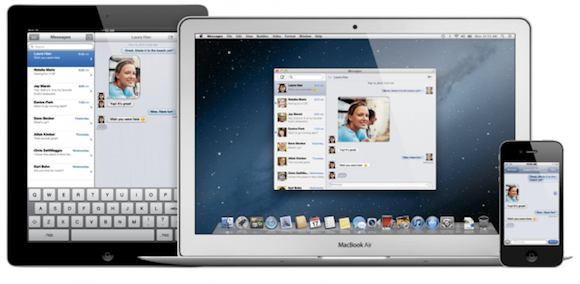
Performing a clean install of Mountain Lion isn’t quite a simple as just updating, but it’s also not very difficult. To get started, you’ll need to create a bootable DVD or USB drive of the OS X Mountain Lion installer using these instructions.
Now that you have a USB drive or DVD, just insert it into your Mac and follow these steps:
- Restart your Mac while holding down the option key.
- Select Mac OS Install ESD as your boot volume.
- After you’ve booted into the installer, you’ll be able to erase your Mac’s main hard drive, or choose a separate hard drive or partition to install OS X Mountain Lion. In either case, make sure the volume you want to install has been erased and formatted as Mac OS Extended (Journaled)
- Quit Disk Utility to return to the Mountain Lion installer, choose which drive you would like to install on, and click Continue.
Personally, I always make a habit of starting fresh whenever I install a major new version of OS X. It’s the best way to ensure you have the cleanest, smoothest experience on your Mac.
* Note: Make sure you have a full backup of your boot drive before erasing any volumes – or before attempting any major upgrade to your Mac!
Make sure to check out our full Mountain Lion coverage for all of the latest updates, or check our Mountain Lion U category to see all of the latest Mountain Lion features, tips, tricks, and tutorials!


