This Mac tip is provided by Mark Greentree and was originally posted on Mark’s blog – Everyday Mac Support. For more of Mark’s tips visit his site, follow him on Twitter, or browse his archive of posts here.
How to: Deal With Duplicates In iTunes
Do you have duplicate content in your iTunes Library? Apple has a way to help you resolve these duplications.
Simply select your iTunes Library. Then navigate to File > Display Duplicates from the Menu Bar as shown below:
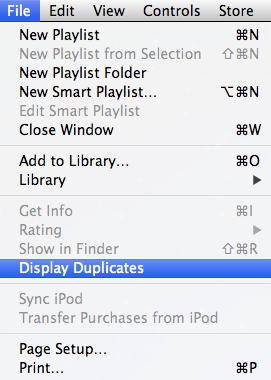
If you press the Option key whilst in the drop down menu you will be given the option to Display Exact Duplicates, as shown below:
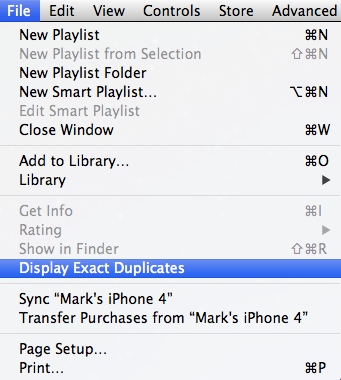
Display Duplicates will give a broad range of possible options whereas the Display Exact Duplicates, as seen when pressing the Option key, will be more precise.
Display Duplicates uses the name of the song and the artist to find the duplication. Whilst this is handy it is flawed. For example; I have a music track from a live album that shares the same artist and song name as that of the studio album. Yet it will show up as a duplicate, despite being a different version.
If you use Display Exact Duplicates, the information looked at will also include song length. Therefore, if the song name, artist name, and track length match then they will be presented in this second more accurate option.
I believe it is a better idea to use Display Exact Duplicates. Whichever option you choose, please remember once a song is deleted you will not be able to get it back unless you have your music backed up.


