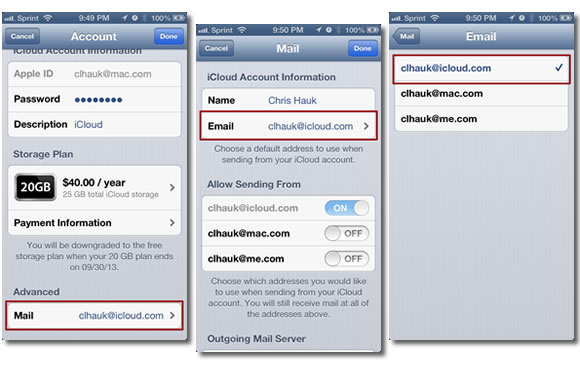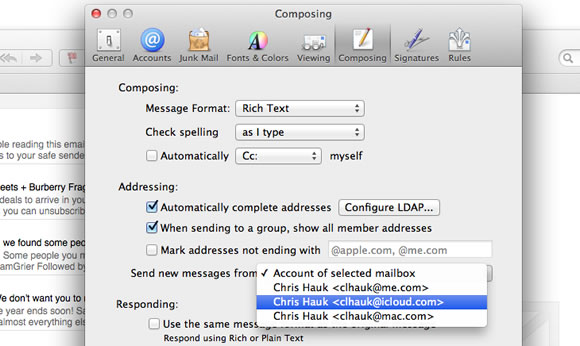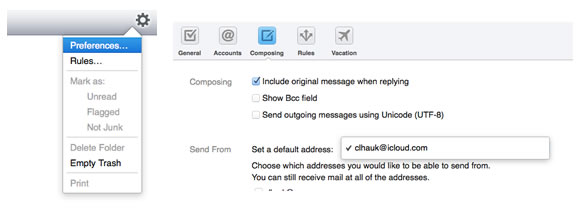Chances are, to go along with your nifty new @icloud.com address, you probably have either a @mac.com or @me.com address, or both. Want to simplify things and just use your @icloud.com address as the default for sending email? Here’s how.
- Go to Settings > iCloud > Account (your Apple ID) > Advanced: Mail.
- Under “iCloud Account Information”, then tap your email address.
- From the list of available addresses, tap the @icloud.com email address to use as the default address for sending mail.
- Go to Mail Preferences > Composing.
- Click the “Send new messages from” list and select the @icloud.com email address.
- Log into iCloud.com
- Go to the Mail app.
- Click the gear icon, (upper right-hand corner), and select Preferences.
- Under “Composing,” click “Set a default address”, and select the @icloud.com address.
That’s it, easy-peasy, and you’ve simplified your life. Well, at least when it comes to email.