Gaming on the Mac can be a rewarding experience, but there aren’t a great deal of Mac game controllers available (especially that you know you can rely on). Plus, if you’re already used to a Playstation 3 controller (the $40 Dual Shock 3), using anything different can be confusing. Fortunately, you don’t have to worry about it – you can use your existing PlayStation 3 controller with your Mac via Bluetooth.
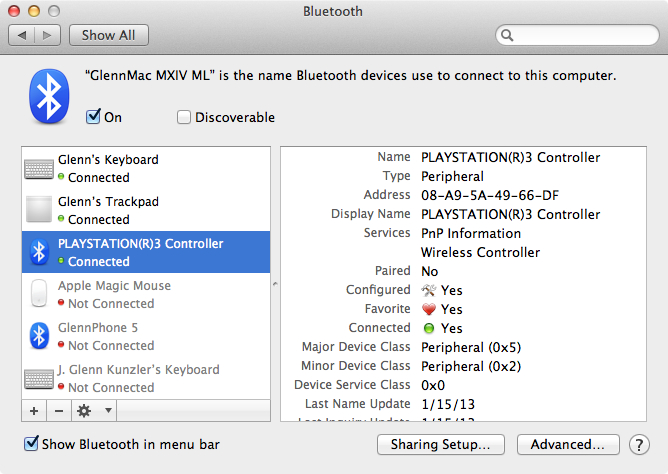
Drivers to support the Sony DualShock 3 PlayStation controller are already included in OS X Snow Leopard or later. All you have to do is pair it via Bluetooth, and you’re good to play any game that supports a Bluetooth gamepad. Github user Statico has posted detailed instructions to make it happen. Here’s how to set it up!
* Note: These instructions are specifically for OS X Snow Leopard, OS X Lion, and OS X Mountain Lion. The process is much simpler under OS X Mavericks and newer, and does not require many of the below steps, such as adding the controller to favorites.
- Open Apple menu -> System Preferences -> Bluetooth and disable Bluetooth on Mac as well as any other nearby Macs or devices which will try to pair with and confuse the controller.
- Reset PS3 controller by inserting paperclip into pinhole near L2 button.
- Connect PS3 controller to Mac with USB cable.
- Enable Bluetooth.
- Press “PS” button for 1-2 seconds until the red lights flash.
- Unplug USB cable.
- Click the “+” icon in the preferences to open the Bluetooth Setup Assistant.
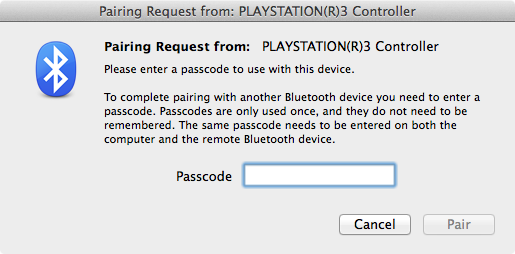
- A window will appear asking you to enter an access code. Enter “0000” (without the quotes) and click “Accept.”
- Close the Setup Assistant.
- Click the “PLAYSTATION3 Controller” item in the Bluetooth list in the preferences. Then select “Add To Favorites” and then “Update Services” from the little gear icon menu.
- Disable Bluetooth. Wait a second.
- Enable Bluetooth. Wait another second.
I have tried this myself, and can verify that it works. The above screenshot actually came from my Mac. I hope you enjoy this tip – I certainly plan to do some PlayStation-style Mac gaming this weekend! Let us know in the comments if you find any especially great games that support a Bluetooth game pad!
If you need a controller, the DualShock 3 really is an excellent one, and is available on Amazon for around $40.
For more helpful tips, check out our full collection of tutorials by visiting our How-To category!
* Update (9/27/2013): After receiving numerous requests and comments about this not working, I’ve looked into the matter once more. I’ve successfully completed this, and used the PS3 controller in Steam Big Picture Mode under OS X 10.8.3, OS X 10.8.5, and the latest developer preview of OS X Mavericks. If using OS X 10.8.x, you NEED to add the controller to your “Favorites,” as specified in the above instructions, in order for it to work.
My co-editor Chris Hauk has also taken it upon himself to test the process, and was able to successfully use the PS3 controller to play LEGO Batman under OS X 10.8.5.
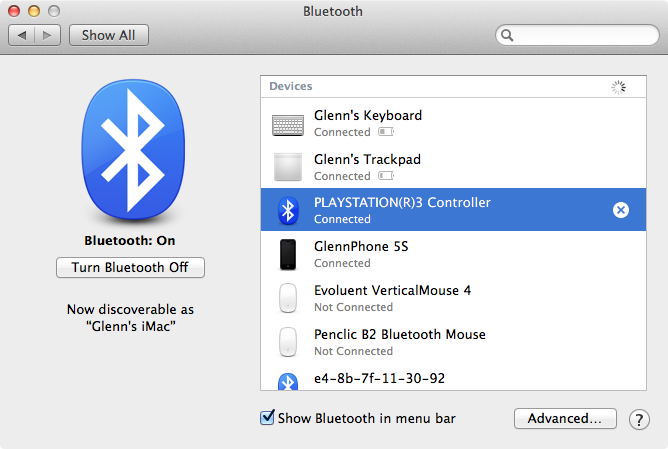
As an aside, the entire process seems to go much smoother, and work much more reliably, using OS X Mavericks. The above image demonstrates some of the differences in the Mavericks Bluetooth settings.
Update (10/28/2013): You can also use the DualShock 4 PlayStation 4 controller to play games on your Mac – click this link for details!


