iOS 9 brought a new lowercase keyboard view to the default iPhone and iPad virtual keyboard. While most users welcome the change, there are some who have not embraced the change. For those traditionalists, here’s a quick how-to about how to toggle the new feature off and on.

Open the Settings app on your iOS device, and tap the “General” option.
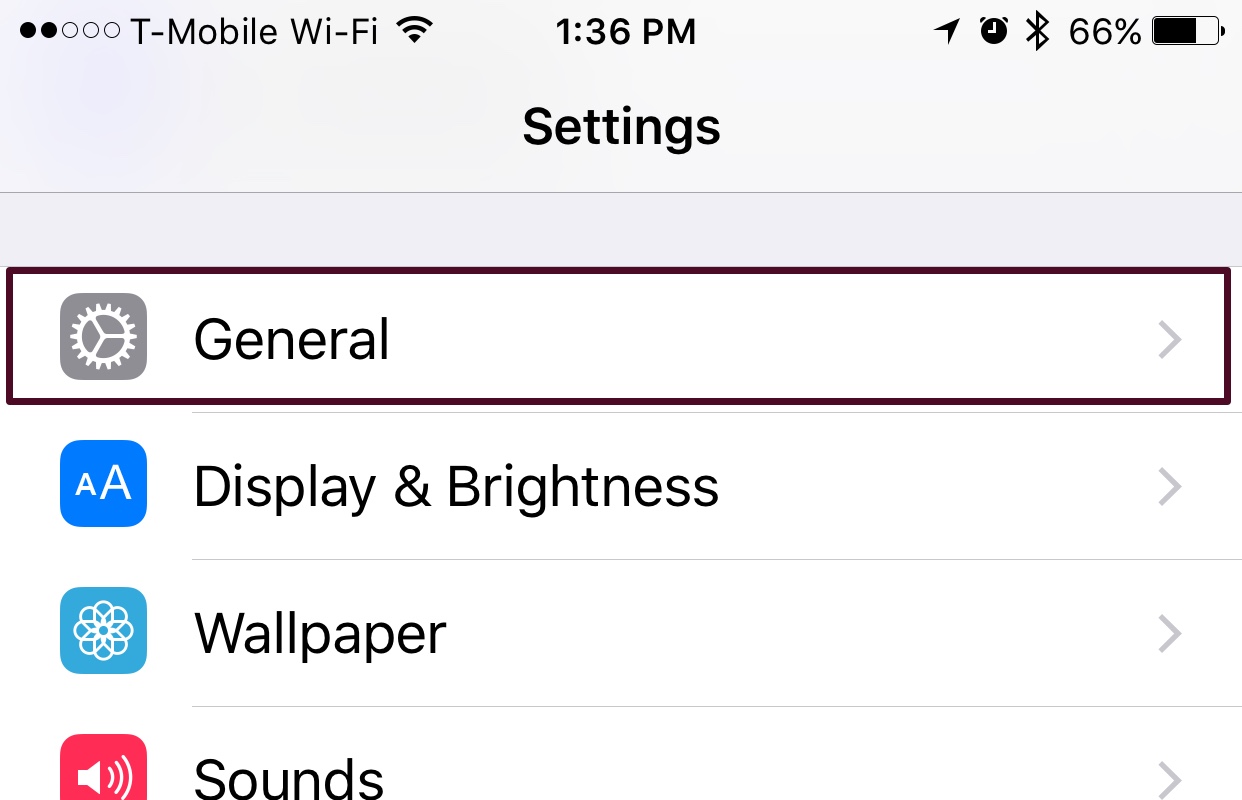
In the “General” menu, tap the “Accessibility” option.
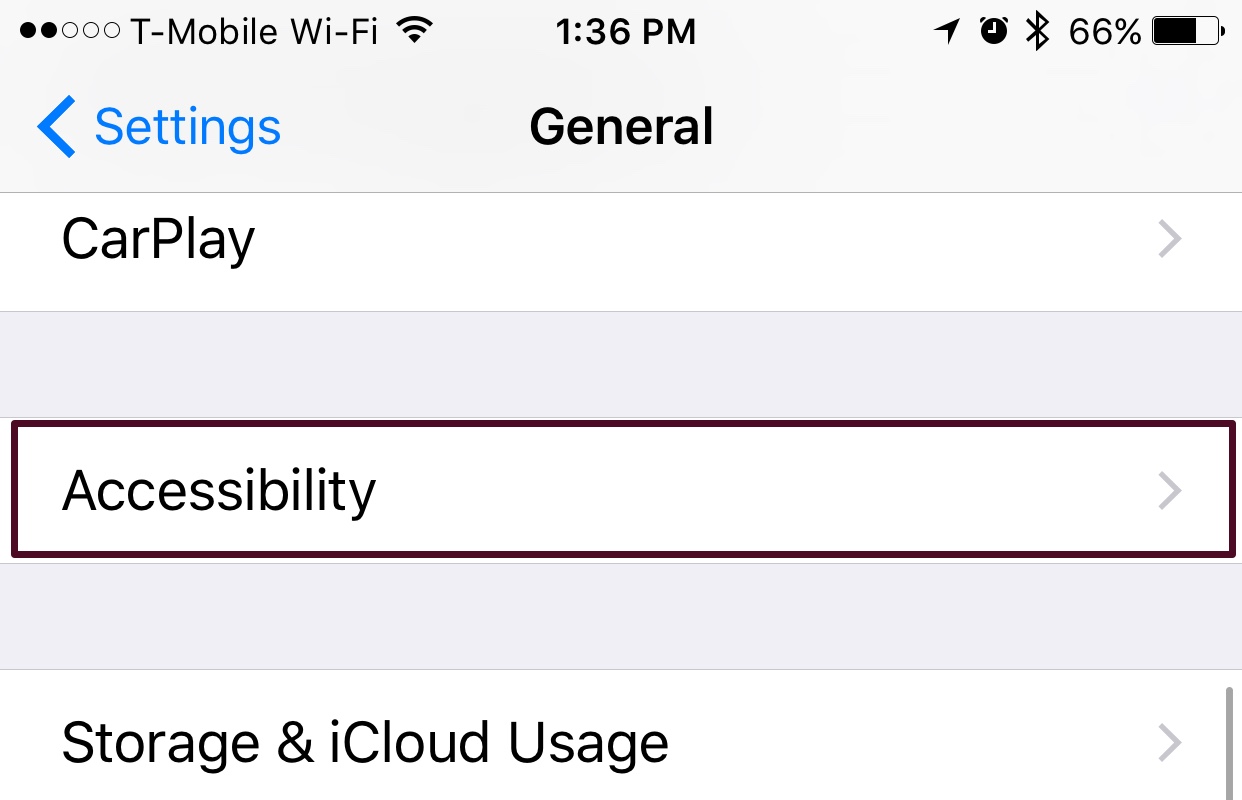
In the Accessibility menu, scroll down until you see the “Keyboard” option. Tap that.
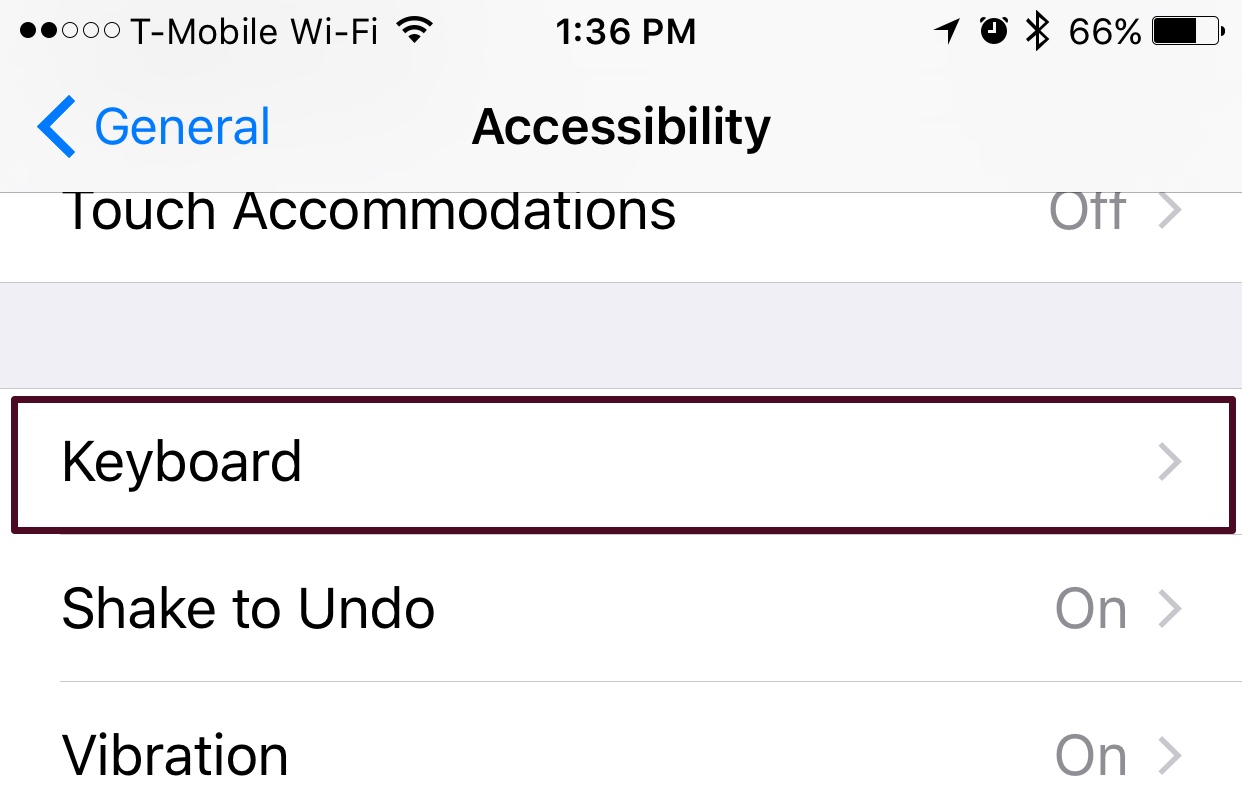
In the Keyboard menu, you’ll see a section named “SOFTWARE KEYBOARDS.” Under that, you’ll see a toggle switch labeled “Show Lowercase Keys.” Tap the switch to switch it to OFF.
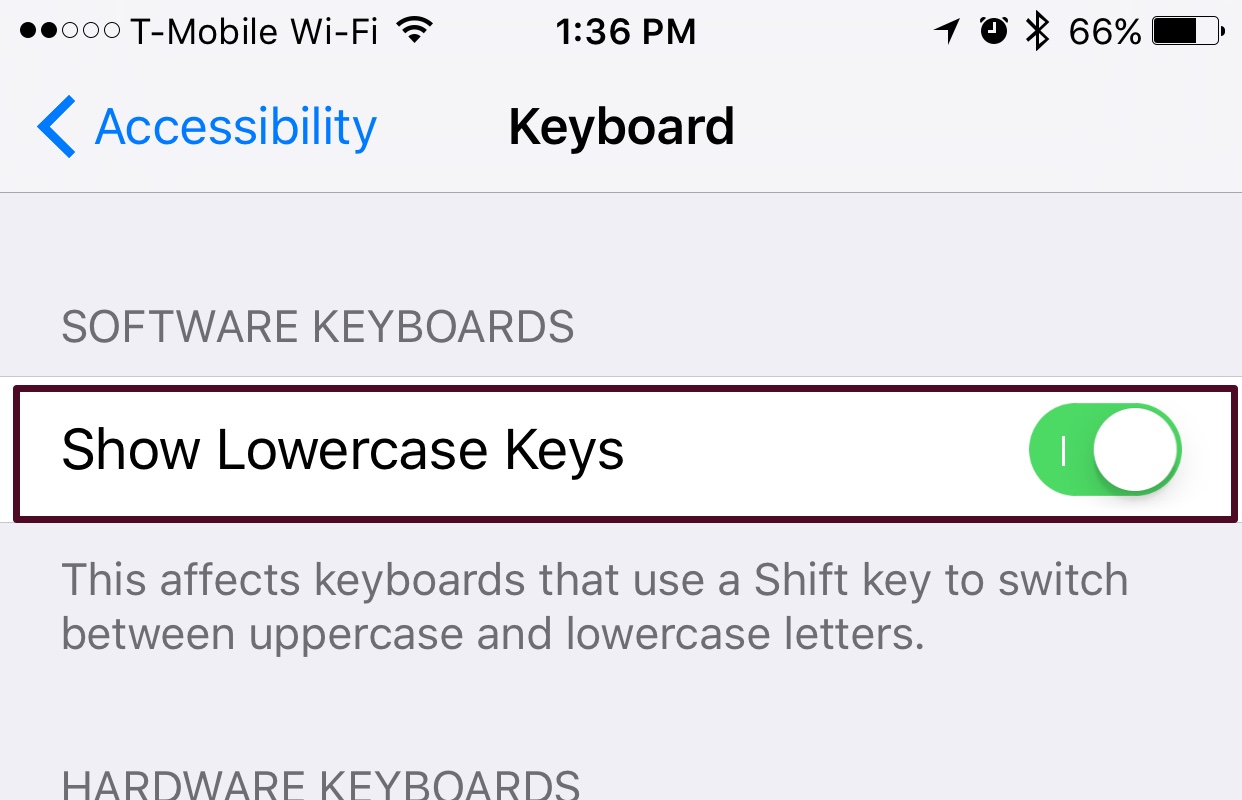
That’s all it takes. If you find you miss the lowercase letters on the keyboard, you can follow the above steps to toggle the feature on.

