“How-to” books for Apple’s Mac, iPhone, iPad, Apple Watch and Apple TV have long been a popular way to learn more about your favorite toys. But, did you know that there are a metric buttload of free books available directly from Apple in the iBooks Store? Here’s how to find them.
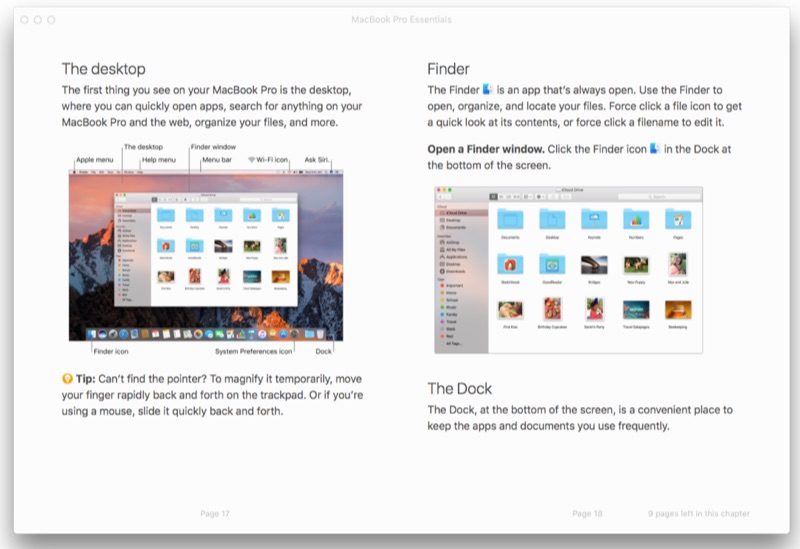
Finding Free Apple eBook User Manuals in the iBookstore
Apple makes a large selection of user manuals in ebook form available for free in the iBooks Store. Available titles include how to use an iPhone or iPad, tell you all about your Apple Watch, or how to use your new Mac, and even how to create your own iBook!
You can download all of these at no charge, and view them at any time on your iPhone, iPad, and Mac. iBooks will even keep track of where you left off on each device, so you can seamlessly pick up your reading on another device.
First, you’ll need to make sure the iBooks app is installed on your iOS device or Mac. This shouldn’t be a big deal, as iBooks is installed by default on every iOS device and Mac sold in recent years.
Finding Free Apple eBook User Manuals in iBooks on Your Mac
1) Open the iBooks app on your Mac.
2) Click the “iBooks Store” button in the upper left-hand corner of the iBooks window, as seen below.
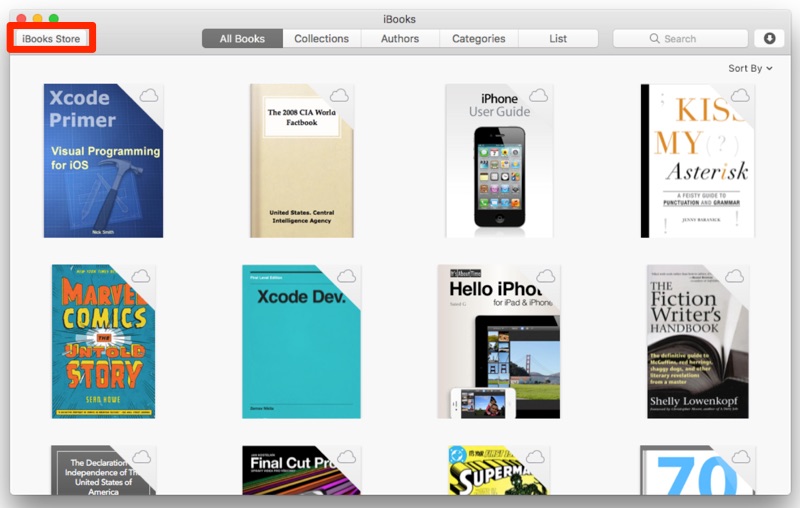
3) Once the iBooks Store loads, Click in the Search field in the upper right-hand corner of the window and enter “Apple,” and press enter. (As shown below.)
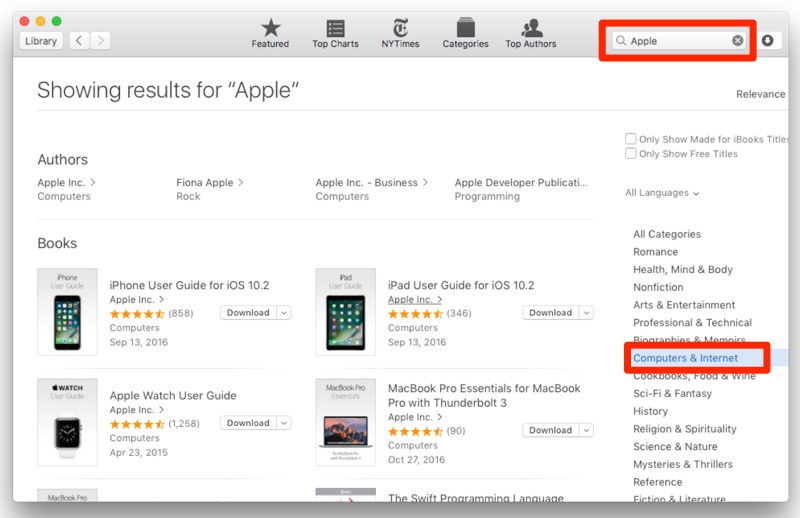
4) Click the “Computers & Internet” category in the list down the right-hand side of the iBooks Store window. (As shown above.)
5) You will now see every free Apple book available for the Mac, Apple TV, Apple Watch, and iOS devices. Simply click the title of any book to view more information about it. Or, just jump in and click the “Get” or “Download” button to download the eBook to your Mac.
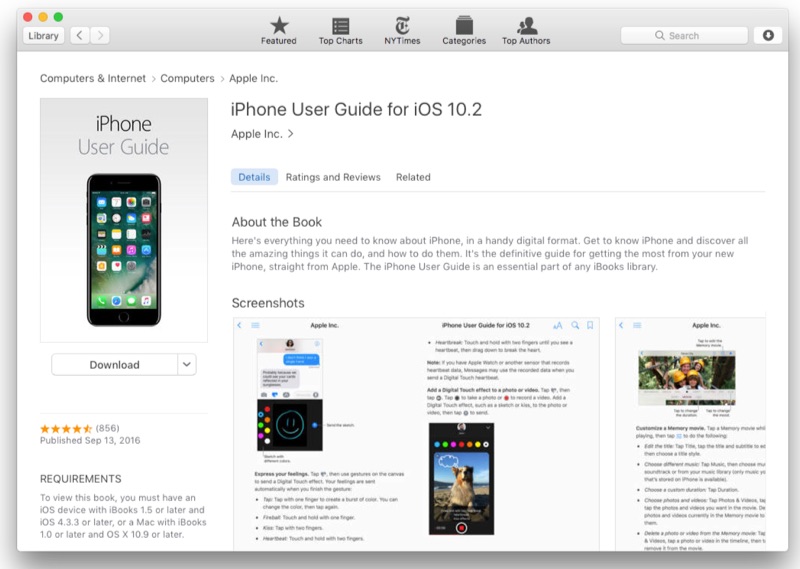
6) Once finished downloading to your heart’s content, click the “Library” button, (it’s in the same place the “iBooks Store” button was in step 2), and your new user manuals are in your Library, ready to read.
Finding Free Apple eBook User Manuals in iBooks on Your iOS Device
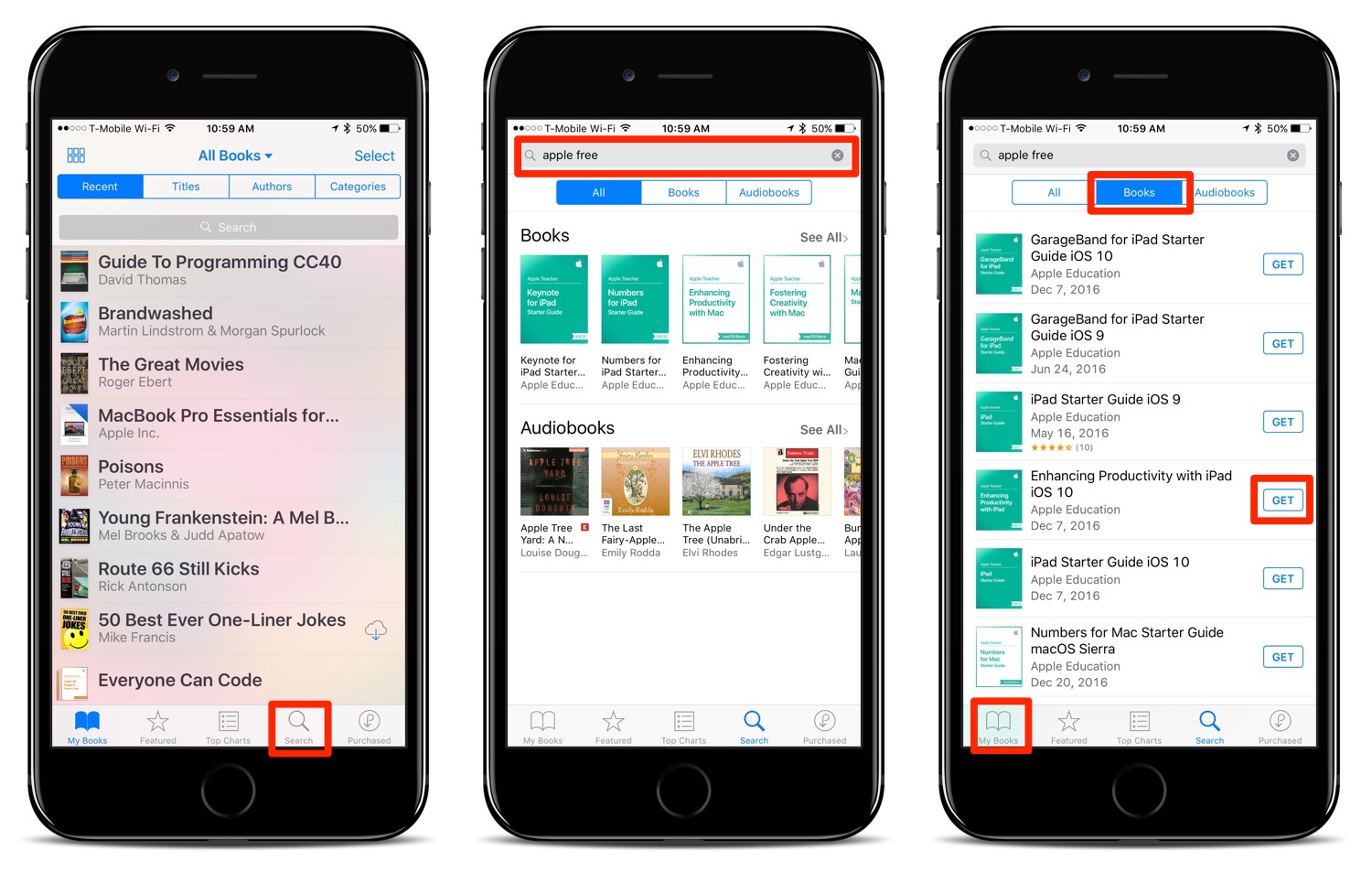
1) Open the iBooks app on your iOS device.
2) Click the “Search” icon, found in the bottom panel of the iBooks app.
3) Enter “Apple” in the search field at the top of the screen.
4) Tap the “Books” tab near the top of the screen.
5) You will now see every free Apple book available for the Mac, Apple TV, Apple Watch, and iOS devices. Simply tap the title of any book to view more information about the book, or jump right in and tap the “Get” button or the cloud icon to download the eBook to your device.
6) Once finished downloading to your heart’s content, click the “My Books” icon, (it’s in the bottom panel, on the left), and you’ll find your new user manuals in your Library, ready to read.
In Closing
When I download a manual, I like to go through it step by step, following along while I try things on my iOS device or Mac. If I’m learning about my Mac, I display the ebook on my iOS device, so I can follow along. If I’m learning about my iOS device, I display the book on my Mac.
I also have an external display for my MacBook Pro, so I sometimes display the ebook on my laptop’s built-in screen. That allows me to try out the new stuff I’m learning on the external monitor’s desktop. That comes in really handy when I’m learning how to work with Xcode and Swift.
For more tips and tricks on how to make better use of your Mac, iOS device, Apple Watch, or Apple TV, be sure to visit the MacTrast How To section of our website.

