If you need to force restart or hard reset your new iPhone 8 and iPhone 8 Plus, you’ll find the method is a bit different from previous models.
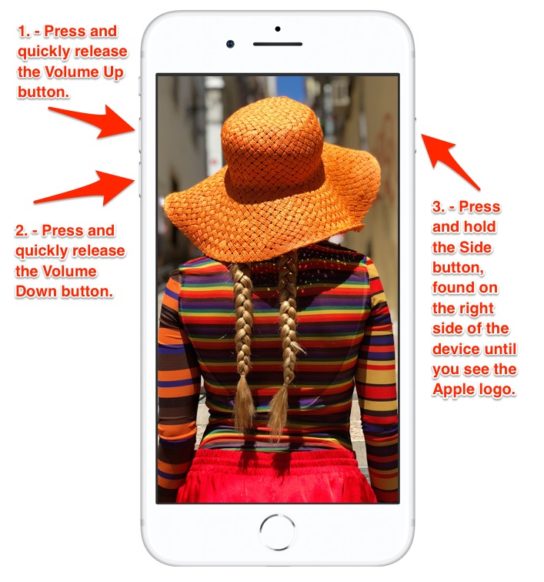
The new method is as follows:
- Press and quickly release the Volume Up button, found on the left side of your device.
- Then press and quickly release the Volume Down button, also found on the left side of the device.
- Finally, press and hold the Side button, found on the right side of the device until you see the Apple logo.
(Apple now refers to the Sleep/Wake button as the Side button as of the iPhone 8, iPhone 8 Plus, and iPhone X. Naturally then, iPhone X hard reset is executed by pressing the same button combination according to iDrop News. )
Apple apparently made the change in the restart method for the new handsets because pressing and holding the Side aka Sleep/Wake button and one of the Volume buttons now activates the Emergency SOS feature on the iPhone 8 and iPhone 8 Plus.
Earlier model iPhones are reset using the following methods:
- On an iPhone 7 or iPhone 7 Plus: Press and hold both the Side and Volume Down buttons for at least 10 seconds, until you see the Apple logo.
- On an iPhone 6s and earlier, iPad, or iPod touch: Press and hold both the Home and Top (or Side) buttons for at least 10 seconds, until you see the Apple logo.
For more tips and tricks that can help you make better use of your Mac, iOS device, Apple Watch, or Apple TV, be sure to visit the “How To” section of our website.


