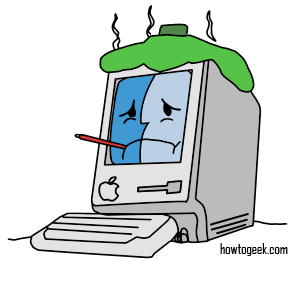According to a recent KnowledgeBase article published from Apple, it’s a really bad idea to try installing Snow Leopard on one of Apple’s newly-released Mid-2011 MacBook Airs, as it can cause the machine to stop functioning properly.
According to the article, installing a version of OS X that was released before the new MacBook Air could result in the following symptoms:
If you try to install a version of OS X (Snow Leopard or Lion) that was released before MacBook Air (Mid 2011), these symptoms may appear:
- The computer begins to start up normally to a gray screen with the Apple logo, then switches to display a progress indicator (a spinning gear) for a few seconds. Then the built-in display changes to black and the LCD backlight remains lit. This symptom usually appears when you attempt to start up with a version of Mac OS X 10.6 Snow Leopard or earlier.
- A prohibitory sign (a circle with a line through it) appears on the screen. The computer then powers off after about a minute. This may occur if you install a version of Lion other than the version originally installed on your MacBook Air.
The issue reportedly only affects the new MacBook Airs, while no mention has been made of Apple’s new Mac Minis. Fortunately, if you’ve made this mistake and are now stuck with a dysfunctional MacBook Air, Apple does provide a solution:
Reinstall the proper operating system build by restarting the computer while pressing and holding the Command and “R” keys. The right revision of Mac OS X for this computer should be available for installation through the Mac OS X Utilities pane that opens.
Further, the article points out that you can verify if you have the wrong version of OS X Lion by staring your computer in Verbose Mode, and Apple provides instructions for how to do that:
– Shut down the computer.
– Restart the computer while you press and hold the Command and “V” keys.
– The text on the display should say, “This version of Mac OS X is not supported on this platform!”.
– Exit verbose mode by pressing and holding the power button until the computer shuts down.
The KnowledgeBase article then ends by providing some sage advice to the reader: Never install a version of the operating system released before the computer. For more information, you can read the entire article here.