One of the quirky things with OS X Lion is the lack of a install DVD. You see, Apple don’t really like DVDs. And you can’t blame them either. When was the last time you put a DVD or CD into your Mac? However, it’s nice to have a bootable DVD that features OS X Lion.
With a burnt OS X Lion DVD disc you will be able to reinstall Lion and easily install OS X Lion on any other Mac that you own.
It’s quiet easy to create a bootable DVD of OS X Lion (check out the below instructions and our video further down the page).
Step 1: Download OS X Lion from the Mac App Store
- Press and hold down on the option key on your keyboard, load up the Mac App Store.
- With option key still pressed, go to “Purchased” within the Mac App Store.
- Click on “Install”, enter your password, OS X Lion will now begin to download.
Depending on the speed of your broadband connection, it could take anywhere from 30 minutes to a few hours to complete the 3.75GB download.
Step 2: Copy OS X Lion to your Desktop
Once the OS X Lion download has completed we need to find the necesscary files to burn to the DVD.
- In Finder, go to Applications and right click on Install Mac OS X Lion.app and select “Show Package Contents”.
- Go to Contents > Shared Support
- Copy InstallESD.dmg to your desktop
Step 3: Burn OS X Lion to a DVD
- Open up Disc Utility.app
- Put a blank DVD into your DVD drive.
- InstallESD.dmg should be listed in the left sidebar. If it is, simply click Burn within Disc Utility.
- If InstallESD.dmg does not appear, you can simply right click on the file from your desktop and click burn.
And that’s it. You have just created a bootable OS X Lion installation disc.
Step 4: Install OS X Lion
Once you have OS X Lion burnt to a DVD, you can install or re-install OS X Lion by putting the DVD disc into your DVD drive, and booting up your Mac with the option key pressed. You will then be brought to a screen like the one below where you should choose Mac OS X to boot from. This will start the OS X Lion installation process.
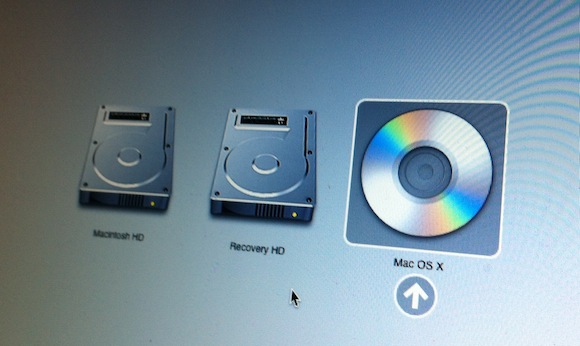
Check out the below video tutorial which guides you through the entire process of creating a bootable OS X Lion DVD disc.


