This Mac tip is provided by Mark Greentree and was originally posted on Mark’s blog – Everyday Mac Support. For more of Mark’s tips visit his site, follow him on Twitter, or browse his archive of posts here.
How To: Jukebox Screen Saver In Mac OS X Lion
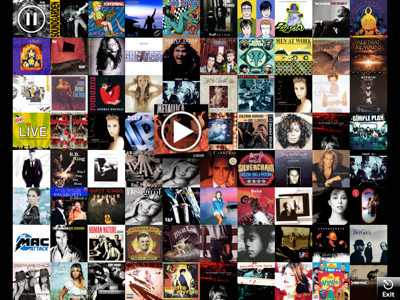
Apple has changed the way in which users can listen to their music even when the screen saver is running.
To be able to play your music and podcasts in screensaver mode as shown in the window above you will need to navigate to the “System Preferences” followed by “Desktop & Screen Saver.” Then make sure you are in the “Screen Saver” tab and “iTunes Artwork” is selected as shown below:
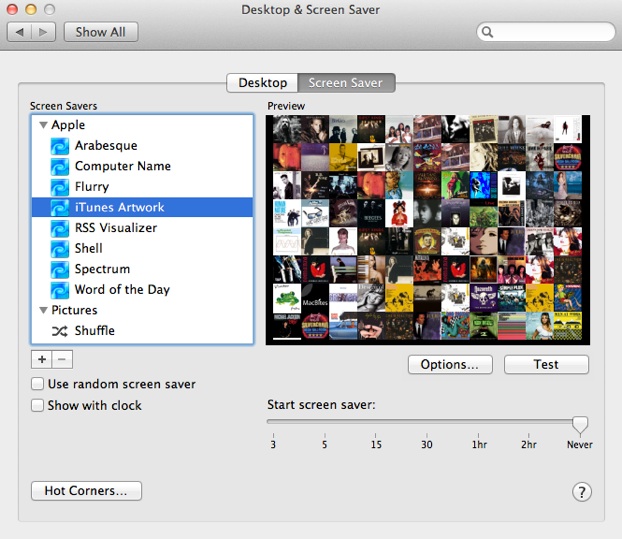
The example you see on the right hand side will be how your album artwork is displayed on the screen when the screensaver is active. Depending on how much music you have in iTunes this will change each time your Screen Saver is activated therefore allowing you a variety of options.
The options button presents the following to the user:
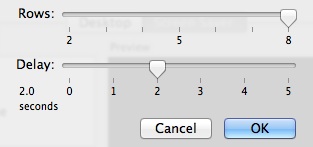
Rows simply indicates how many rows of album artwork will be displayed at any given time. Less rows will result in larger artwork.
The delay is set to a default of 2.0 seconds and directly relates to how frequently the album artwork will flip in the screen saver therefore presenting users with new albums to select from.
You are not able to select specific tracks using this method. You are able though to use the iTunes play/pause, next and previous buttons along with the volume up, down and mute keys on your keyboard without cancelling the screen saver. However, other keys not assigned to iTunes controls will cancel the screen saver.
In addition to this control you can also use the mouse controls to navigate between album artwork to change the album, pause a playing track or simply exit. All of these functions are represented in the image at the beginning of this article.
At present you are unable to select specific genres or playlists. You are also not able to select specific tracks or see the track information.
If you use an application such as SpeakMyTunes then you will be able to use the voice over feature of this application to hear which track and artist are being played.
For more helpful tips, check out our full collection of tutorials by visiting our How-To category!


