This Mac tip is provided by Mark Greentree and was originally posted on Mark’s blog – Everyday Mac Support. For more of Mark’s tips visit his site, follow him on Twitter, or browse his archive of posts here.
How to: Loop Video For Presentations And Kiosks In QuickTime Player
Do you need to have video playing in a continuous loop? Maybe in your business foyer or at a trade show?
You can easily achieve this task by using QuickTime Player.
Simply open the video you wish to play in continuous loop and proceed by pressing Option + Command + L on your keyboard.
Alternatively, you can navigate to View > Loop from the Menu Bar.
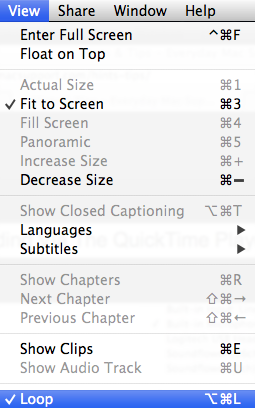
Upon successful activation you will be presented with a tick next to the Loop menu option.
All you need to do is play the video, and at the end of the footage the video will start from the beginning again.
Please note that you will need to do this each time you open a video. If you close a video that has previously been set to loop, it will also need to be reset when next opened.


