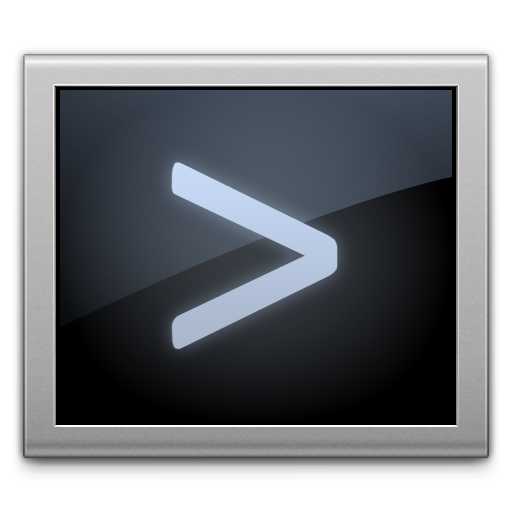The internet has a lot of great content, and I find myself downloading stuff all the time! Pictures, apps, documents – you name it! If you’re like most internet users, you likely do the same. But sometimes you might forget just where a certain file came from. Fortunately, there’s a tip for that!

Have you ever wanted to remember the name of a certain picture or file you downloaded, or can’t remember where something came from? It can be a chore. Thankfully, OS X Daily shows us a way to view a list of every file ever downloaded on your Mac.
To display the history, just enter the following command into Terminal on your Mac (on a single line!)
sqlite3 ~/Library/Preferences/com.apple.LaunchServices.QuarantineEventsV* 'select LSQuarantineDataURLString from LSQuarantineEvent'
Note that it can take a while for the command to generate a complete list – especially if you have an older mac that’s been around for a while, or if you download a lot of files! It can also be hard to find items in a list that large.
Fortunately, you can sort the list into similar items by entering the following command:
sqlite3 ~/Library/Preferences/com.apple.LaunchServices.QuarantineEventsV* 'select LSQuarantineDataURLString from LSQuarantineEvent' | sort
The list contains everything that has gone through the OS X Quarantine Manager, which under normal circumstances is every single item ever downloaded, no matter which application you use! It even works if the quarantine feature is disabled!
If you don’t like the idea of having such a list on your Mac, or just want to start fresh, you can also delete the entire contents of the list by typing the following into Terminal:
sqlite3 ~/Library/Preferences/com.apple.LaunchServices.QuarantineEventsV* 'delete from LSQuarantineEvent'
We hope you find the tip useful – I certainly found it very handy! If you have tips of your own that you’d like to share, feel free to send me an email using my bio links below!