If you share an iOS device with other users, you might want to keep some of your personal web browsing private. (Say, if you were shopping online for a birthday present for your spouse. Yeah, let’s go with that scenario.) If you forgot to turn on private browsing in Safari, your history is there to be seen by other users. You could go nuclear, and clear your entire browsing history, but that just screams, “I’m up to something!”
Luckily, it’s possible to selectively delete individual items from your Safari browsing history, so your spouse will never know about that surprise birthday gift you’ve been looking at, or be surprised by anything else you may have browsed. (Accidentally, of course!)
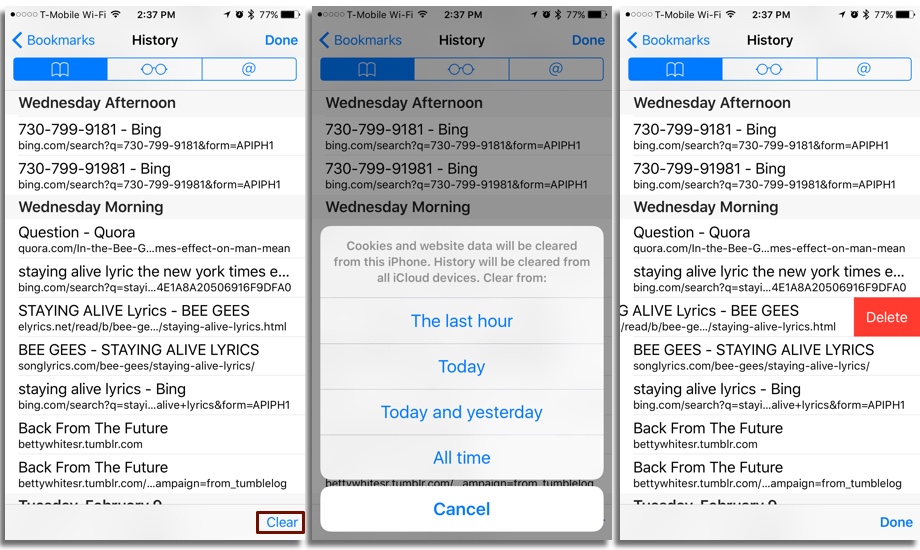
How To Selectively Clear Your Browsing History in Safari
1.) Open Safari.
2.) Tap the Bookmarks icon.
3. ) Select “History”. Now, you have two options for clearing your browsing history.
Option 1: Tap Clear. You can then erase your history from varying lengths of time. Options include: “The last hour,” “Today,” “Today and yesterday,” or “All time.”
Option 2: Clear individual items in your history by swiping left on an item, and then tapping delete. Bye-bye, secret shame. Um, I mean birthday present spoiler.
4.) Tap “Done” when you’re finished cleaning up.
That’s easy enough, right? Just follow the above steps, and no on will be the wiser. Well, except for you, and your conscience. There’s that.

