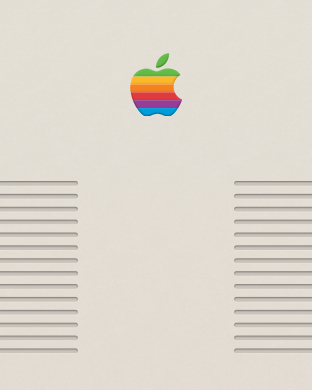Wallpaper Weekends is a series that works to bring you stunning, high quality wallpapers for your iPad, iPhone, iPod touch, Mac, and Apple Watch.
Our collection this weekend comes courtesy of Jason Zigrino, who has supplied us with some great wallpapers in the past. The collection offers a great set of retro wallpapers for all of your Apple devices. Jason was kind enough to allow us to share them with you. Follow him on Twitter, he comes up with some excellent designs.
iPad
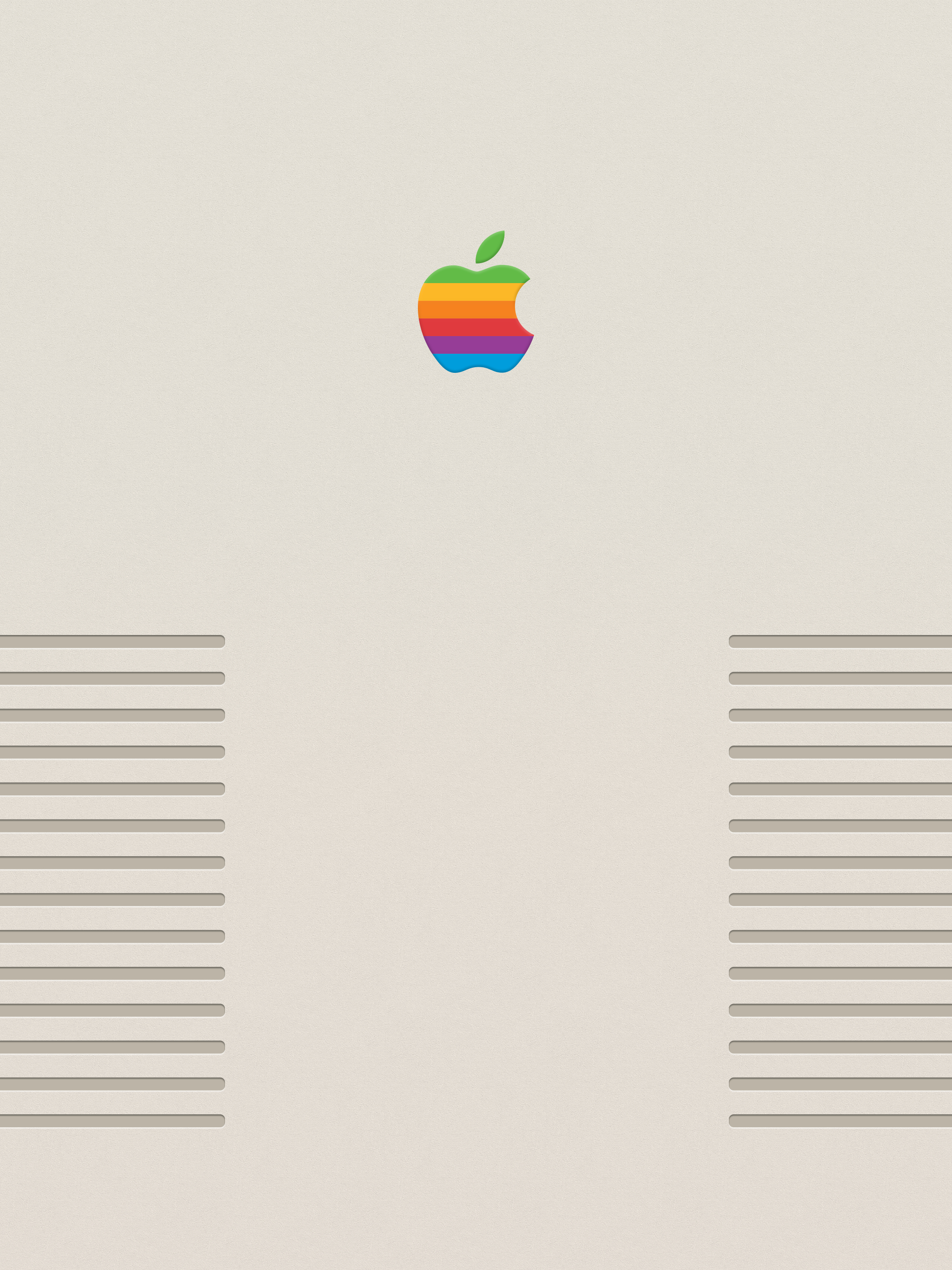
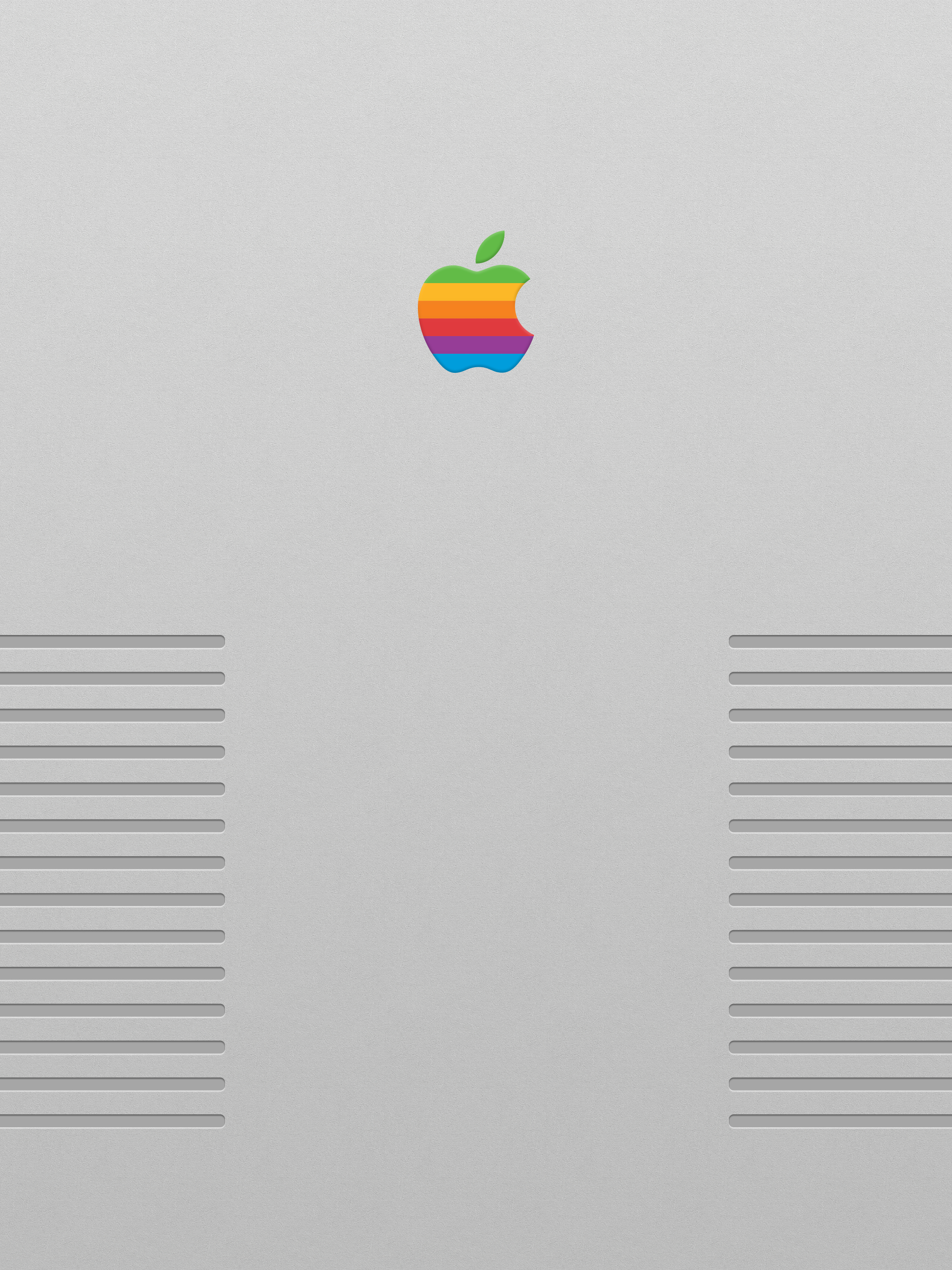
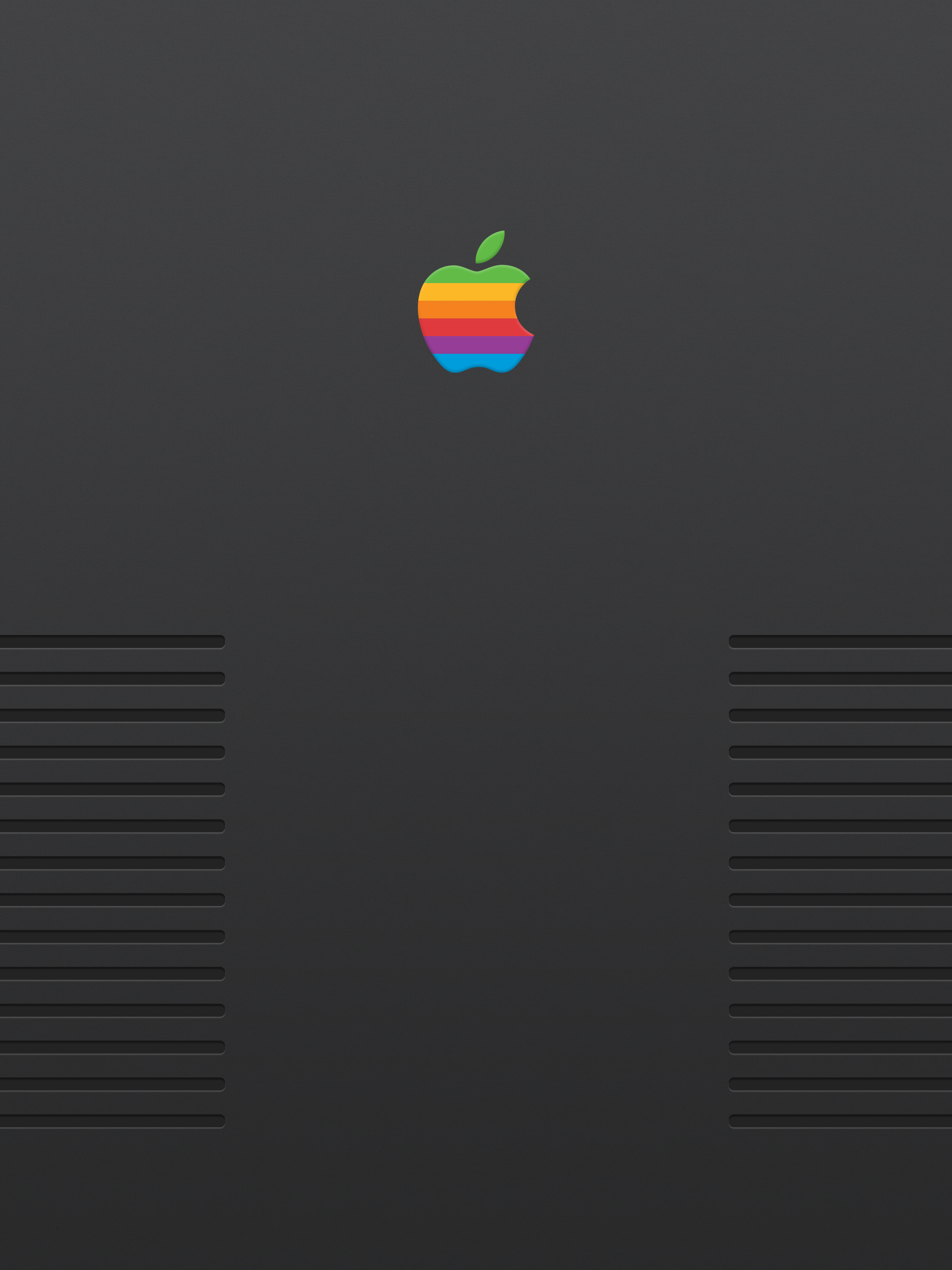
iPhone
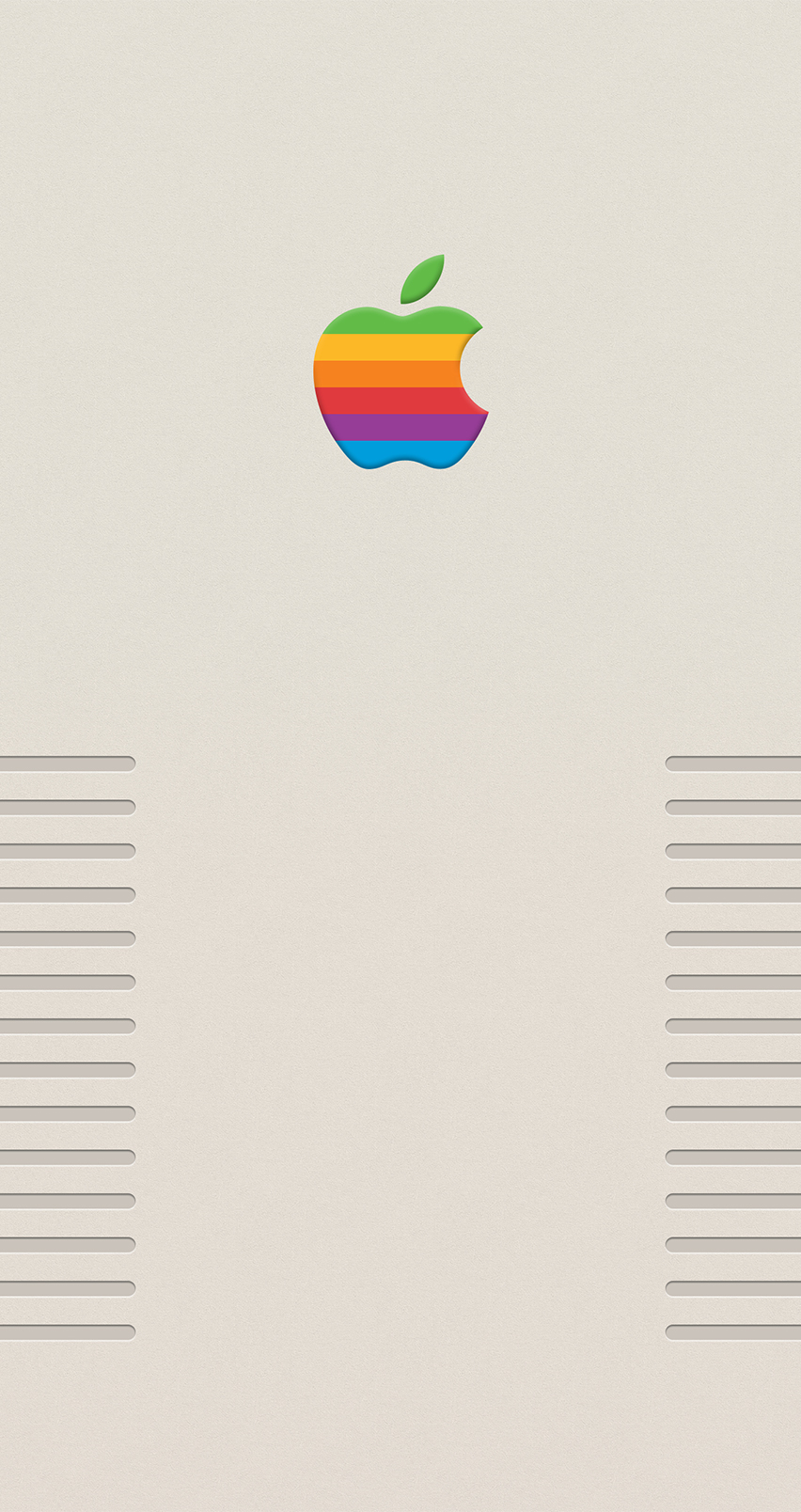
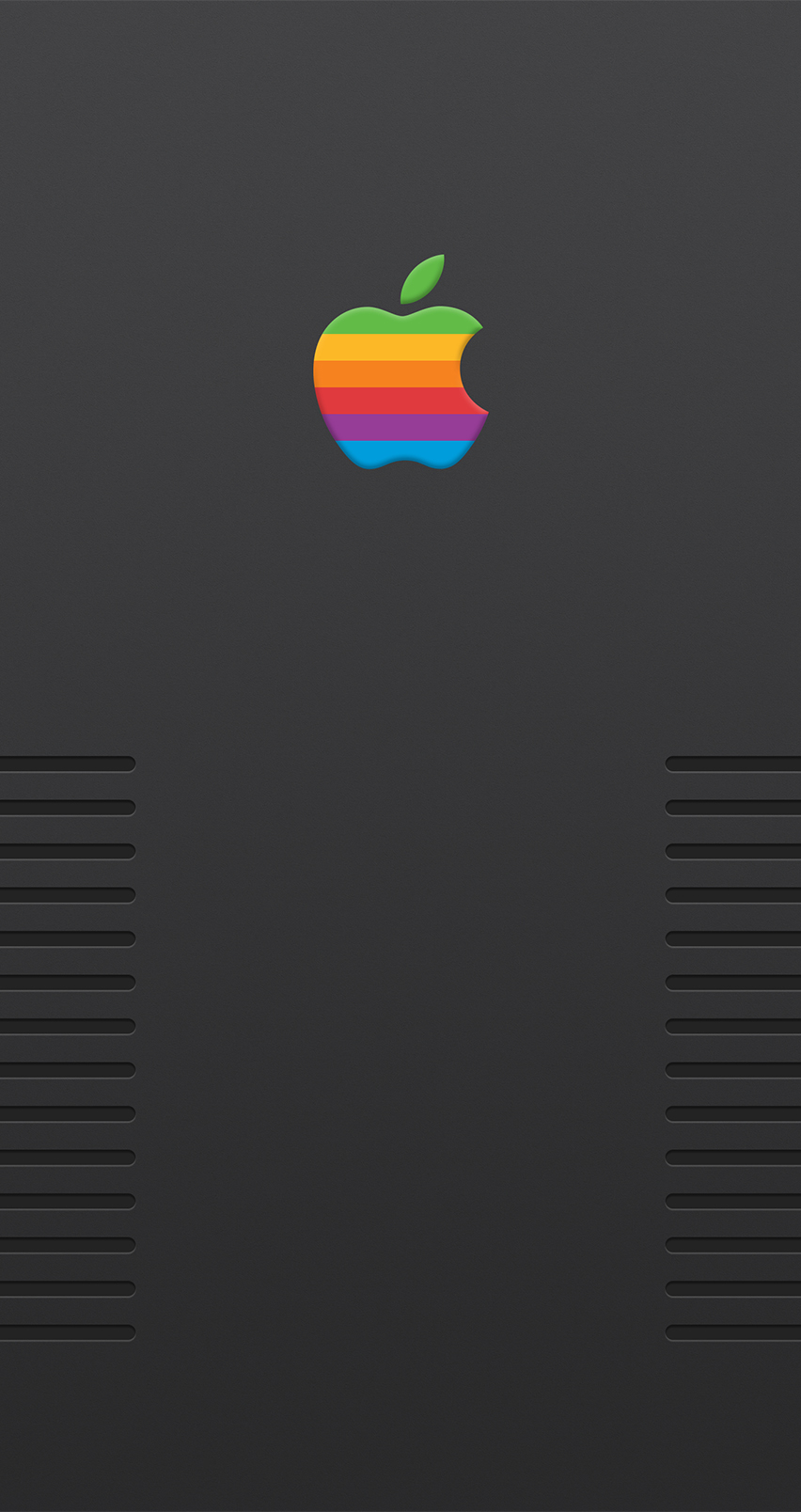
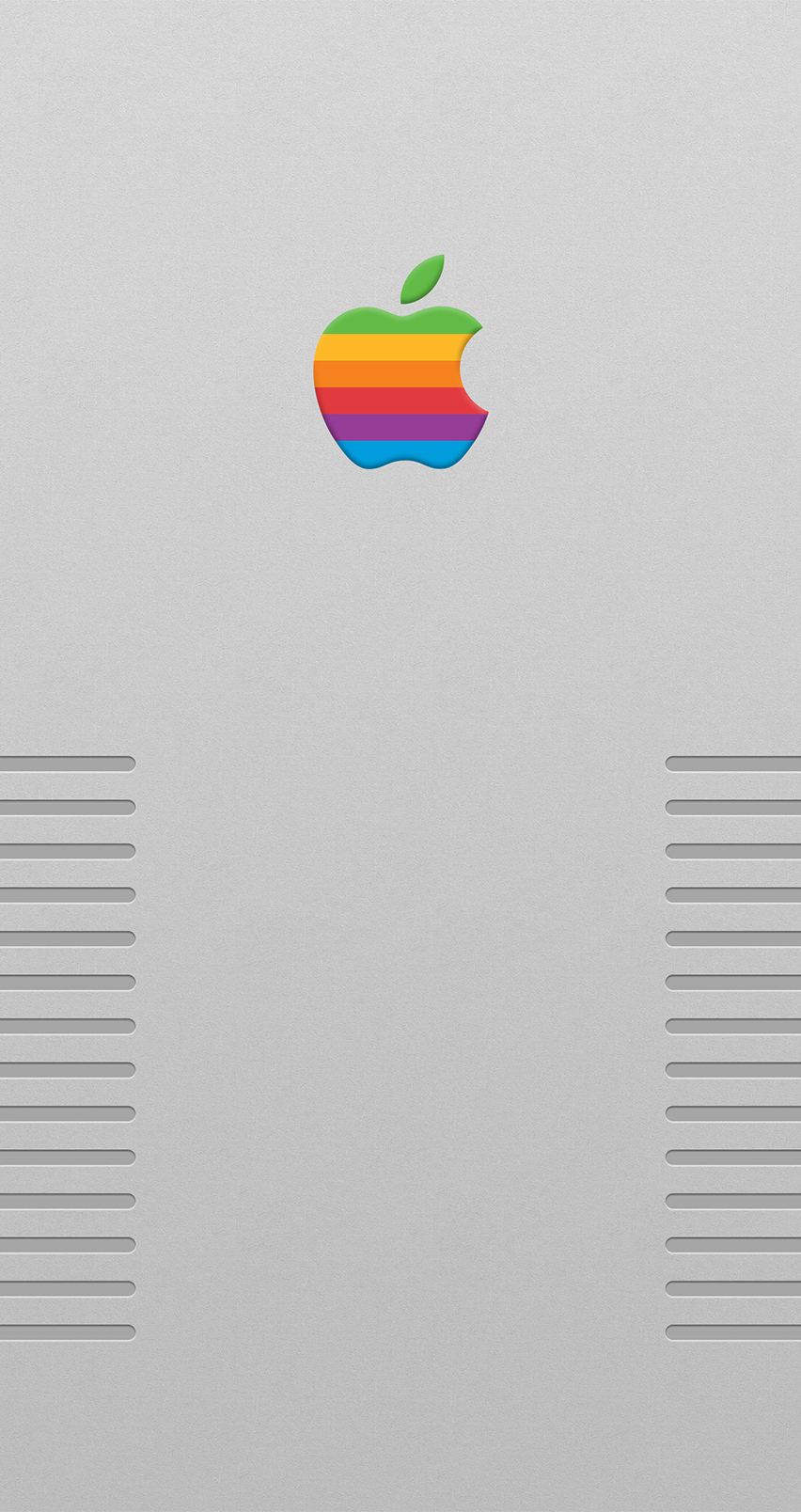
Apple Watch
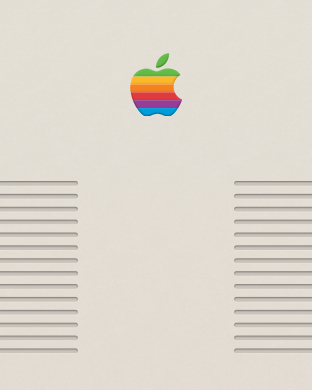
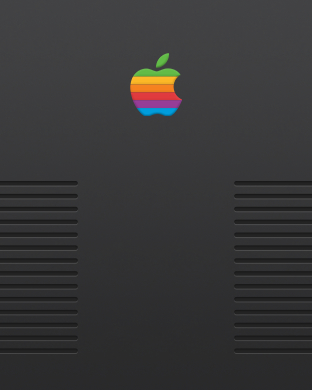
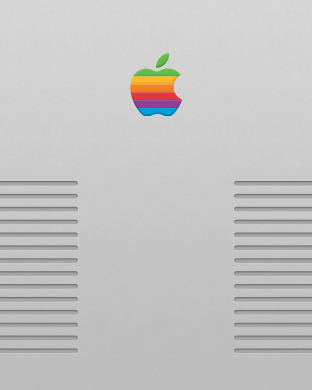
Mac
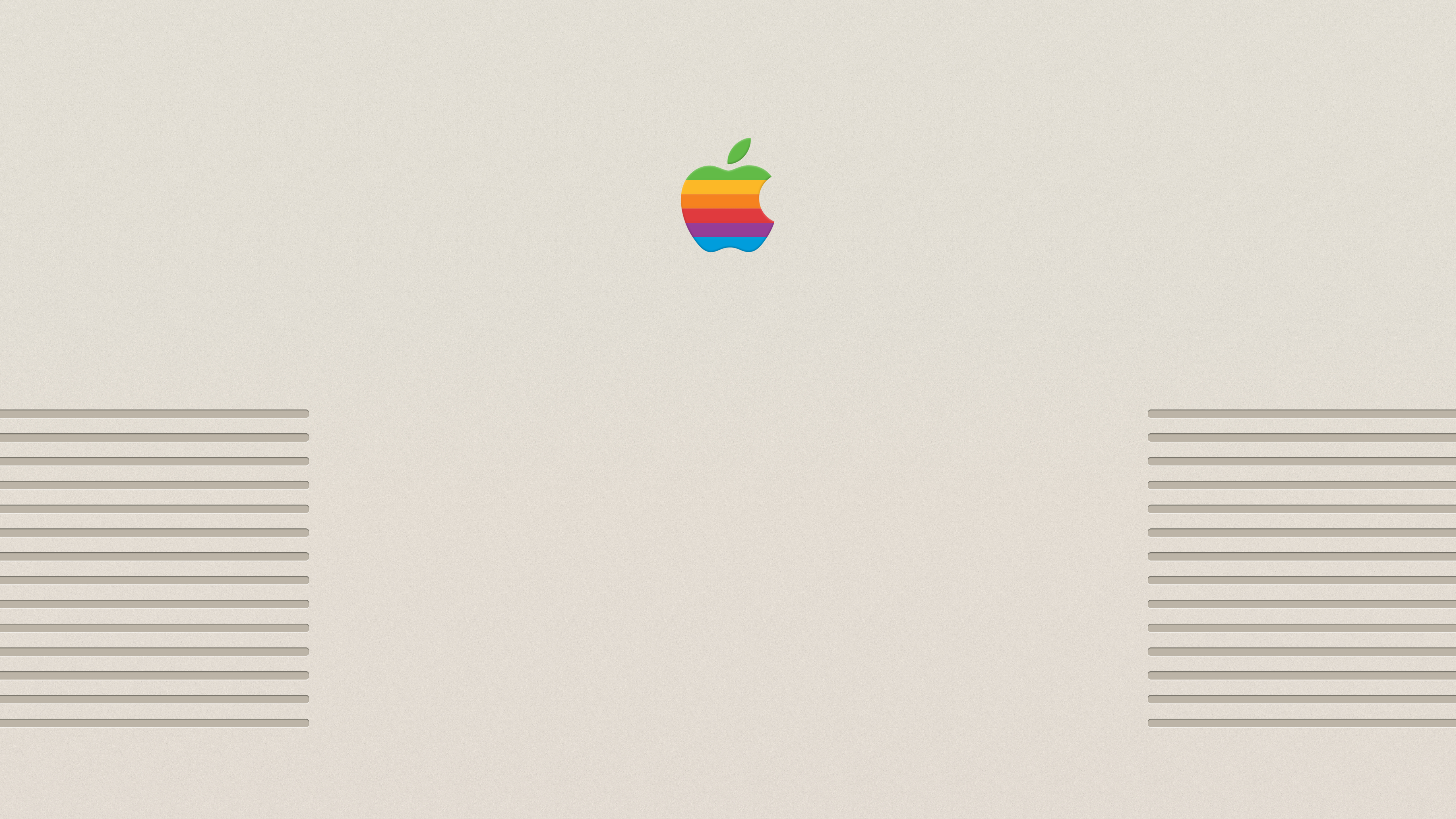
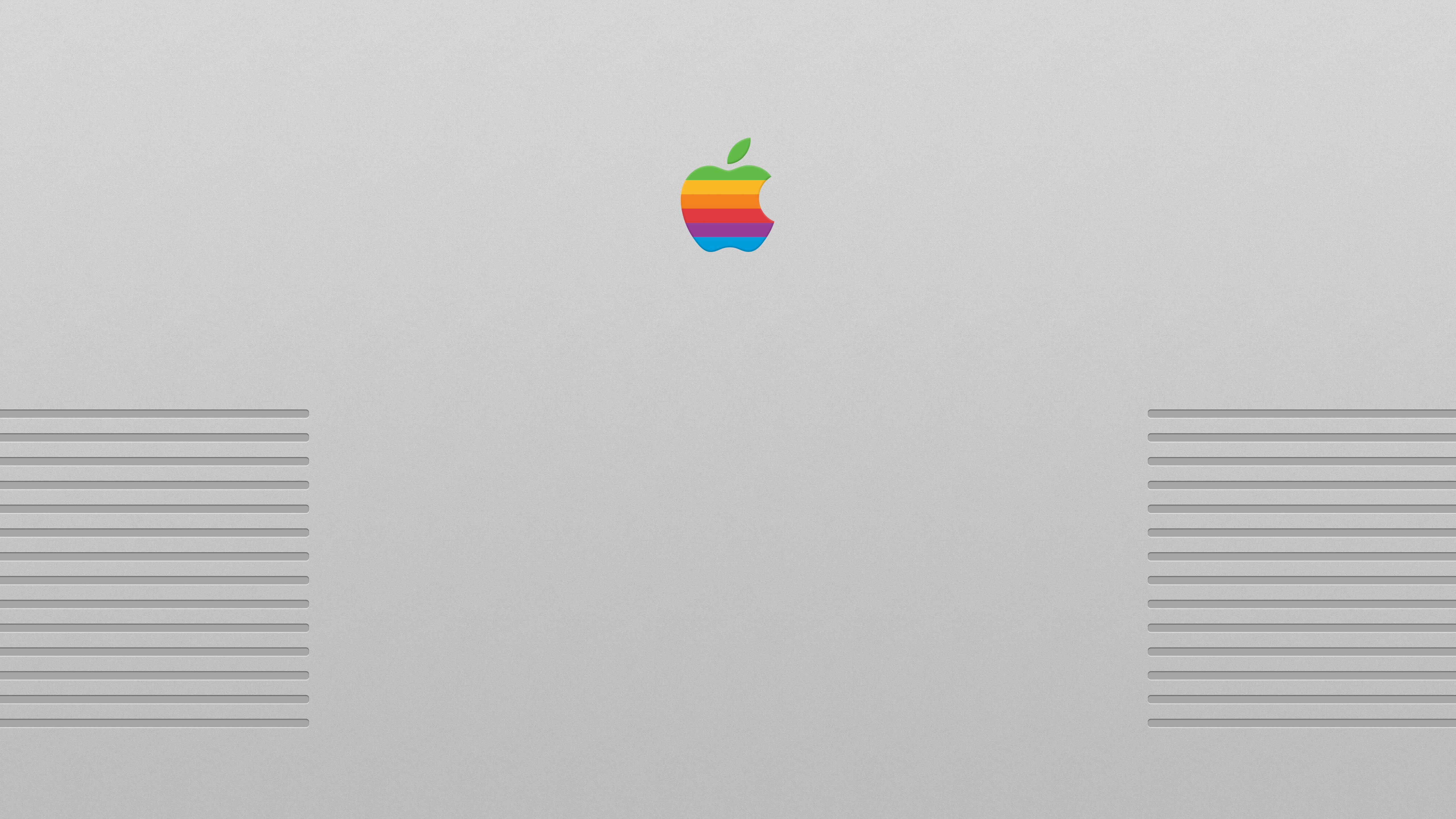
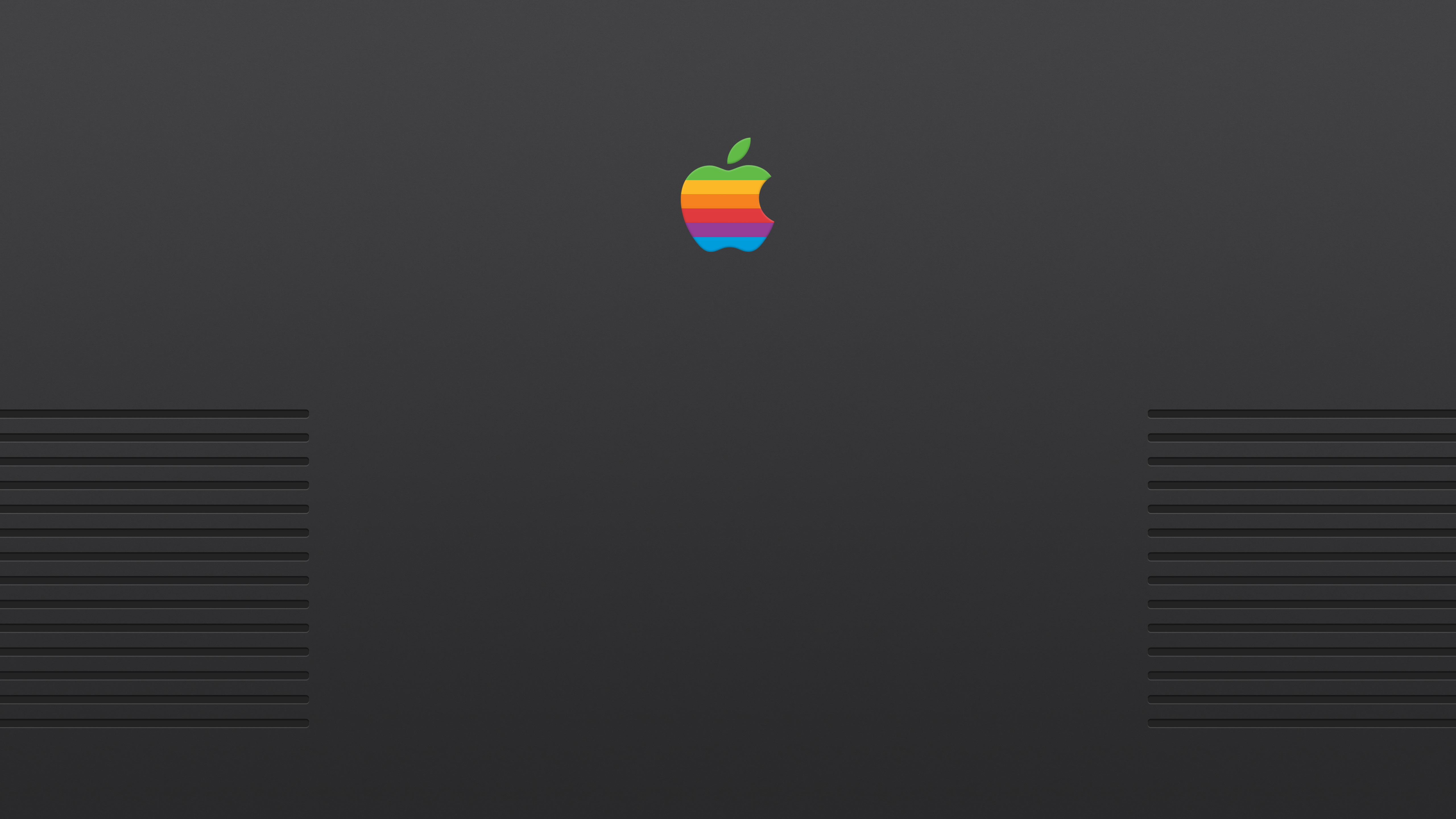
Download Directions for iPhone and iPad
From your device, link to the full resolution image by tapping the individual images. When the new window opens, tap the Safari Extensions icon in the bottom area of your browser, (it looks like a box with an up arrow sticking out of it), and tap “Save image” to save the image to your Photo Library.
From your desktop computer, link to the full resolution image by clicking the image. Right-click and save the image to your iTunes photo sync folder.
Download Directions for Apple Watch
From your iPhone, link to the full resolution image by tapping the individual images. When the new window opens, tap the Safari Extensions icon in the bottom area of your browser, (it looks like a box with an up arrow sticking out of it), and tap “Save image” to save the image to your Photo Library.
After you’ve saved all of the wallpapers you’d like to use, open the Photos app on your iPhone and move the new images to the album you use to share images with you Apple Watch. Now you can go to your Apple Watch, select the new wallpaper as a watch face, and customize it to your heart’s content. If you do download several of the wallpapers and move them to your Watch, you can even set them to rotate between them each time you view your watch face!
Download & Installation Instructions for the Mac
From your Mac, click your mouse pointer on one of the images. When the full-sized image appears in your browser, right-click or CTRL-Click on the image, and click on “Save Image As…” to save the image to your Mac’s hard drive.
Now, right-click or CTRL-click on your desktop, and select “Change Desktop Background…” In the Desktop & Screen Saver dialog box that appears, click the “+” button at the bottom of the left panel. Navigate to the directory you saved the wallpaper in, and double-click the wallpaper filename.
Or, as reader Biff Bifferson pointed out, you can just right click on the image in the browser and click “Set As Desktop Background.” That both changes the desktop AND saves the image.