Is Amazon following you around the web? Have you ever noticed that every time you search for something on the huge online retailer, you’re then followed by ads for the same product when you visit other websites?
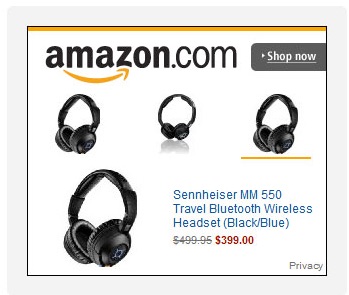
You are the victim of a common advertising practice called “retargeting.” That’s when you’re showed ads for an item you’ve looked at on an online merchant’s site, in the hopes you’ll just break down and buy the darn thing!
It irritates me. Does it irritate you? UGH! Here’s how to turn it off.
How to Turn-Off Browser Ads Related to Your Amazon Searches
To turn off Amazon’s stalker ads, visit the Amazon Advertising Preferences website or login to your Amazon account in a browser, and then click on your username in the top-right corner of the page. Then click on the “Your advertising preferences” link.
On the Advertising Preferences page, look for the “Do Not Personalize Ads from Amazon for this Internet Browser” option. Make sure it is selected by clicking on the radio button next to it.
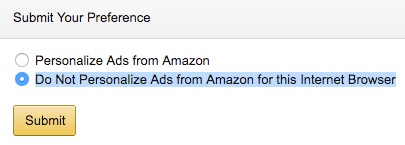
Click the “Submit” button. That’s all it takes.
It should be noted that you’ll likely still see Amazon ads as you browse the web, you just won’t see ads related to your recent site searches and browsing.
Important Note: If you use more than one browser on your Mac (or PC, for that matter) you’ll need to repeat the above steps in each browser. The whole retargeting process and your subsequent turning off the retargeting is done via “cookies” in your browser. So, it’s a browser-by-browser process.
Or Just Edit Your Amazon Search History
If you don’t mind targeted Amazon ads, but you’re a little embarrassed to be followed around for Amazon ads for “high-fiber laxatives” while you’re at work, you can also simply edit your own search history. Visit amazon.com/gp/history and then click “Remove” under every product you wish to end the targeted ads for. Yeah, click the Monkees album too, there ya go…
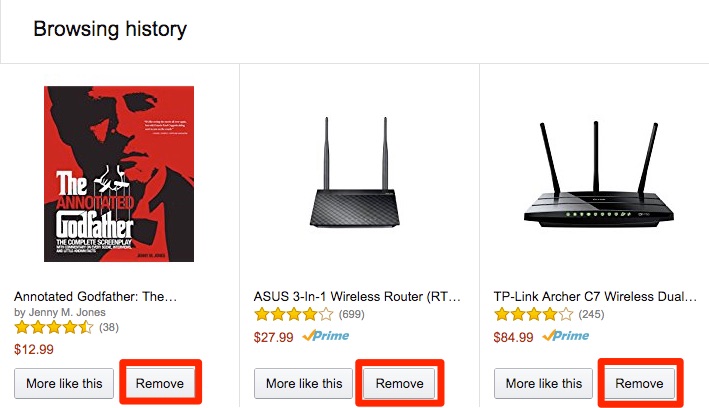
For more tips and tricks on how to make better use of your Mac, iOS device, Apple Watch, or Apple TV, be sure to visit the “How To” section of our website.
(Via the Indianapolis Star)

