The iOS Notes app is a great place to keep quick notes, important information, and your deepest thoughts. But after using the app for awhile, you may find it hard to find a particular missive from a few years back. Notes’ Search function to the rescue!
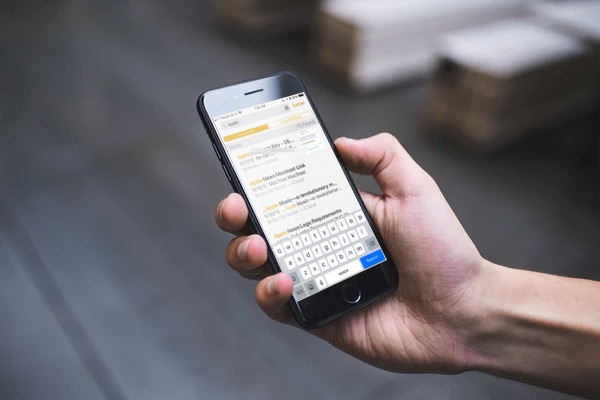
How To Use the Search Function in Notes on Your iOS Device
To search for a particular note in the iOS Notes app, just do the following:
1.) Start the Notes app. (DUH!)
2.) On the notes listing screen, tap, hold, and pull down. You’ll see a search field appear at the top of the screen.
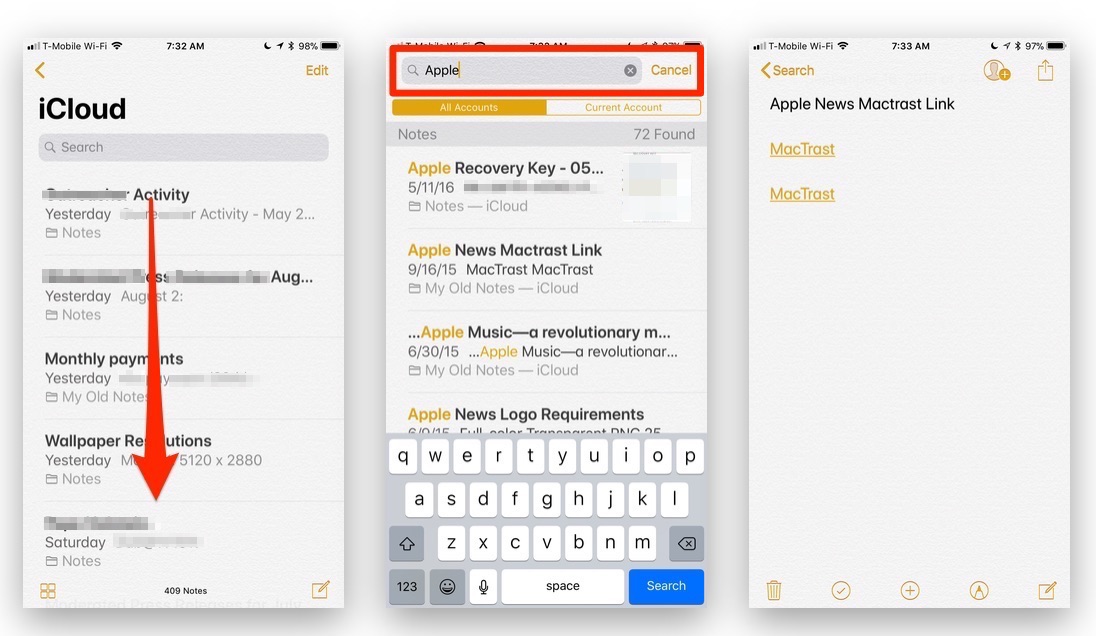
3.) Tap the search field, and begin typing in the search term, phrase, name, or other information related to the note you’re searching for.
4.) As you type, Notes will begin listing matching notes in the list below the search field.
5.) Tap on any of the matching notes listed to open the note for viewing or editing.
The search results will include those from the notes collection you are currently in, including notes stored locally, in iCloud and also shared Notes. Now, where did I put that recipe for street corn?
For more tips and tricks that can help you make better use of your Mac, iOS device, Apple Watch, or Apple TV, be sure to visit the “How To” section of our website.

