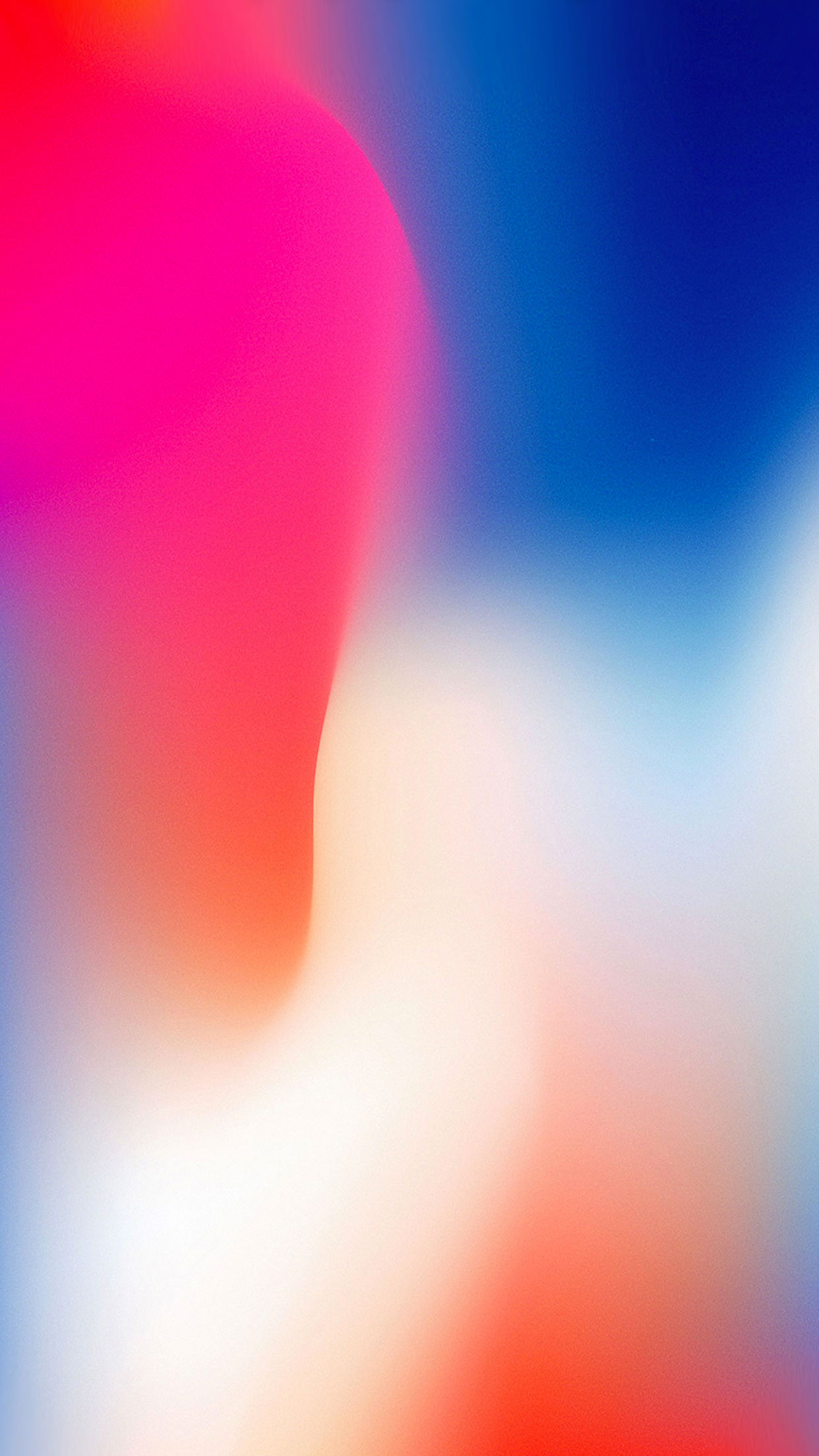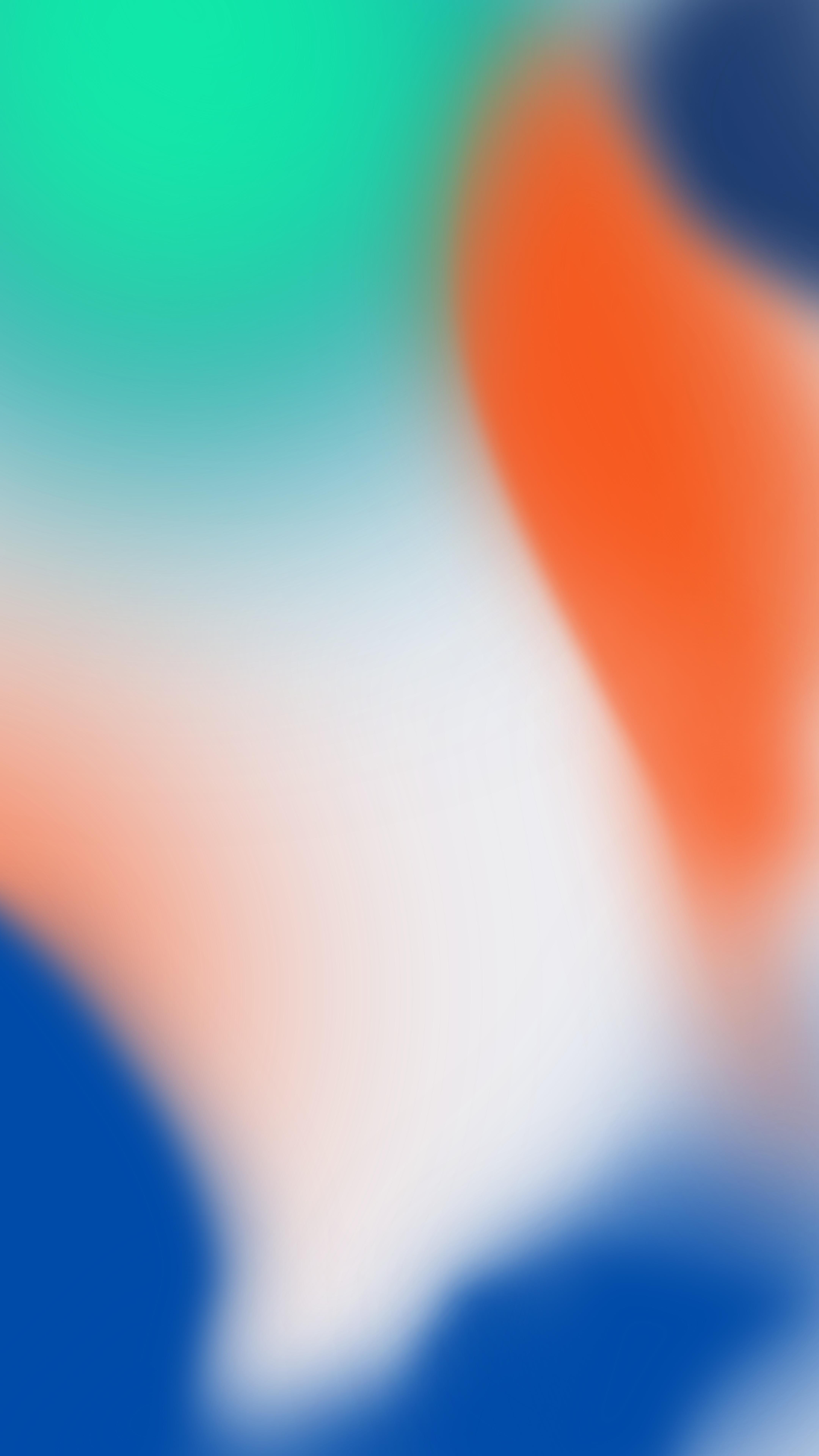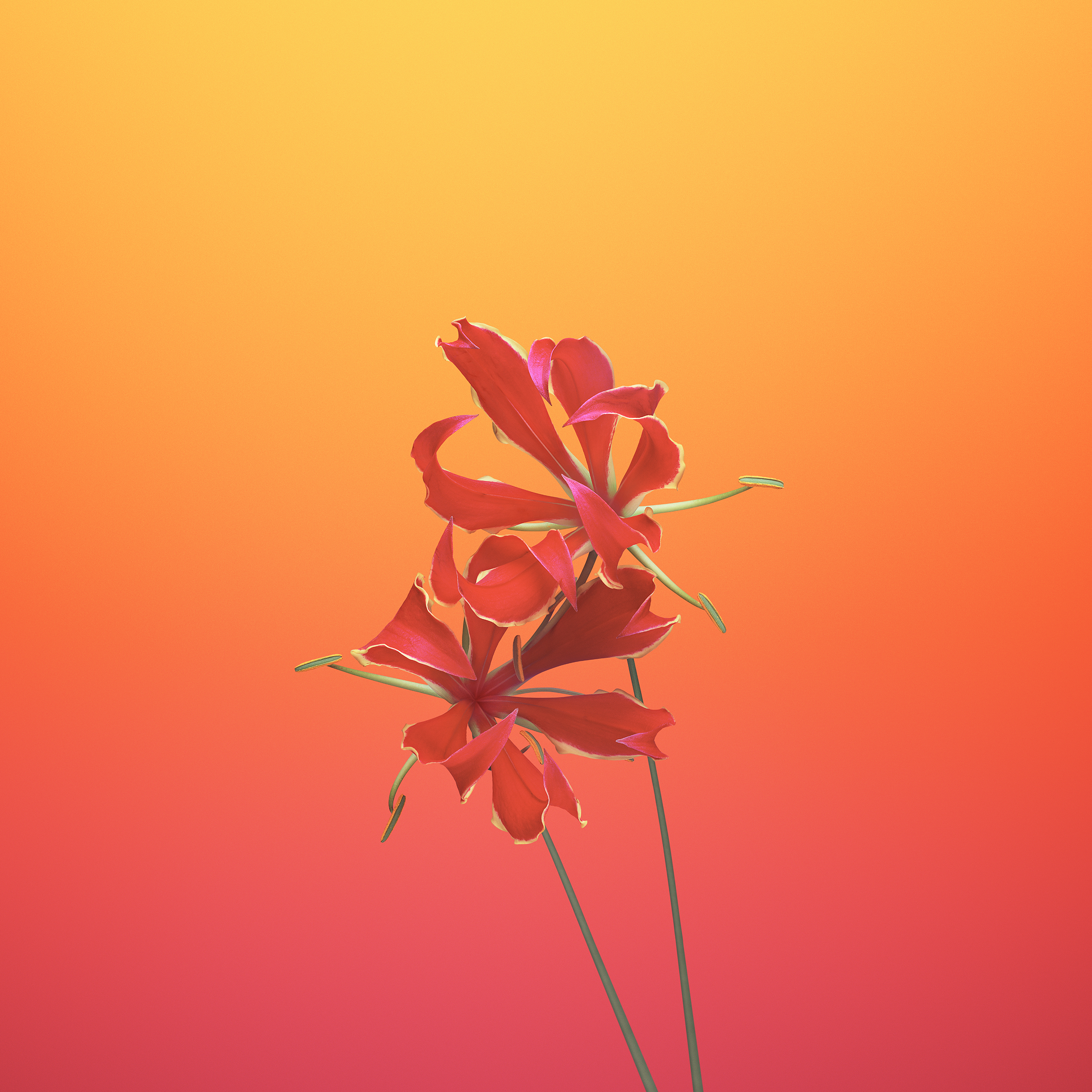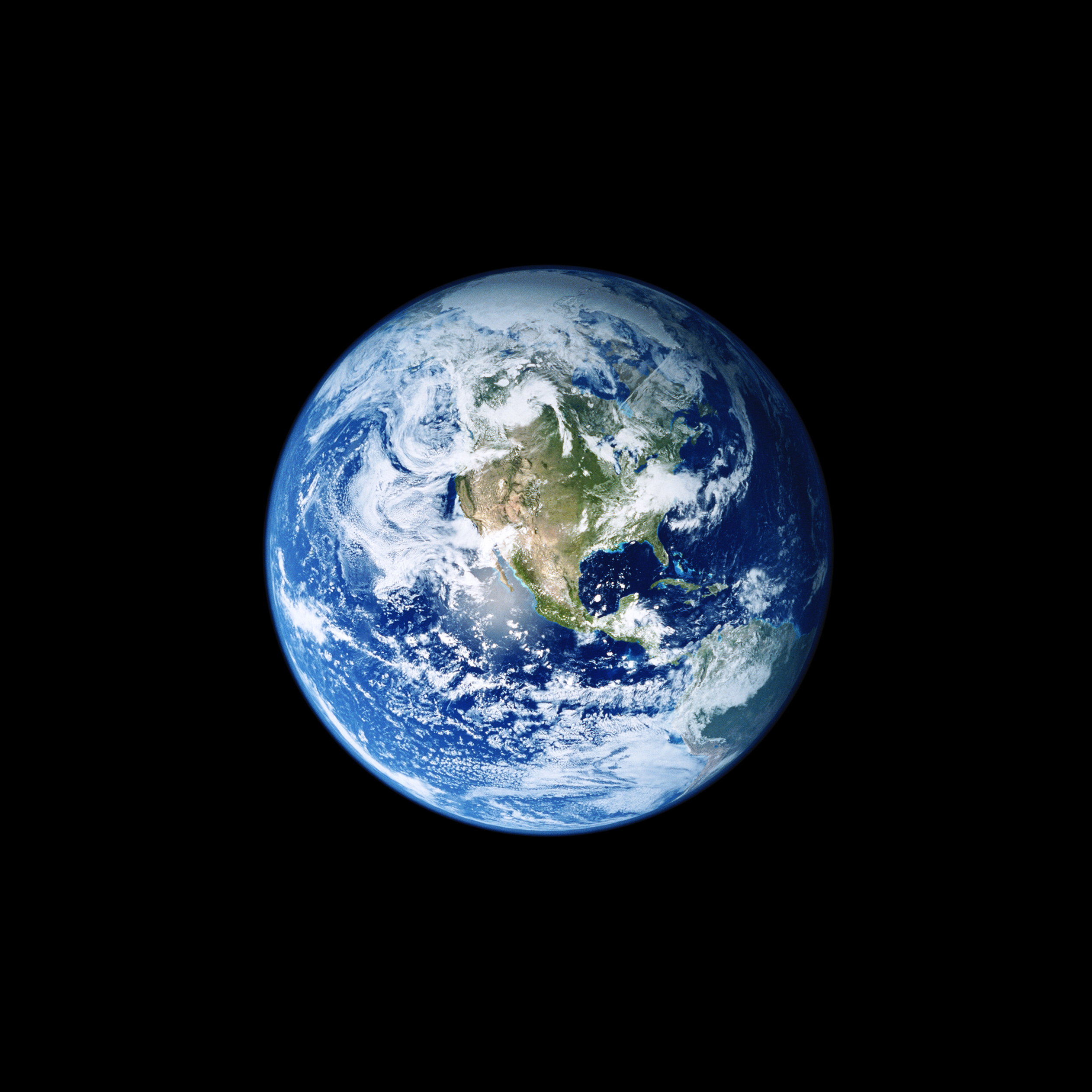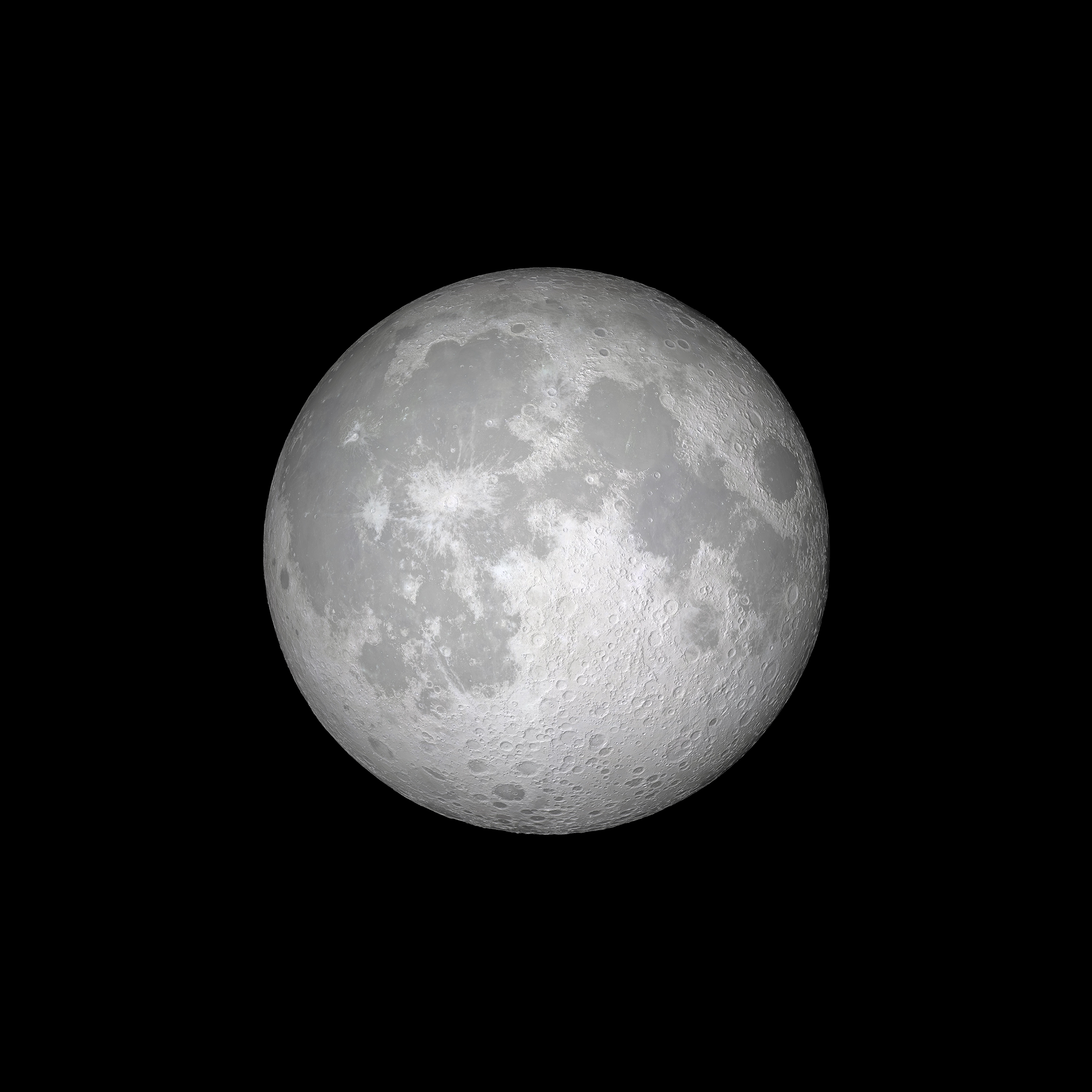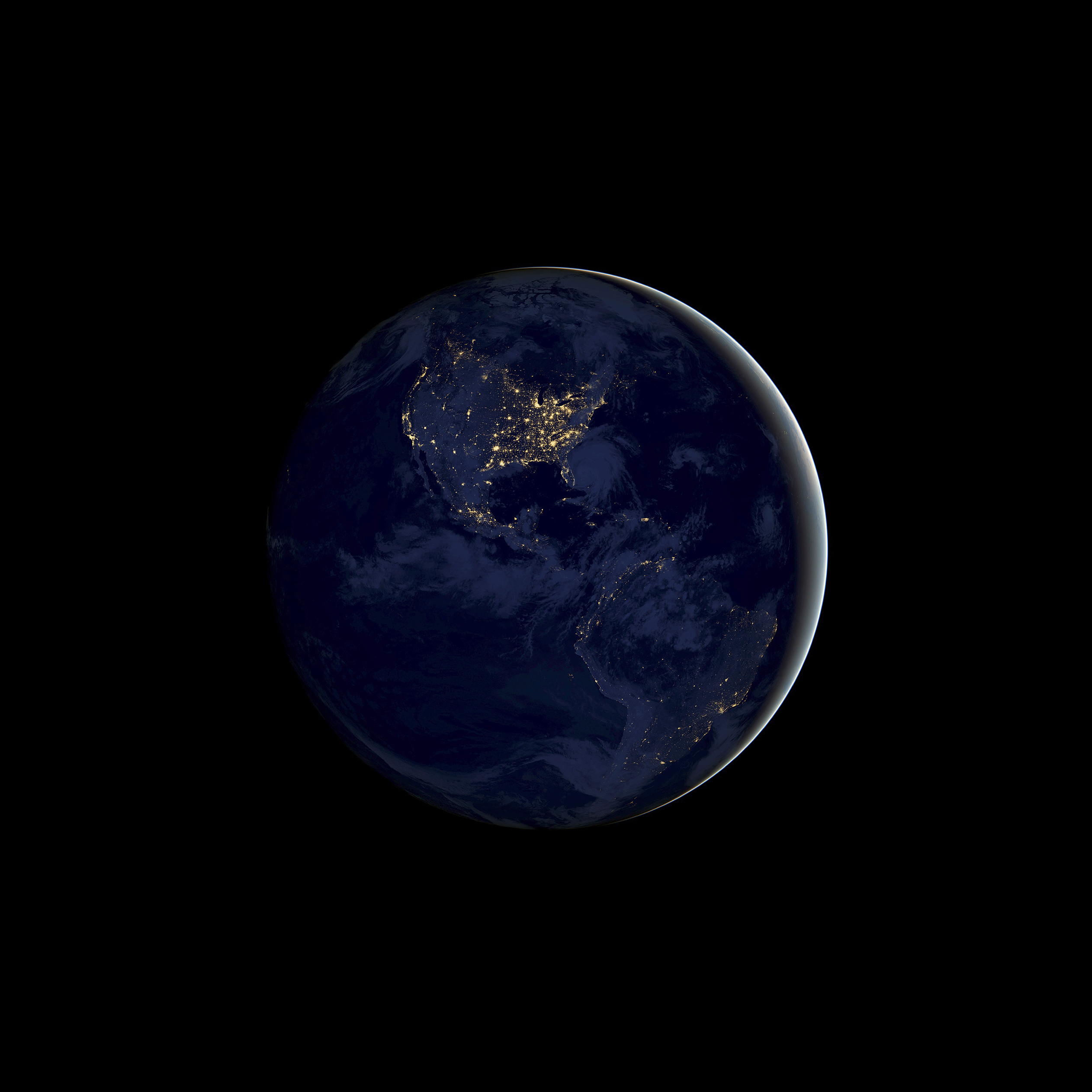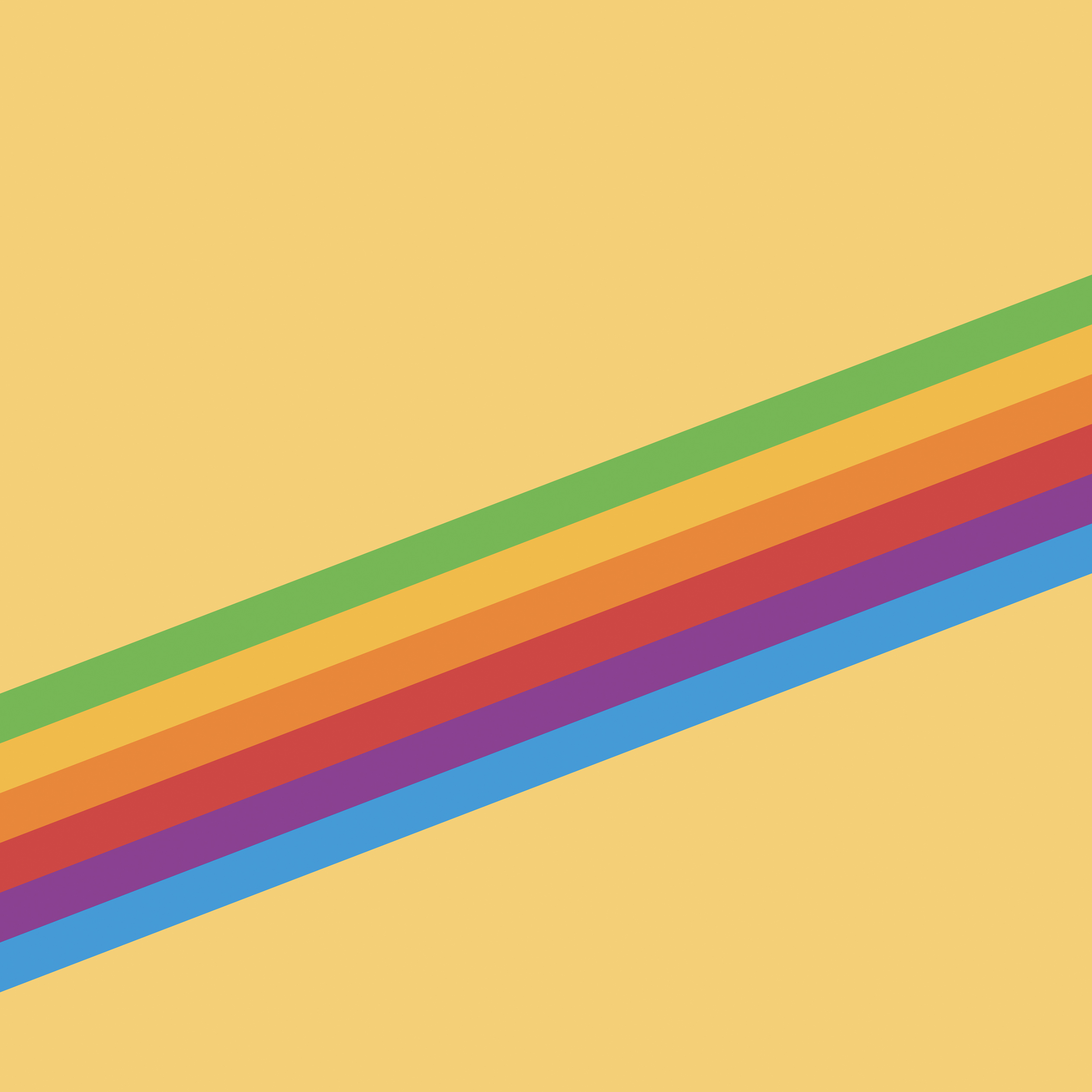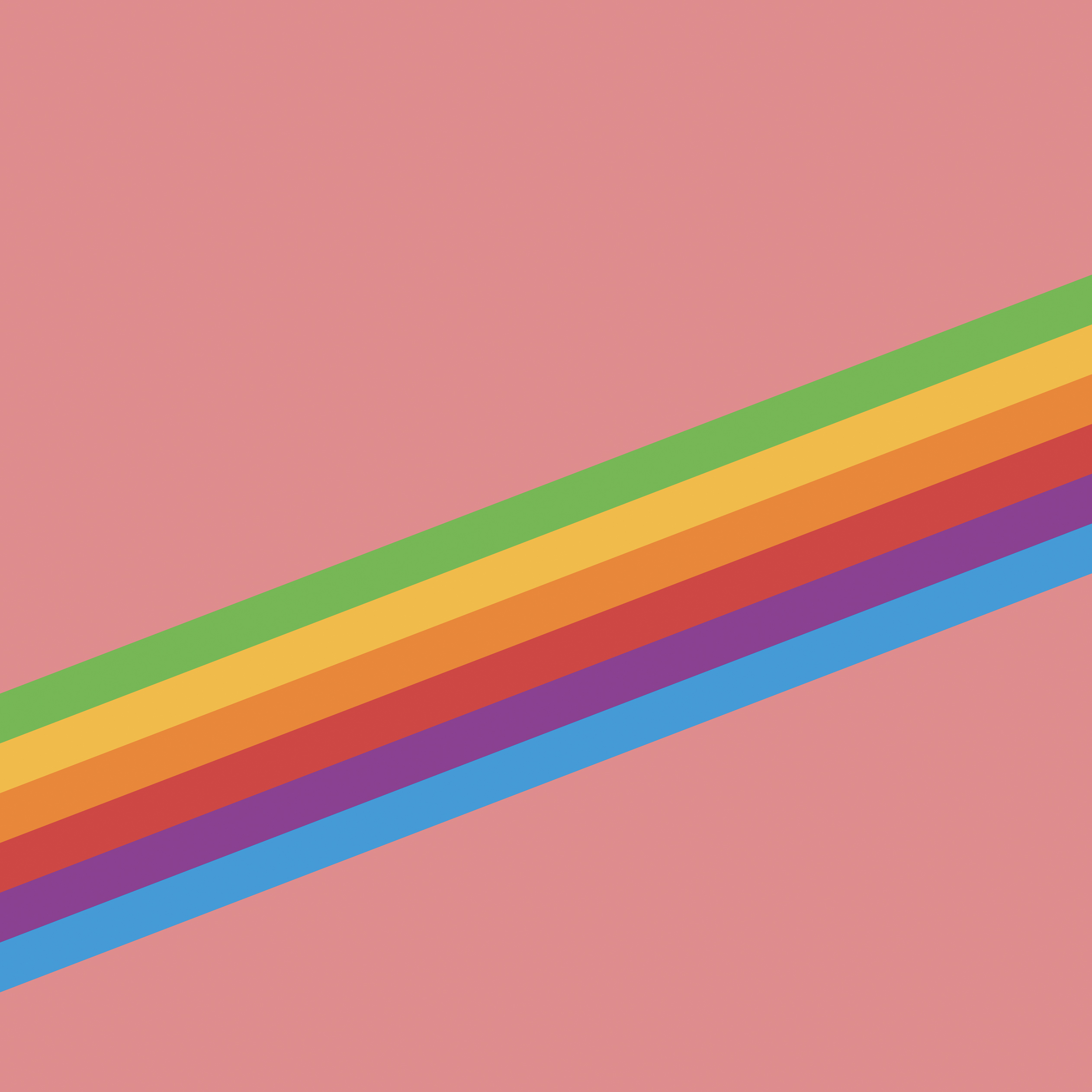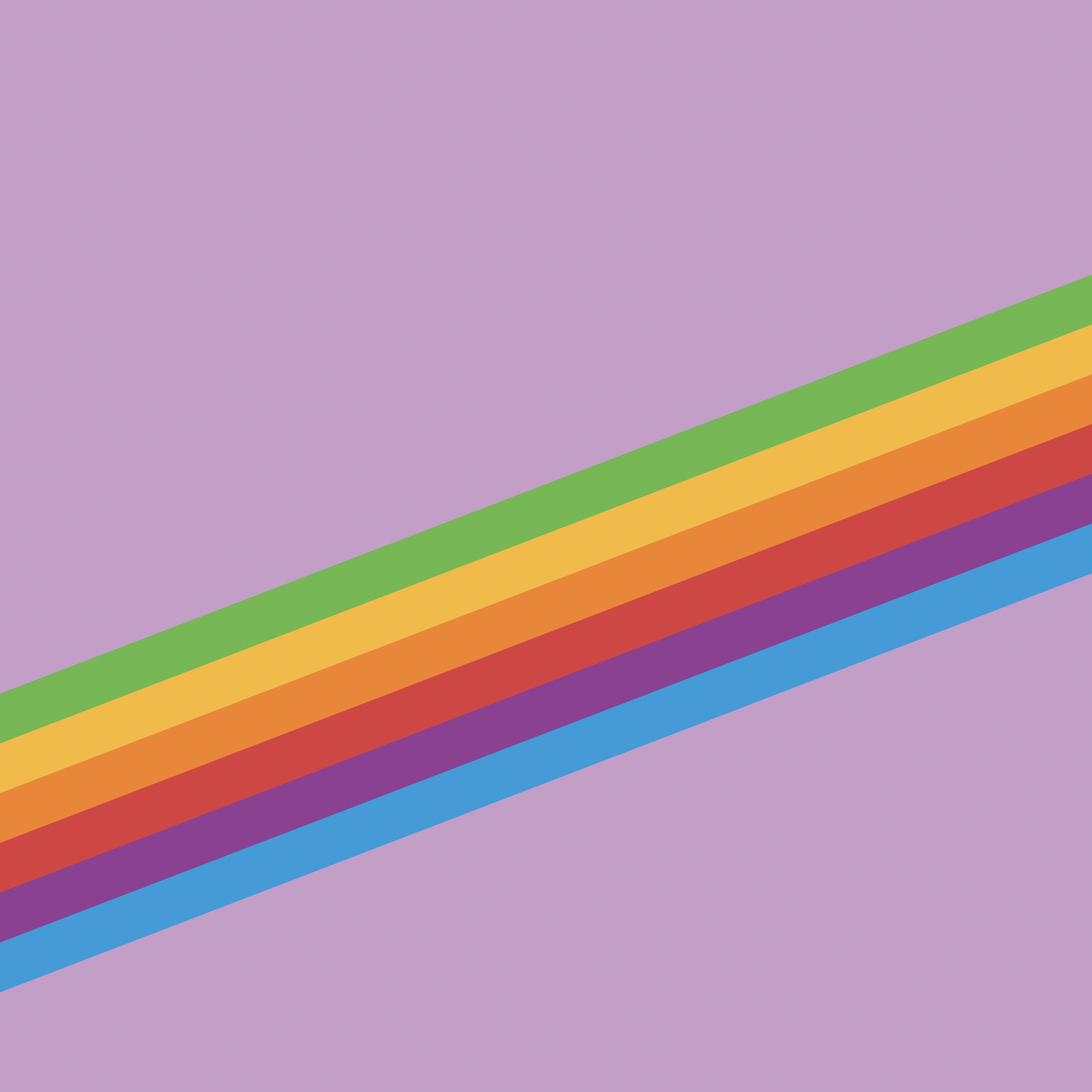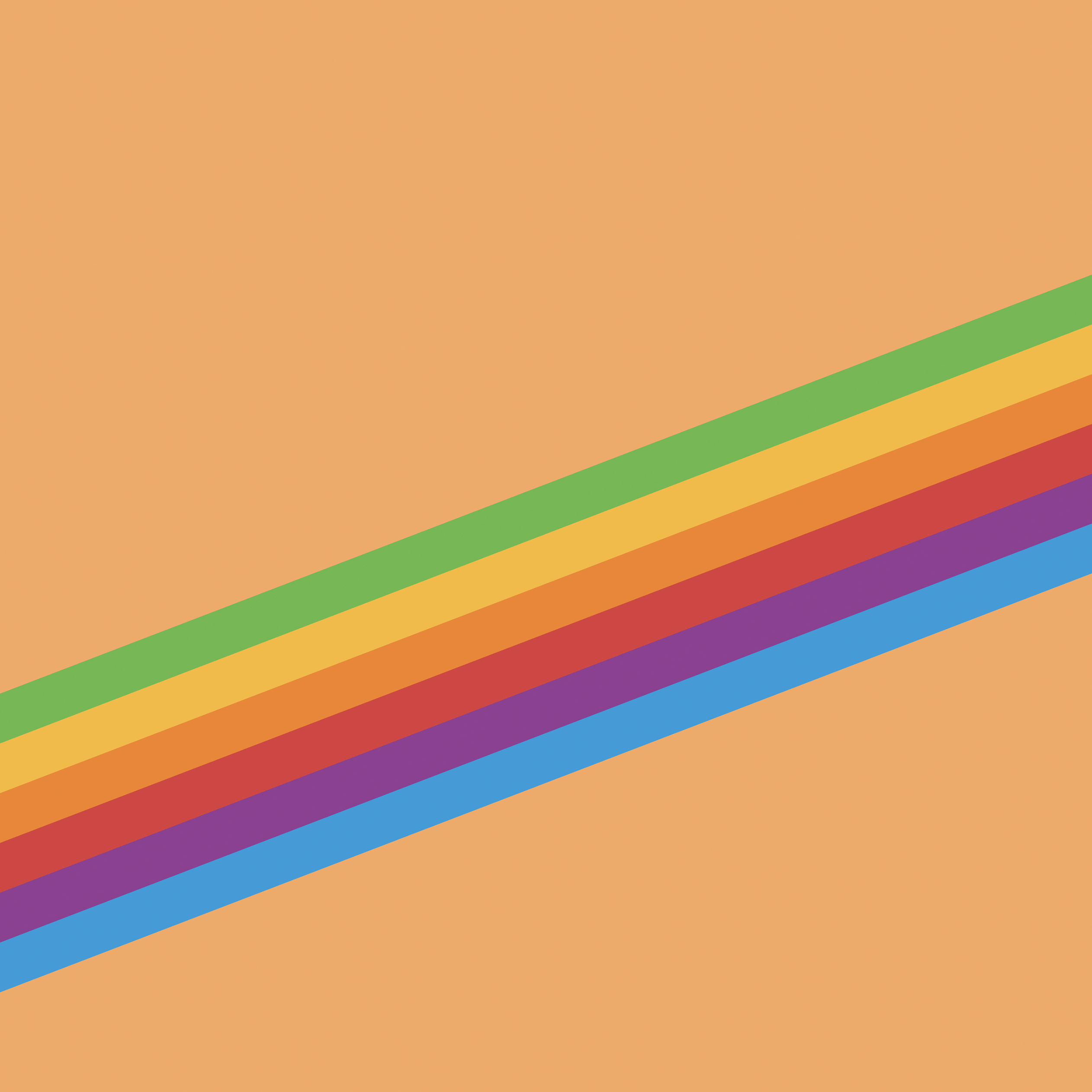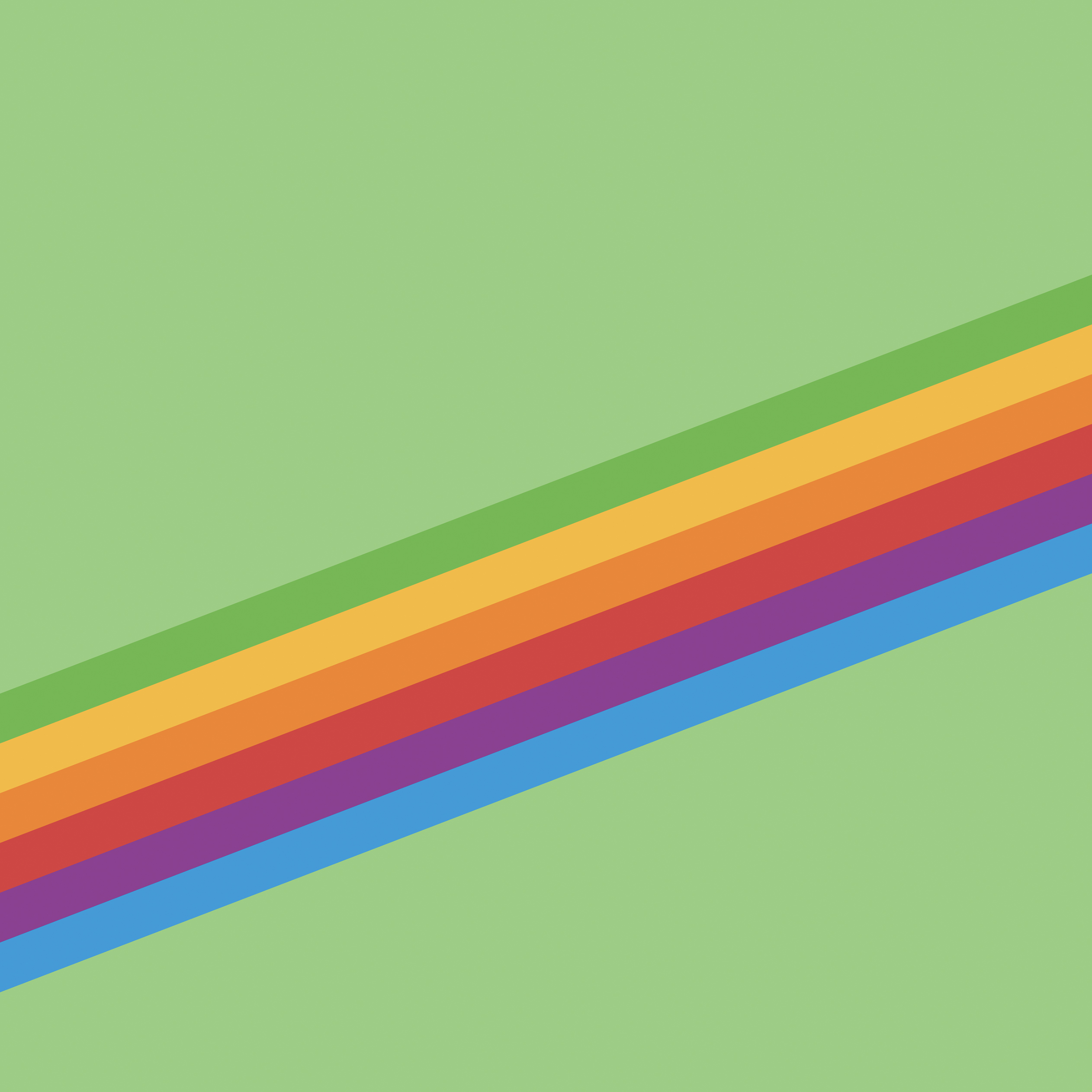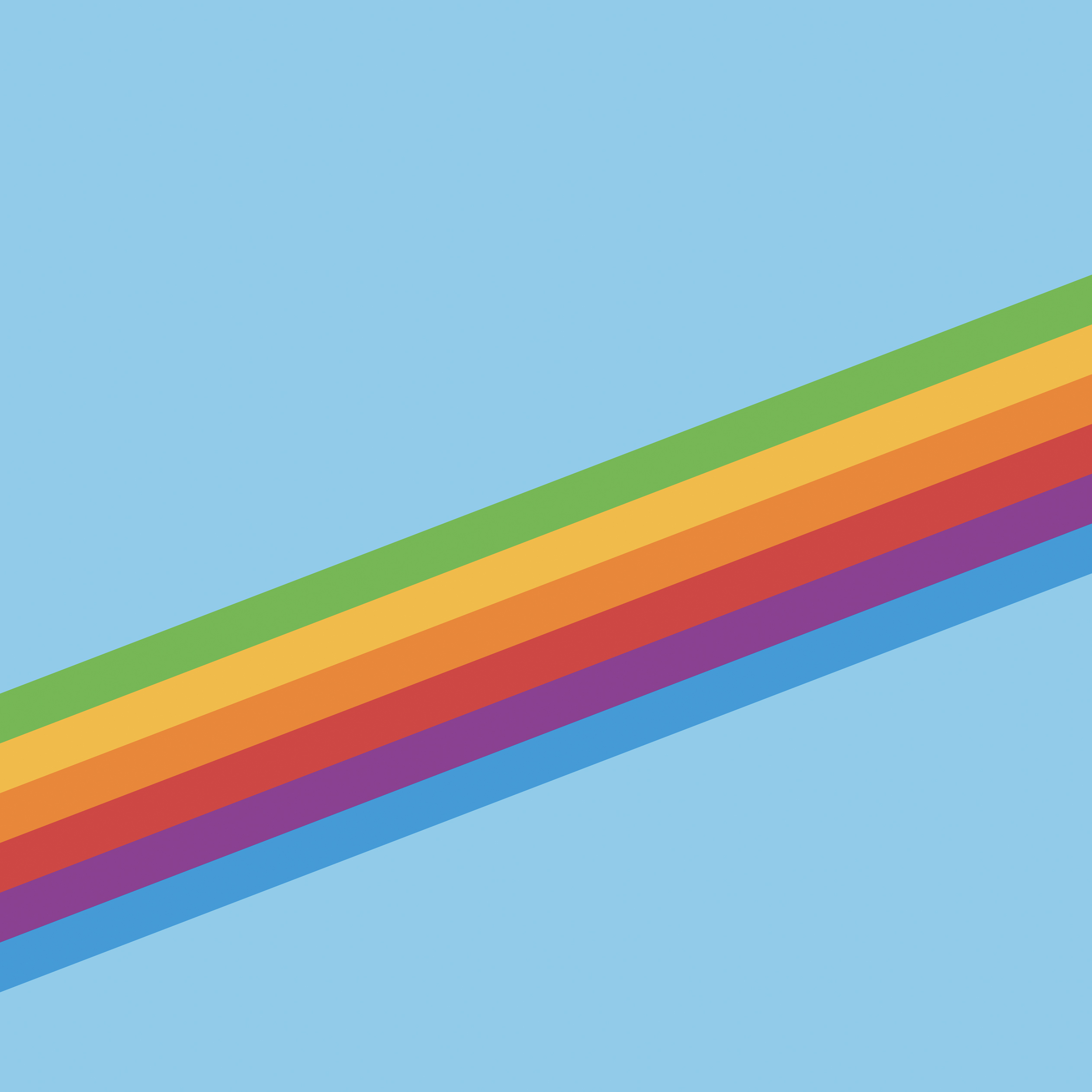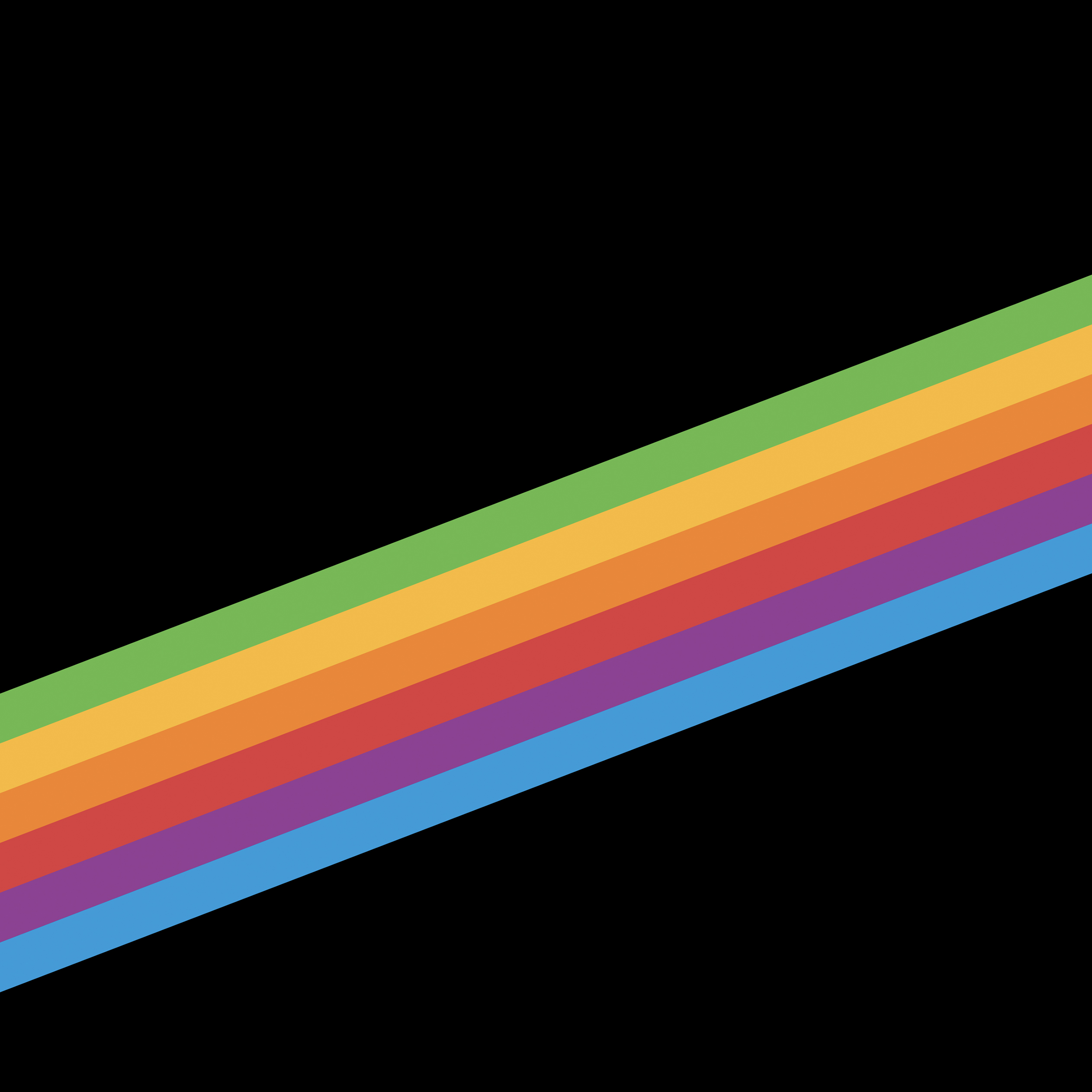iOS 11.2 Beta granted us access to the desired iPhone X wallpapers in high resolution. Here is your chance to experience these amazing graphics on your own device early, without having to register for the Apple’s developer account.
iPhone X Wallpapers
- iPhone X Wallpaper Pink/Blue/Orange
- iPhone X Wallpaper Green/Orange/Blue
iPhone 8 Wallpapers
Download Directions for iPhone and iPad
- From your device, link to the full resolution image by tapping the individual images. (You might have to click twice, depending on your browser).
- When the new window opens, tap the Safari Extensions icon in the bottom area of your browser, (it looks like a box with an up arrow sticking out of it), and tap “Save image” to save the image to your Photo Library.
- Go to your Photos app and select the desired image.
- Tap on the Safari Extensions icon (it looks like a box with an up arrow sticking out of it).
- Scroll to the right and tap on “Use as Wallpaper.”
Download Directions for Apple Watch
From your iPhone, link to the full resolution image by tapping the individual images. When the new window opens, tap the Safari Extensions icon in the bottom area of your browser, (it looks like a box with an up arrow sticking out of it), and tap “Save image” to save the image to your Photo Library.
After you’ve saved all of the wallpapers you’d like to use, open the Photos app on your iPhone and move the new images to the album you use to share images with you Apple Watch. Now you can go to your Apple Watch, select the new wallpaper as a watch face, and customize it to your heart’s content. If you do download several of the wallpapers and move them to your Watch, you can even set them to rotate between them each time you view your watch face!
Download & Installation Instructions for the Mac
From your Mac, click your mouse pointer on one of the images (until the full resolution images shows). When the full-sized image appears in your browser, right-click or CTRL-Click on the image, and click on “Save Image As…” to save the image to your Mac’s hard drive.
Now, right-click or CTRL-click on your desktop, and select “Change Desktop Background…” In the Desktop & Screen Saver dialog box that appears, click the “+” button at the bottom of the left panel. Navigate to the directory you saved the iPhone wallpaper in, and double-click the wallpaper filename.
Or, as reader Biff Bifferson pointed out, you can just right-click on the image in the browser and click “Set As Desktop Background.” That both changes the desktop AND saves the image.