By default, Siri on your iPhone or iPad is a female, but it’s easy to change the virtual personal assistant’s default language, gender and accent. Just follow the steps listed below, or follow along with the video.
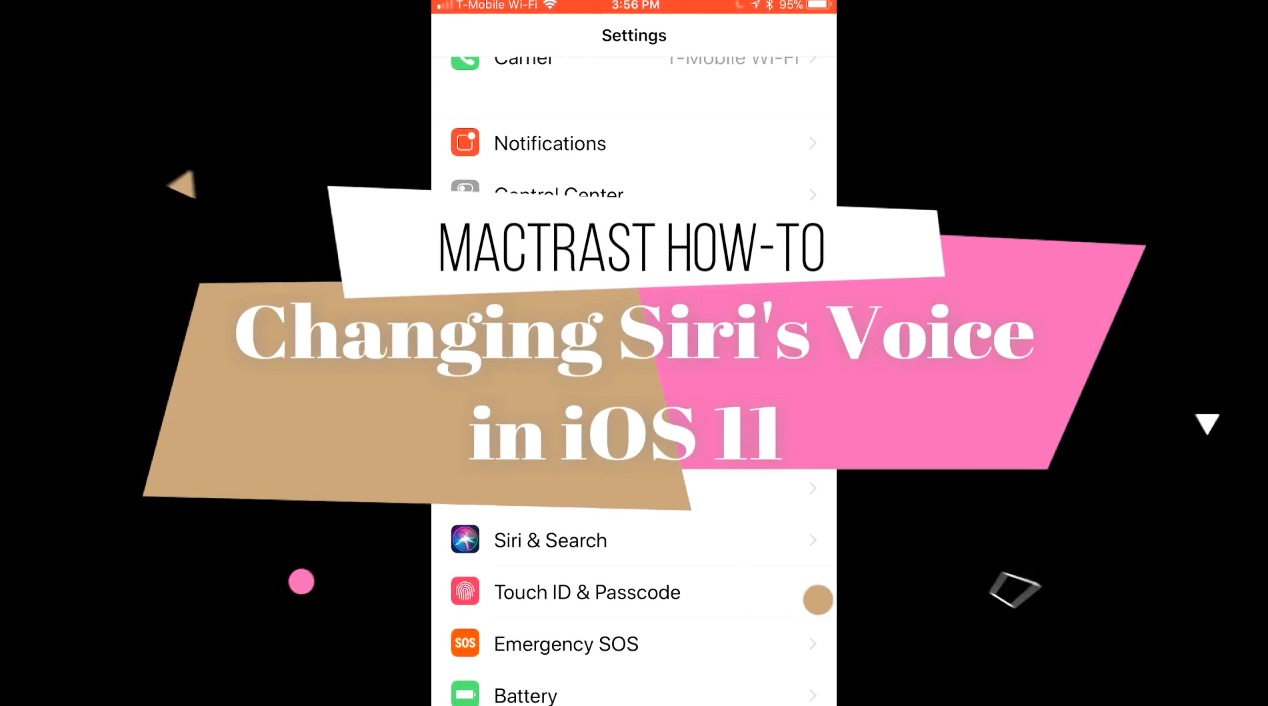
How to Change the Language, Gender, or Accent of Siri on Your iOS 11 Device
- Tap the “Settings” icon on your iOS 11 device’s Home Screen.
- In the “Settings” menu, tap the “Siri & Search” menu item.
- To change Siri’s language, tap the “Language” menu item.
- On the “Language” menu, tap the language you wish to use.
- Tap the “Siri& Search” button in the top left corner to return to the rest of the Siri options.
- Tap “Siri Voice”.
- Select the Accent and Gender of your virtual assistant’s voice. Each time you tap a different selection, you’ll hear a short demonstration of how Siri will sound with that particular set of voice and gender selections.
Adjusting Siri’s language, accent and gender is just one more way to make your iOS device your own unique productivity tool. (Fun fact: My wife likes to make Siri sound like a British male so she can pretend he’s her own private butler.)
For more tips and tricks on how to make better use of your Mac, iPhone, iPad, iPod touch, Apple Watch, or Apple TV, be sure to visit the “How To” section of our website.

