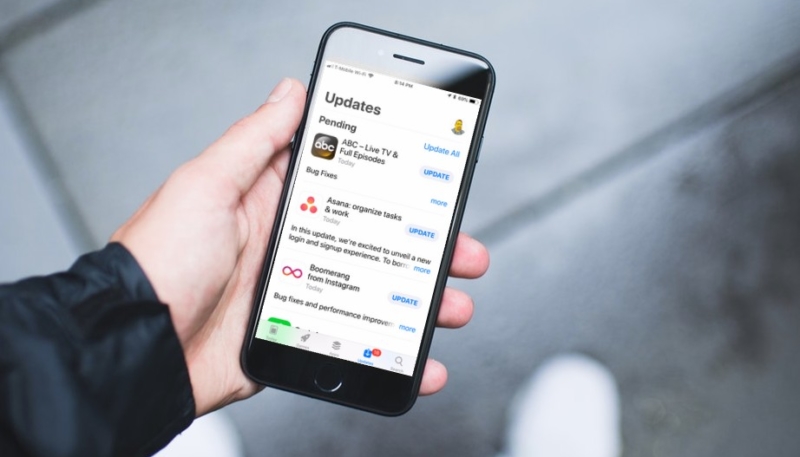The apps you have installed on your iOS 11 device will be updated by the developers from time-to-time. If you’re like me, you have hundreds of apps installed on your iPhone or iPad. Luckily, you don’t have to manually update all of those apps. You can tell your iPhone or iPad to do it automatically.
How To Turn On Automatic App Updates in the iOS 11 App Store
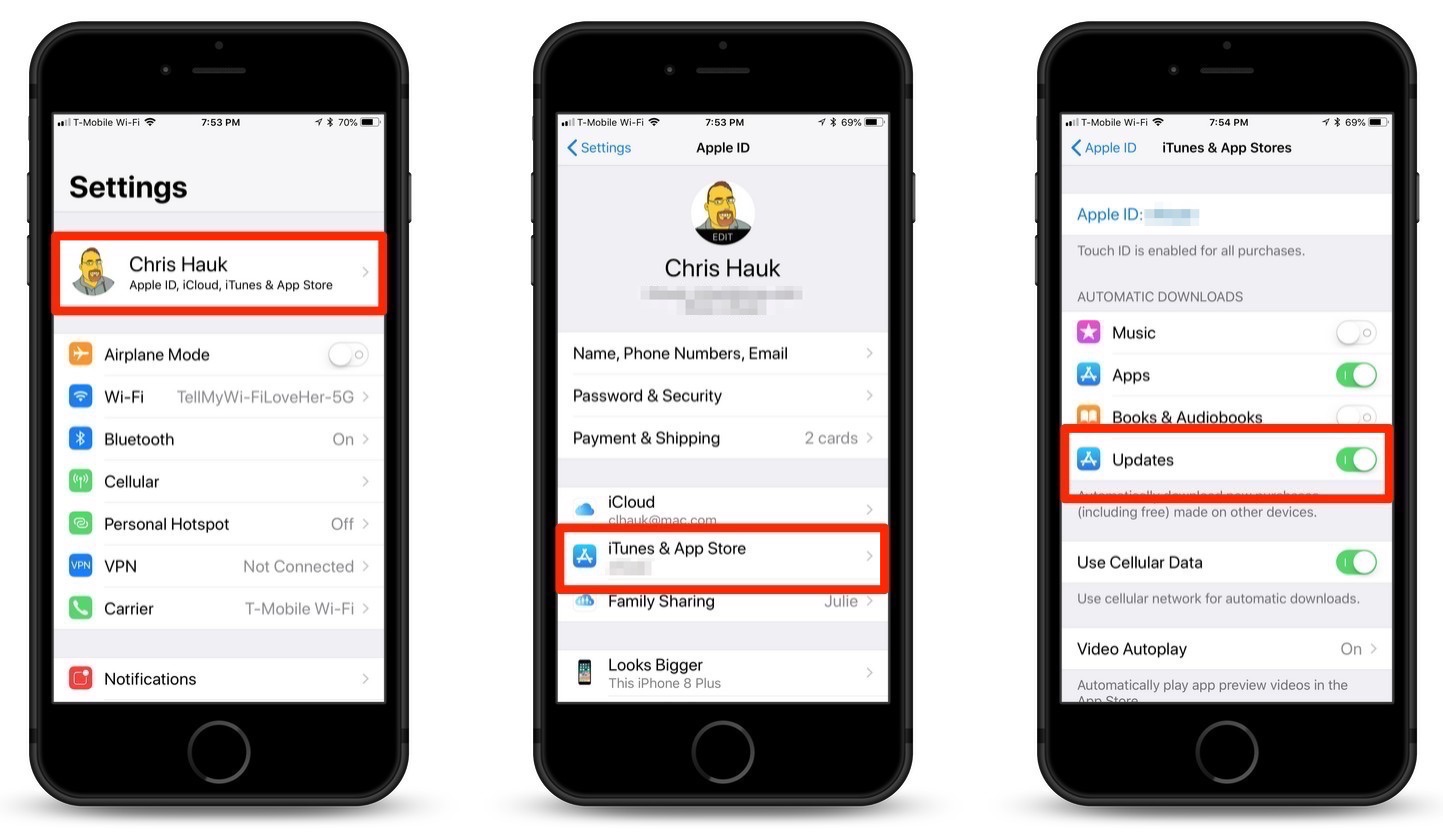
To set your iOS device to automatically update its installed apps, do the following:
1.) Tap the Settings app icon on your Home Screen.
2.) In the Settings app, tap your name at the top of the menu.
3.) Scroll down on the Apple ID screen until you see the “iTunes & App Store” menu item. Tap that.
4.) On the iTunes & App Store screen, tap the “Updates” toggle switch in the “AUTOMATIC DOWNLOADS” section. It will turn green when it is toggled to “On.”
All of your iOS apps will now be automatically updated whenever an update hits the App Store.
For more tips and tricks on how to make better use of your Mac, iPhone, iPad, iPod touch, Apple Watch, or Apple TV, be sure to visit the “How To” section of our website.