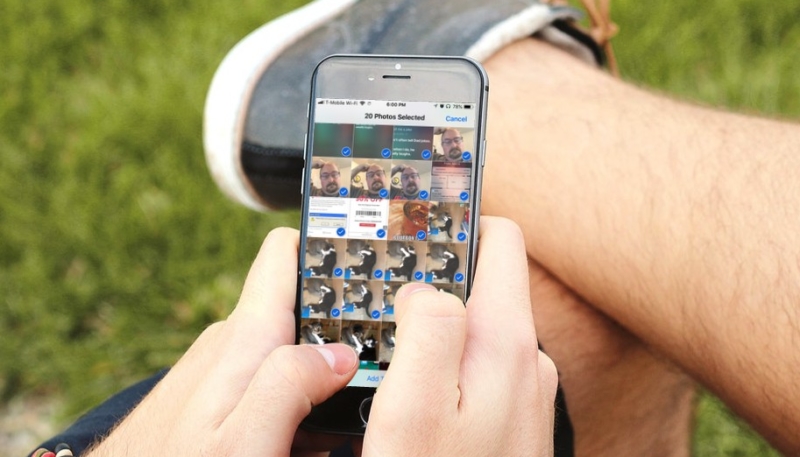If you’re selecting multiple photos in the iOS 11 Photos app in order to share them or delete them, you’re likely doing a whole lot of tapping. There is a better way to select multiple photos. Here’s how.
How To Quickly Select Multiple Photos on Your iPhone or iPad Without All That Tapping
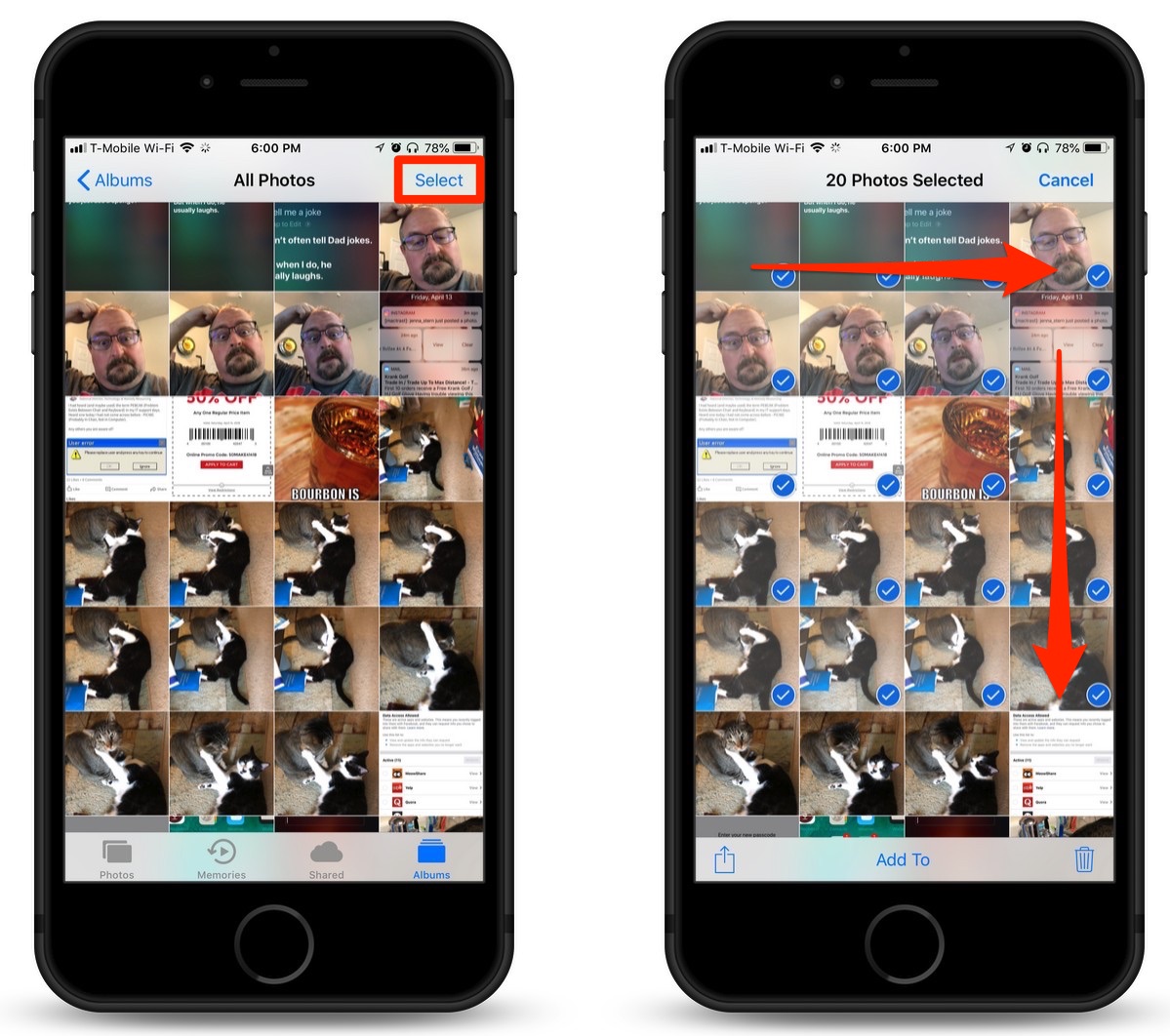
To select multiple photos in the Photos app, use the tap, drag, and select method. Here’s how it works;
1.) Open the Photos app on your iPhone or iPad, and go into the Camera Roll or any album.
2.) Tap the “Select” button in the upper-right hand corner of the display.
3.) Tap on the first image you wish to select and while holding your finger down on the display, drag your finger left or right, and then down, and over all the images you wish to select. Lift your finger when you’ve selected all of the photos you want to delete, share, or move.
4.) Once they’re all selected, perform the action you wish to use on the selected photos. (Or, tap “Cancel” up where the “Select” button was if you want to cancel the operation.)
Try this out, even if you don’t want to do anything with the selected photos. You can always tap “Cancel.” As with any gesture on an iOS device, practice helps.
For more tips and tricks on how to make better use of your Mac, iPhone, iPad, iPod touch, Apple Watch, or Apple TV, be sure to visit the “How To” section of our website.