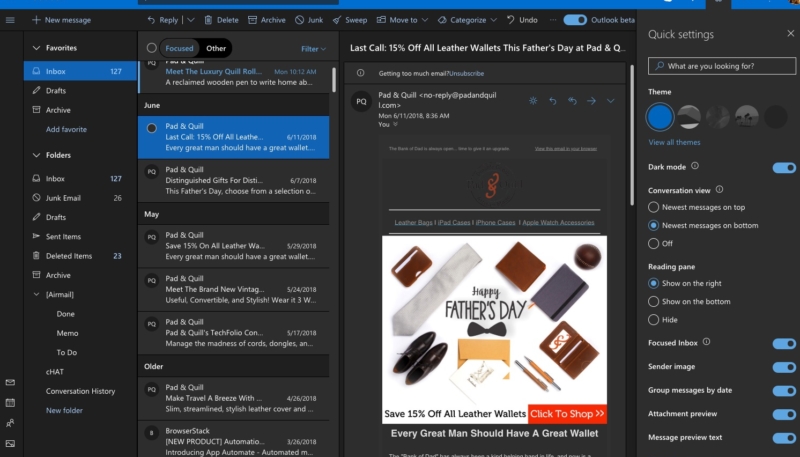Microsoft has added the much-requested “Dark Mode” look to its Outlook.com web mail service. The company had teased the new mode earlier this month.
The new dark mode currently only works with the default blue Outlook theme. The new mode uses shades of gray to generate contrast in the panels. The new mode can be enabled from the Quick Settings menu. (It’s the little gear in the upper right hand corner of the Outlook web screen.
Dark Mode was one of the most requested features from Outlook users. Microsoft announced it via their Outlook.com feedback site:
It is my greatest pleasure to share this piece of news with you: Dark Mode is here, on the new Outlook.com!
What is Dark Mode?
Dark Mode is a more-pleasant way to read your Outlook.com email if you prefer interfaces that are less bright or if you are in a low-light environment. Dark Mode is available on the new Outlook.com experience (formerly known as the Outlook.com Beta experience) only.How do I turn it on?
To turn on Dark Mode, open the Quick Settings panel by selecting the Gear icon at the top of your screen. The option to enable Dark Mode is near the top of the panel, immediately under Theme selection. If your browser is unable to support Dark Mode, consider using Microsoft Edge.Why is Dark Mode not a theme?
When we designed Dark Mode, we debated having it exist in Outlook.com as a theme. We quickly concluded that the way most people would expect themes to work and the way Dark Mode works were fundamentally different. Also, we imagine that there would be a dark experience for all available themes in the future, so having Dark Mode be a separate toggle would facilitate that. Plus, this is consistent with many other applications that have a dark mode.Will Dark Mode support themes?
Dark Mode only supports the default blue theme right now.Why does my reading pane have a dark background for email messages I receive?
One of the most crucial principles we had when designing Dark Mode was to minimize the amount of eye strain that people felt. Many email clients on the web today advertise a dark mode, but we learned from interviews with others and our own usage that having the reading pane be on-light while the rest of the interface was left on-dark often made the experience worse than if the full screen were left on-light.For 2017’s Halloween Theme, we experimented with placing a light gray background in the reading pane. While that resulted in a decrease in eye strain, the design wasn’t ultimately one that we liked for various reasons. We iterated on this problem a couple more times before landing on the solution that you now see, where email messages that you receive are recolored in a secret way that preserves the readability of the original message and preserves the intent of the original sender.
How do I see the original formatting?
You can see any email message that you receive in the original formatting by using the “Turn on the lights” button.Thank you so much for your patience and support. We hope you love this!
>> Philip.