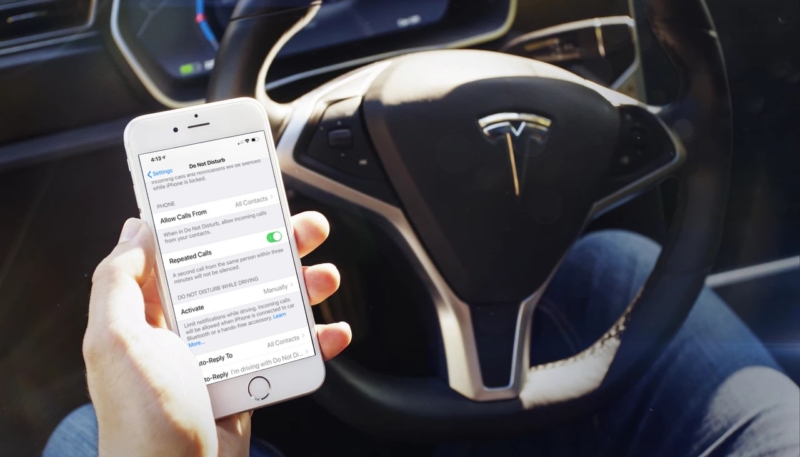“Do Not Disturb While Driving” is a great feature of the iPhone that doesn’t allow you to be distracted by notifications while you’re driving. I highly recommend using it while driving. However, wouldn’t it be great to let folks know that you’re driving and can’t reply at the moment? Luckily, the iPhone can take care of that for you too!
If you’d like to know how to enable the “Do Not Disturb While Driving” feature on your iPhone, you can do so by following the instructions found here.
How to Auto-Reply to Texts on iPhone While You’re Driving With ‘Do Not Disturb While Driving’ Turned On
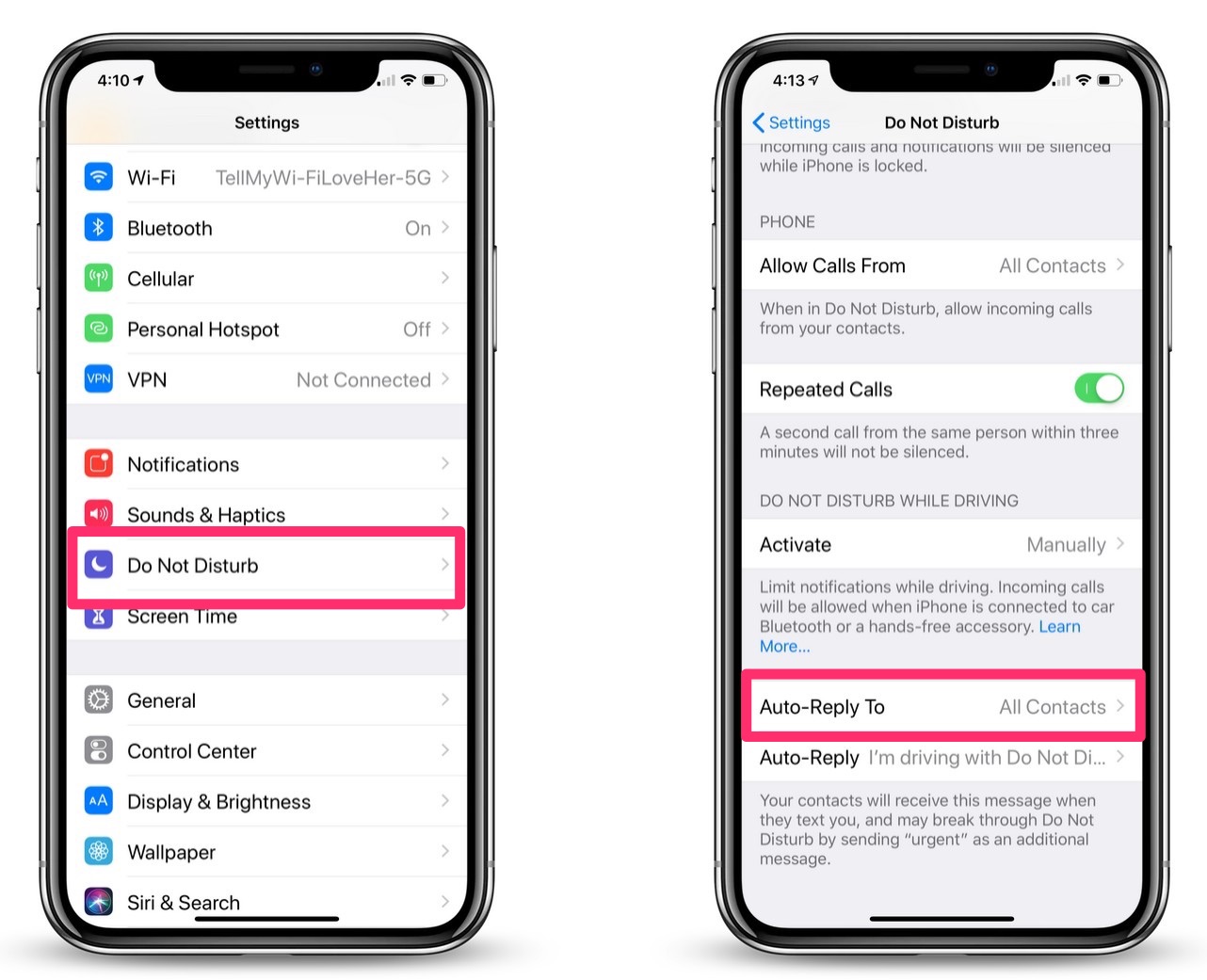
- Open the “Settings” app.
- Tap the “Do Not Disturb” menu option in the “Settings” menu.
- In the “Do Not Disturb” menu, look for the “DO NOT DISTURB WHILE DRIVING” section. In that section, look for and tap “Auto-Reply To.”
- On the “Auto-Reply To” screen, you can choose to auto-reply to: No One, Recents, Favorites, or All Contacts. Tap the option you wish to select.
- Tap the “Back” button.
- On the “Do Not Disturb” screen, tap “Auto-Reply.”
- On the “Auto Reply” screen, you can customize the auto-reply message that will be sent when the group you selected attempts to reach you via text message.
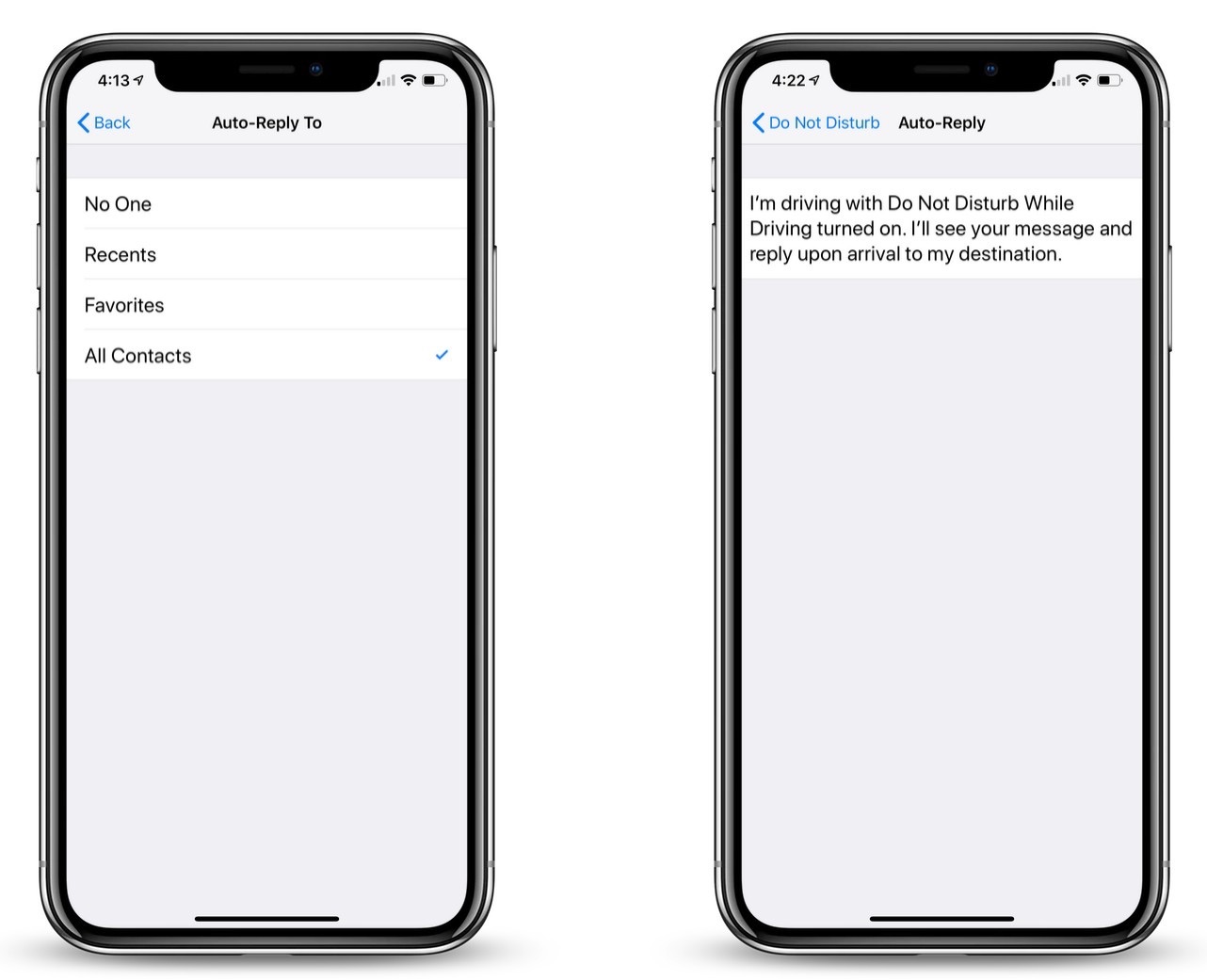
Setting an Auto-Reply message for use while you have Do Not Disturb While Driving” enabled will allow you to let others know you’ve received their message, but you don’t want to risk an accident while driving. Safety first
For more tips and tricks on how to make better use of your Mac, iPhone, iPad, iPod touch, Apple Watch, or Apple TV, be sure to visit the “How To” section of our website.