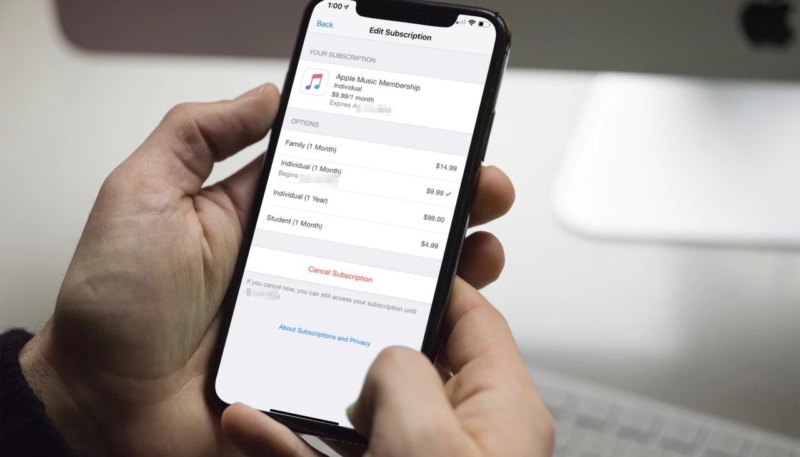If you’ve recently bought or received a new iPhone or iPad, you may have subscribed to a few free trial subscriptions, such as in an app, or even Hulu or Apple Music. When that free trial ends, you’ll be paying a monthly or annual charge for them, and if you forget about that, it could be quite a shock when you get your credit card statement. Luckily, it’s easy to cancel a subscription, and you can do it right on your iOS device.
How To Cancel or Change Subscriptions on Your iOS Device
There are two ways to manage your subscriptions.
#1 – On the Apple Website
If you’re reading this article on an iOS device that’s logged in to the App Store with your Apple ID, then you can click this link to go straight to your subscription management page: and click the “Manage Your subscriptions link, as seen below:
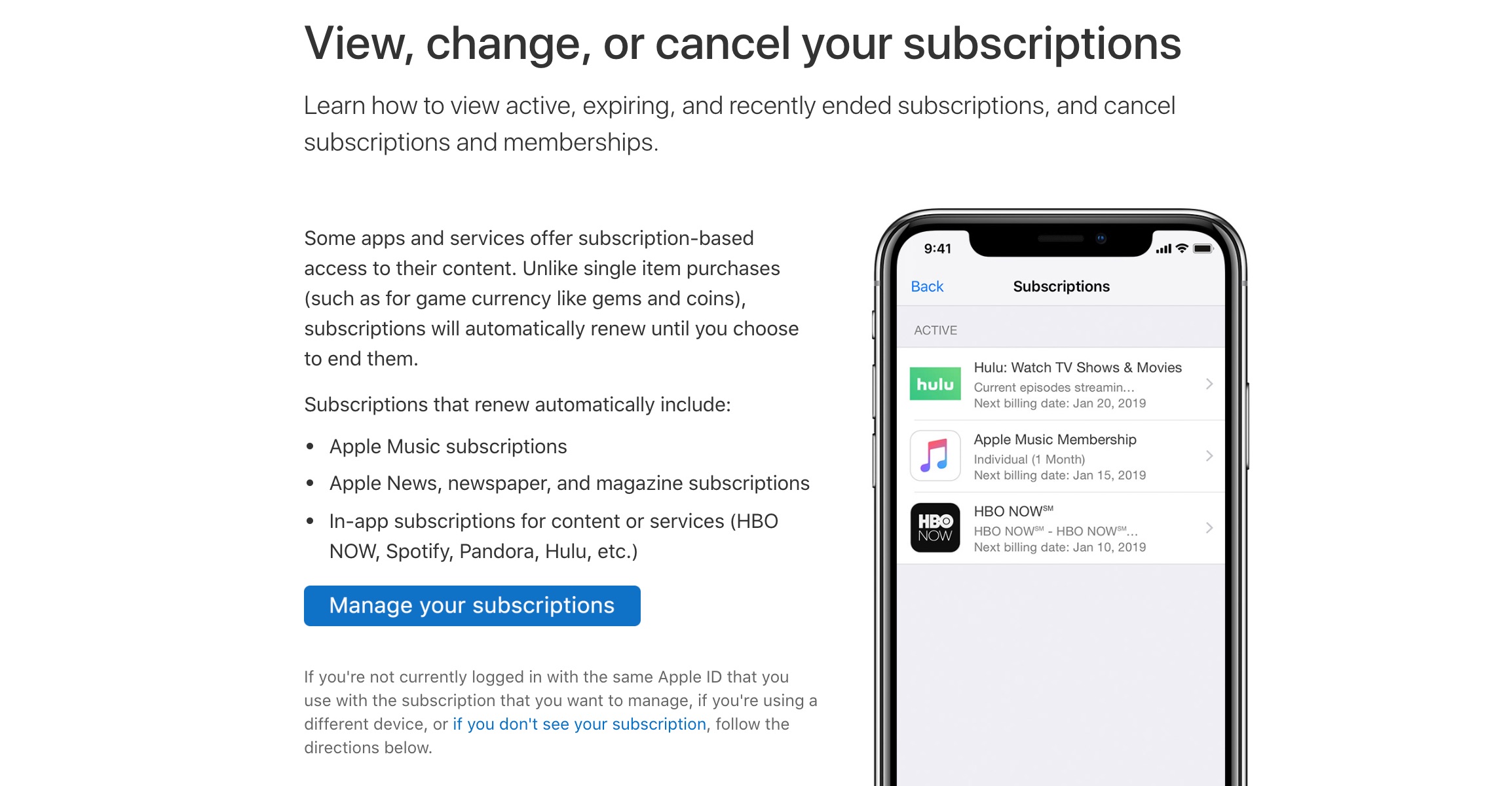
#2 – In the iOS Settings App
You can also change or cancel subscriptions on your iOS device. Just do the following:
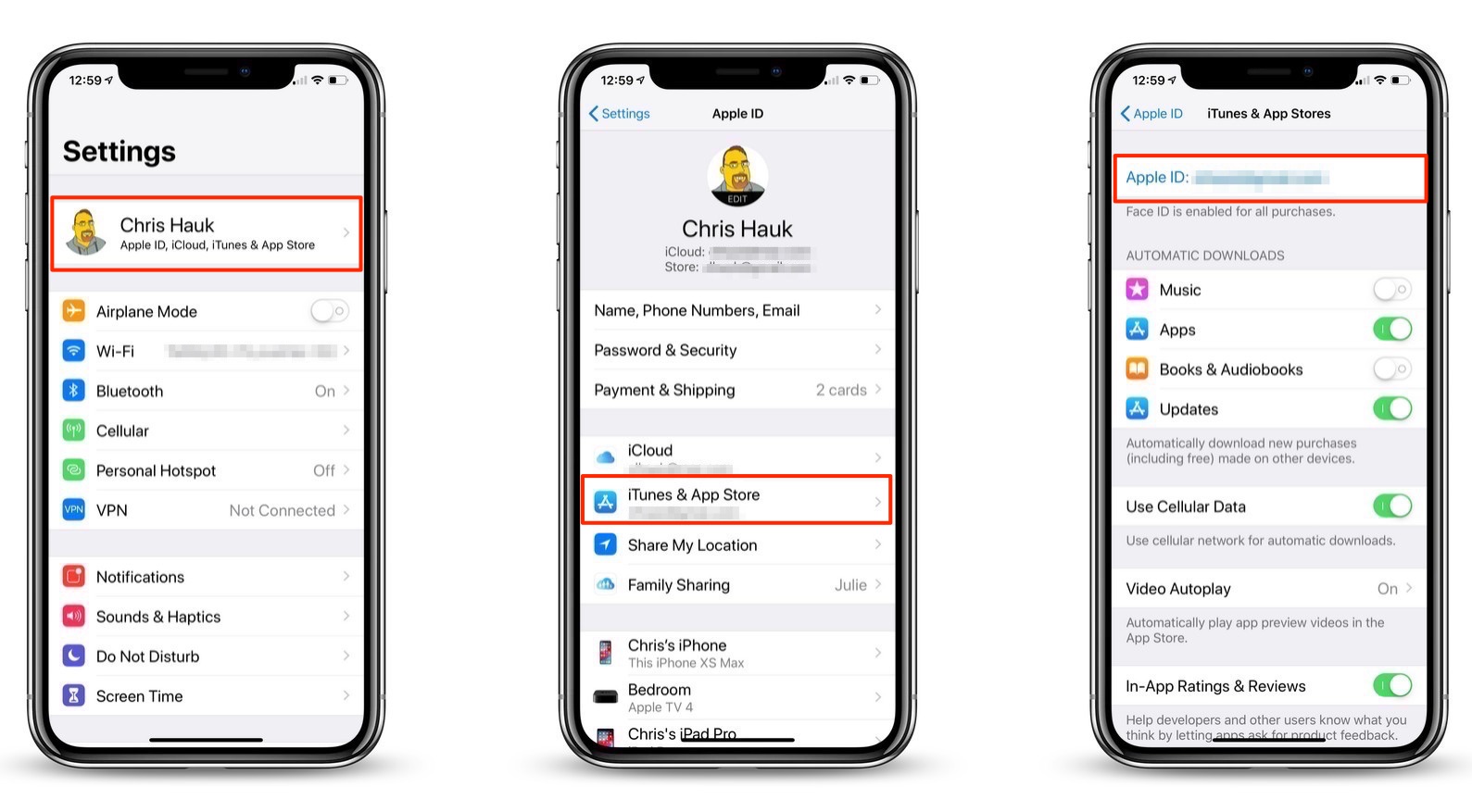
- Open the Settings app.
- Look for your name in the banner at the top of the Settings menu. Tap that.
- On the next screen, look for “iTunes & App Store.” Tap that.
- On the next screen, at the top of the scree, you’ll see your Apple ID. Tap it.
- In the list that pops up, tap the “View Apple ID” option. (You’ll need to authenticate your identity with either Face ID or Touch ID.)
- On the next screen, find “Subscriptions.” Tap that.
- On the next screen, you’ll see a list of all of your subscriptions. Tap the subscription you wish to change or cancel.
- On the following screen, you can either adjust the length of your subscription or cancel it outright. If you cancel it, you’ll usually still have access to the subscription until the free trial or the previously paid for subscription period ends.
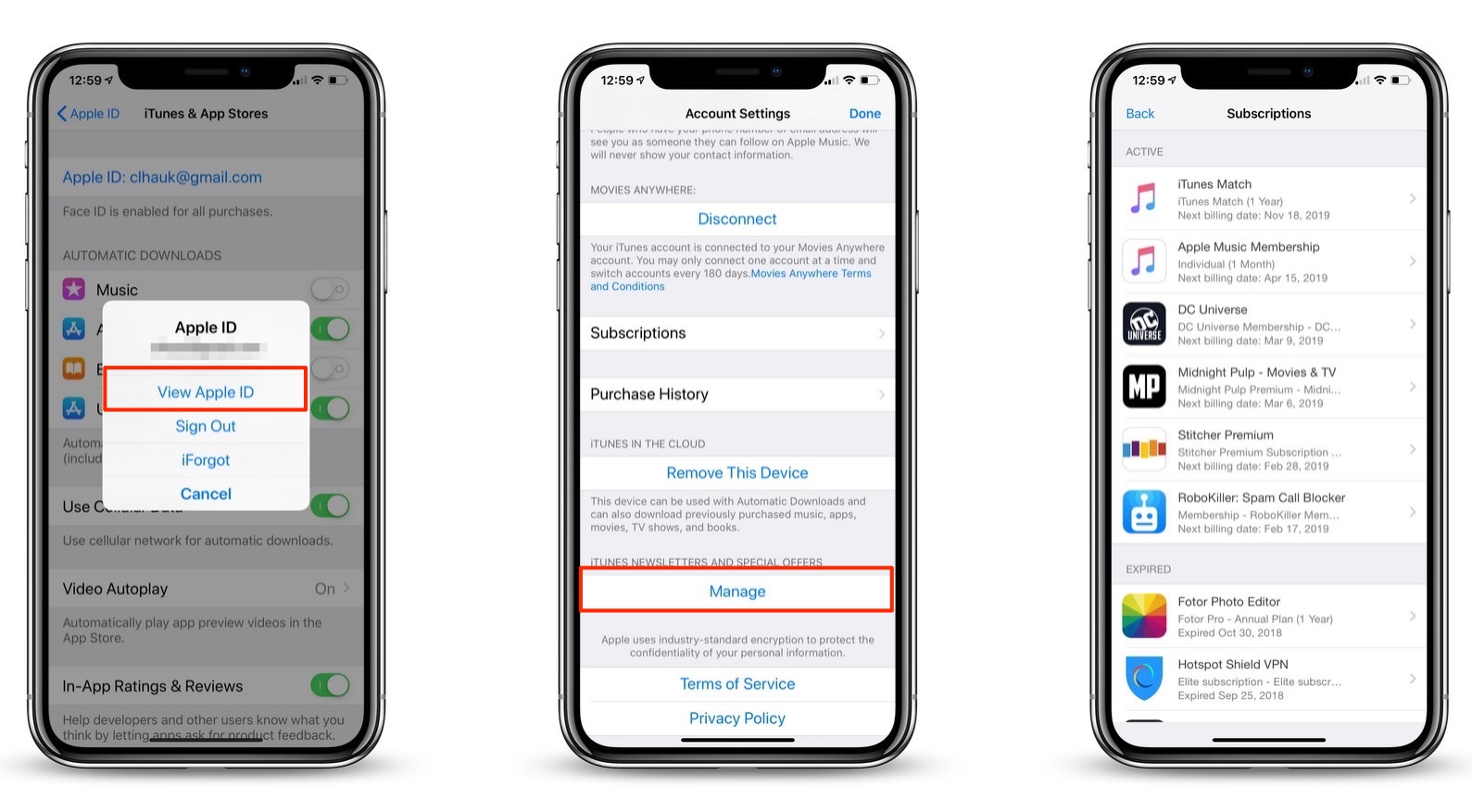
And that’s how you do it.
Pro tip: If you sign up for a free or low-priced trial period for any subscription, set a reminder for the day before the trial period ends, that way you’ll remember to cancel the subscription if you haven’t needed it, or find out you don’t really need it.
For more tips and tricks on how to make better use of your Mac, iPhone, iPad, iPod touch, Apple Watch, or Apple TV, be sure to visit the “How To” section of our website.