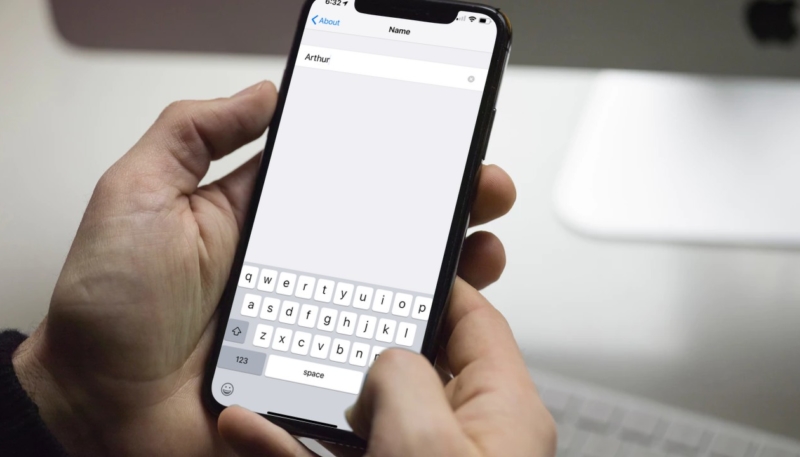When you first set up your new iPhone or iPad, iOS assigned a generic name to the handset, using your first name – in my case it was “Chris’s iPhone.”
The name is used to identify the device when you set up a Personal Hotspot, plug it into a computer for synching, or for AirDrop. But, you don’t have to stick with the default name, you can change it.
How To Change the Name of Your iPhone or iPad
- Launch the Settings app on your iOS device.
- Tap the “General” menu item.
- Tap the “About” menu item.
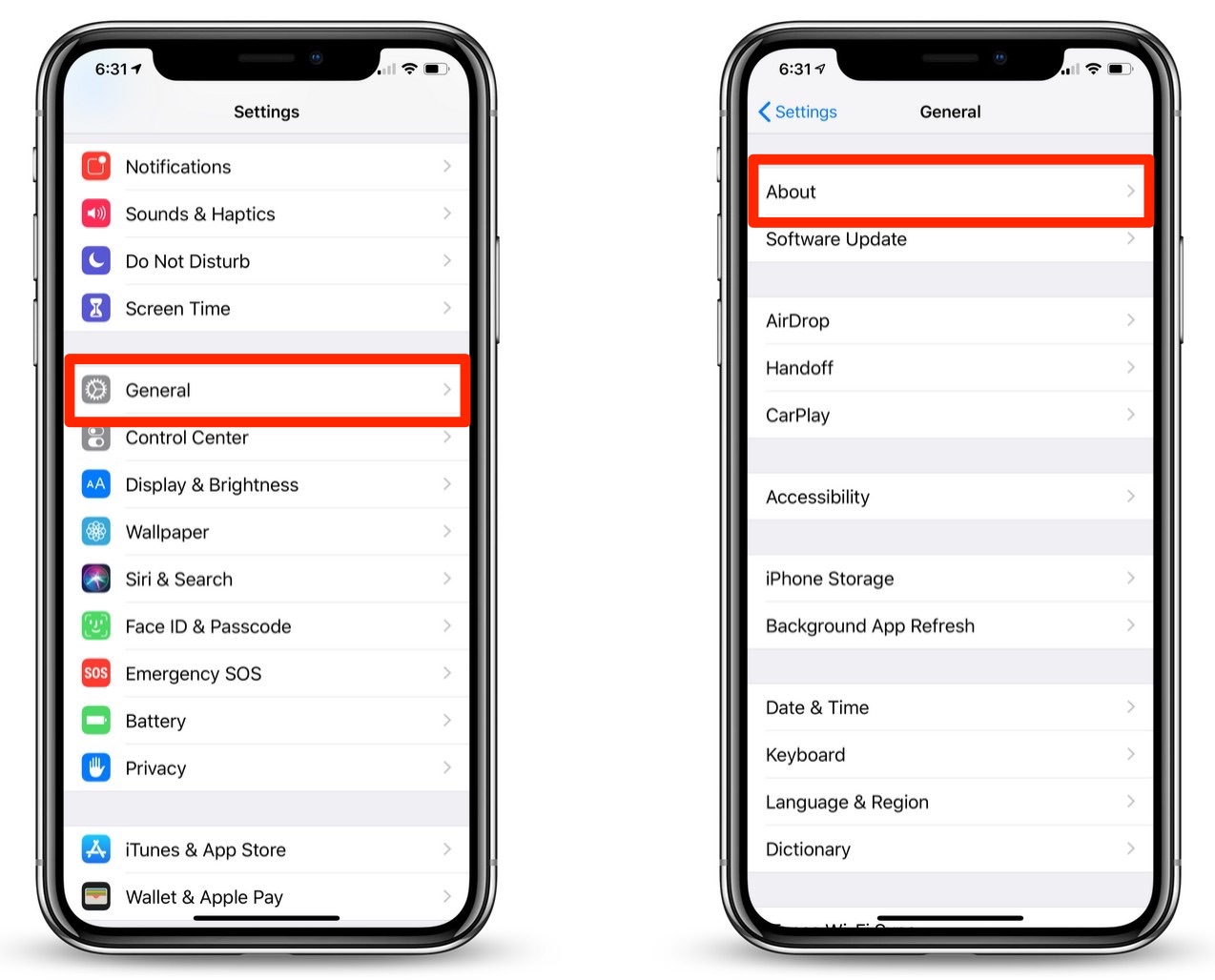
- Tap the “Name” menu item.
- Enter the name that you want to name your device. Let your imagination run wild.
- Tap “Done” on the keyboard.
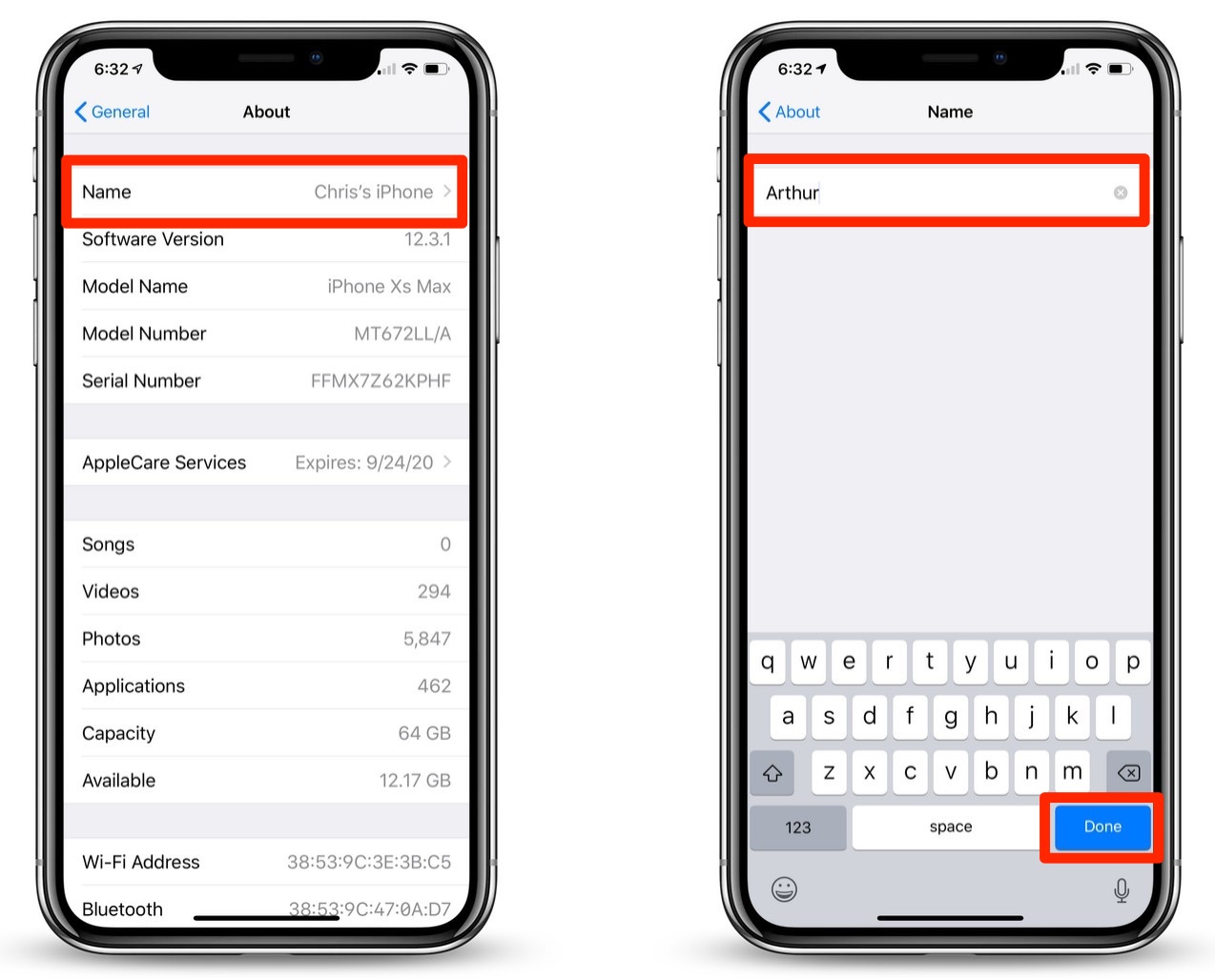
That’s it, your iPhone or iPad has now been christened with a new name. Be sure to alert the media.