If you’ve ever been in a meeting or other gathering and had your Apple Watch sound an alert that disturbed everyone while you struggled to turn it off, you’ll appreciate this “how to.
How to Enable ‘Cover to Mute’ on Your Apple Watch
This tip allows you to set up your Apple Watch so you can mute an alert without needing to even look at your Watch. It allows you to quickly mute an alert without the need to put your Watch in Silent Mode.
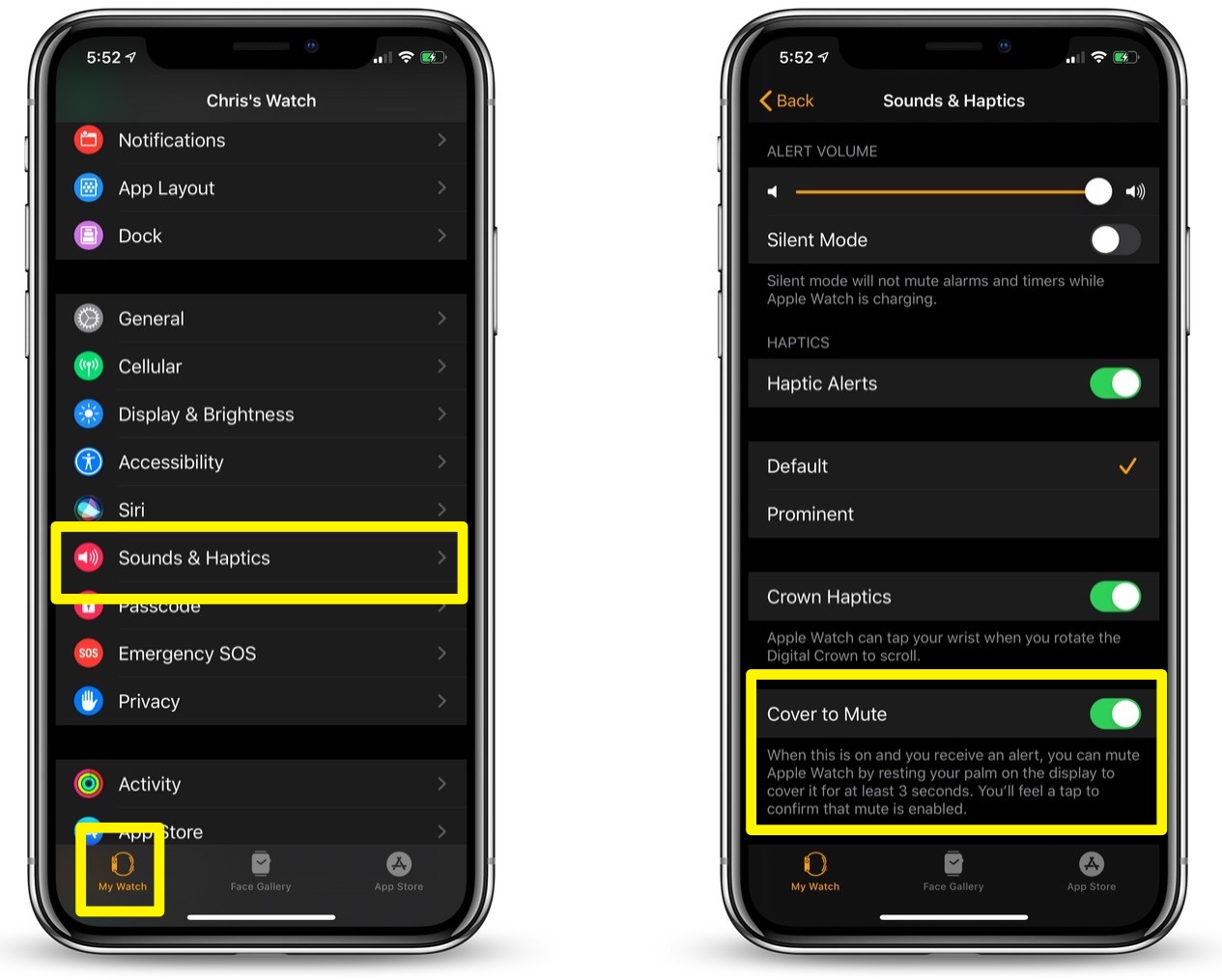
- On your iPhone, open the “Watch” app.
- Tap the “My Watch” tab.
- Tap the “Sounds & Haptics” menu option.
- Toggle “Cover to Mute” to on.
As the note under the toggle switch state, you’ll be able to mute an alert on your Apple Watch by covering the face with your palm for at least 3 seconds. You’ll feel a tap from your Apple Watch to confirm that mute is enabled.
Please note that if you do this while receiving an incoming call, the watch will be muted but it may still vibrate if enabled in your settings.
For more tips and tricks that can help you make better use of your Mac, iOS device, Apple Watch, or Apple TV, be sure to visit the “How To” section of our website.


