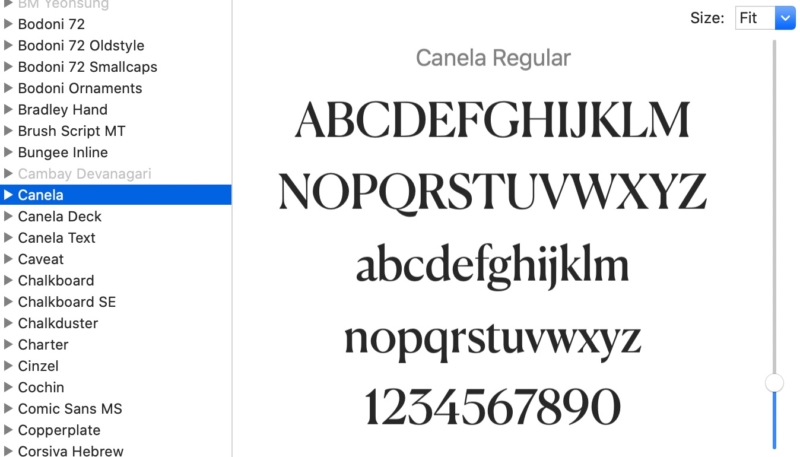Apple recently licensed several new macOS Catalina fonts. They don’t show up immediately, so here’s how to download and install them.
The new font options include Canela (16 styles), Domaine (6 styles), Founders Grotesk (17 styles), Graphik (18 styles), Produkt (8 styles), Proxima Nova (12 styles), Publico, Quotes Caps, and Sauber Script.
Installing Fonts in macOS Catalina
To view and install the optional fonts, follow these steps.
- Launch the “Font Book” app on your Mac running macOS Catalina.
- Select “All Fonts” in the left-hand sidebar.
- Browse the font list just to the right of the sidebar and look for grayed-out font names matching the list above (or any others that catch your fancy). The grey indicates they’re either deactivated or haven’t yet been downloaded.
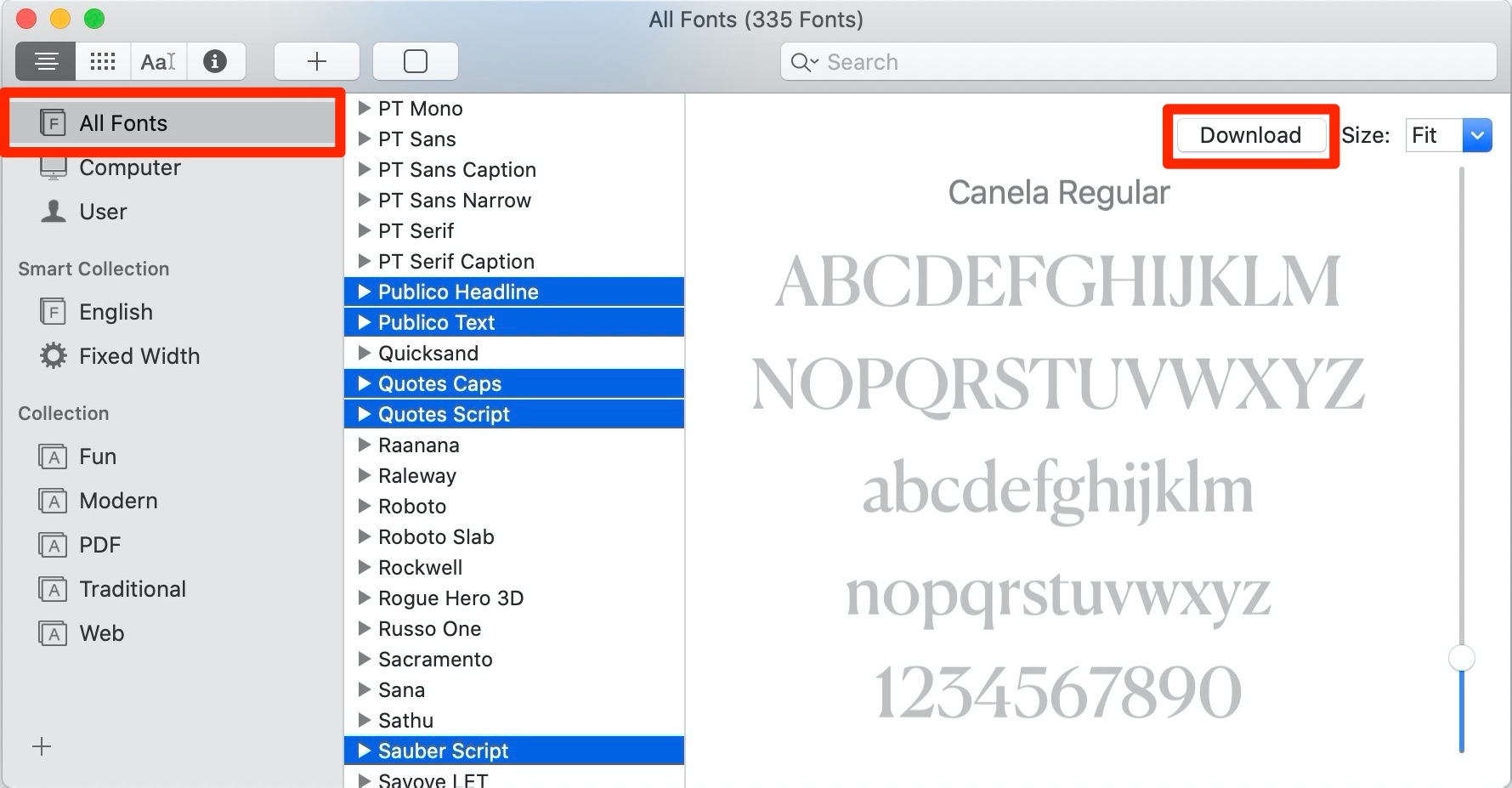
- Right-click (or Ctrl-click) the selected font and choose “Download [Font name]” from the contextual menu. Alternately, click the “Download” button in the font preview window.
- You may be informed that the fonts must be downloaded to be enabled. Click the “Download” button.
As reported by Typography.Guru, the new fonts were licensed from multiple type foundries including Commercial Type, Klim Type Foundry, and Mark Simonson Studio.