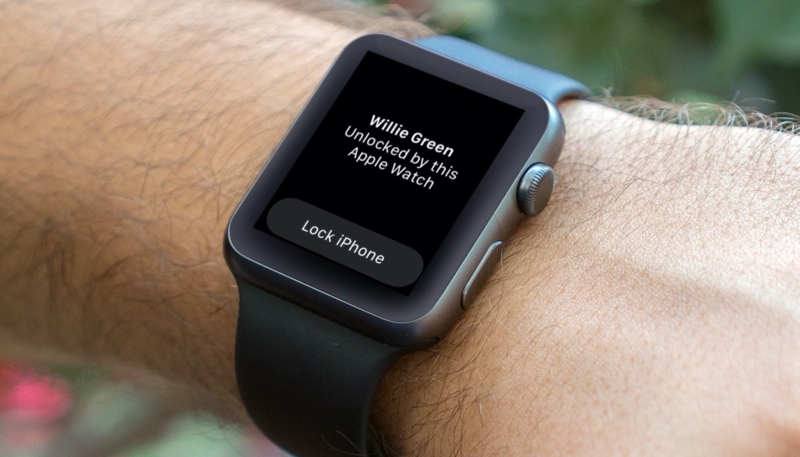While Apple’s Face ID facial recognition is a simple and fast way to unlock your iPhone, the current need to wear face masks in public to battle the spread of COVID-19 has forced users to unlock their iPhones with a passcode when unlocking it while wearing their mask.
In the iOS 14.5 beta and watchOS 7.4 beta, Apple has introduced a new option to allow users to unlock their iPhone with Face ID with their paired Apple Watch when wearing a face mask. Here is how to set it up and how to use it.
The process works much like how an Apple Watch can be used to unlock a Mac. When the Mac is unlocked, the Apple Watch user receives a haptic buzz and a notification on the Watch that notifies them that the unlocking procedure has completed successfully.
It should be noted that you can only use your Apple Watch to unlock your iPhone while sporting a face mask, it cannot be used to authenticate Apple Pay or App Store purchases.
Device Requirements
To do this, you’ll require the following:
- iPhone X or later with Face ID
- Apple Watch Series 3 or later
- iOS 14.5 or later installed on iPhone
- watchOS 7.4 or later installed on Apple Watch
How to Set Up Unlocking Your iPhone With Your Apple Watch
Before you can take advantage of this new feature, you’ll need to install the developer or public betas of both iOS 14.5 and watchOS 7.4 on your devices.
First, install the iPhone and Apple Watch beta profiles from Apple’s beta testing website. You can then update your iPhone to the iOS 14.5 beta by going to “Settings” -> “General” -> “Software Update.”
Once the iOS 14.5 beta is installed on your iPhone, install the watchOS 7.4 beta to your Apple Watch by launching the Watch app on your iPhone, tapping the My Watch tab at the bottom of the screen, and then tapping “General” -> “Software Update.”
After iOS 14.5 and watchOS 7.4 are installed, do the following:
- Launch the Settings app on your iPhone.
- Select “Face ID & Passcode.“
- Enter your iPhone’s passcode.
- Scroll down to the section labeled “Unlock With Apple Watch” and toggle the switch next to “Apple Watch” to the green “ON” position.
Unlocking Your iPhone With YourApple Watch
To use your Apple Watch to unlock your iPhone, you’ll need to be wearing your Apple Watch on your wrist, it needs to be unlocked and protected by a passcode. (If needed, you can set up a passcode on your Watch by launching the Watch app on your iPhone, and selecting “Passcode“ -> “Turn Passcode On“, then entering twice the passcode you want to use.
When you attempt to unlock your iPhone with your Apple Watch when wearing a mask for the first time, you’ll be required to enter your passcode. After that, all subsequent attempts to unlock your iPhone when wearing a mask will be automatically performed by your Apple Watch. You’ll feel a haptic buzz and see a notification on the Watch that notifies you that the unlocking procedure has completed successfully. You will be required to re-enter your passcode if you remove your watch from your wrist and the first time you set it up each day.
As iOS 14.5 and watchOS 7.4 are currently beta software, Apple could remove the feature before releasing the operating systems to the public. So be forewarned.