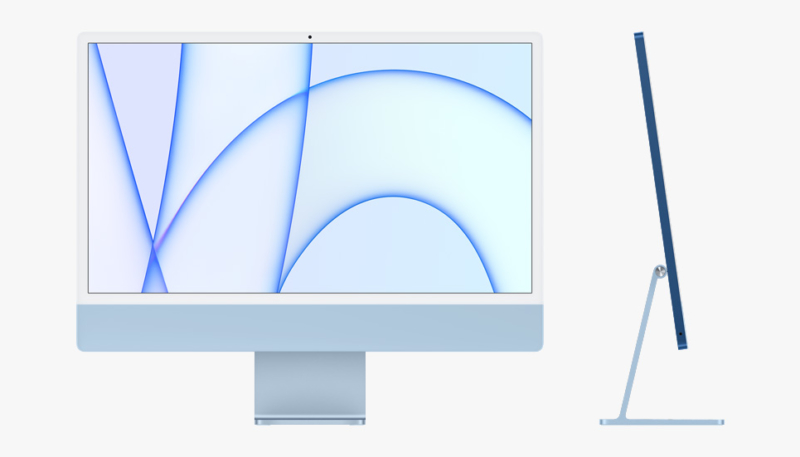Included in the release of macOS Big Sur 11.3 is a set of colorful wallpapers that are designed for use with Apple’s upcoming M1 iMac. However, you can still dig down to find the hidden treasures and use them as wallpaper for your current Mac.
You’ve seen these wallpapers in Apple’s marketing materials for the 24-inch iMac. The new wallpapers feature different colored lines and patterns to go with each iMac color.
To use these wallpapers, follow these steps:
- Open the System Preferences app.
- Click on Desktop & Screen Saver.
- Double click on “Desktop Pictures” on the left side to open the Desktop Pictures folder.
- Click into this folder when it opens up (alternatively, go to System > Library > Desktop Pictures).
- Scroll down to find the images labeled “Hello.”
- Drag the image that you want to use onto your desktop.
- Right-click on an image and select “Set Desktop Picture” (it’s under “Services“) or choose the image from the Desktop & Screen Saver interface.
To get to these images, you need to be running macOS Big Sur 11.3 or later, and (as noted by MacRumors) it appears that they may not be available in the macOS Big Sur 11.4 beta.