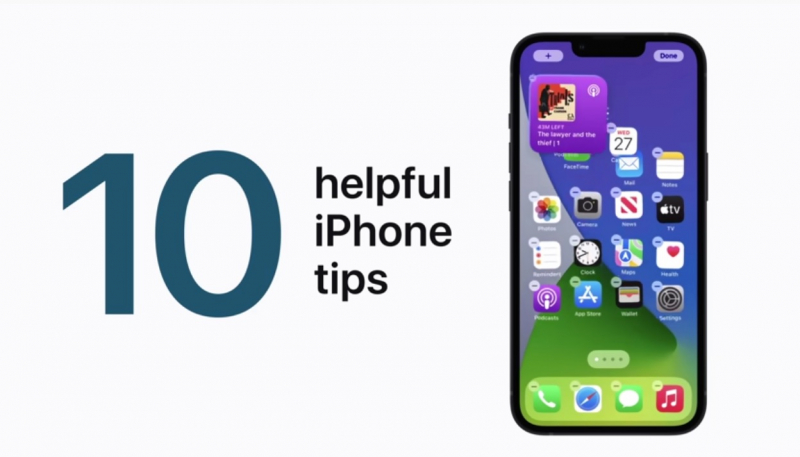Apple has shared a new video that should be quite helpful to new iPhone users, and there should be quite a few of those in the next few days. The YouTube video demonstrates 10 helpful iPhone tips and tricks. While you may already be aware of many of these tips, I’m willing to bet that at least two or three of these tips will be new to you.
If you don’t feel like sitting through the video, here is an overview of each of the 10 tips and tricks:
- If you accidentally enter a wrong digit in the Calculator app, no problem, just swipe left or right at the top of the screen to erase the digit.
- In iOS 15, pin content like web links in a Messages conversation by touching and holding the item you want to pin and then tapping Pin.
- Stack Home screen widgets, by touching and holding an empty space on the Home screen and then dragging one widget onto another of the same size.
- Multiple photos can be selected to add to other apps by touching and holding a photo until you feel a tap, then drag the photo to another part of the screen while still holding it, tap additional photos with a different finger to create a stack, switch to another app while still holding the stack, and lift your finger.
- Text replacements, such as “btw” for “by the way,” can be created by opening the Settings app and tapping General -> Keyboard -> Text Replacement.
- Open the Camera app without unlocking your iPhone by swiping left on the Lock screen.
- To scan a document in the Notes app, tap the camera button in a note, then tap Scan Documents, and position the document in the viewfinder.
- In iOS 15, you can copy and paste real-world text in the Camera app by holding the viewfinder over a document or sign, then tapping the Scan Text button in the bottom-right corner, and then tapping Copy.
- To jump to the first photo in an album in the Photos app, tap the tip-top of the screen.
- To quickly access Search and Siri Suggestions while on the Home screen, swipe down on the middle of the screen.