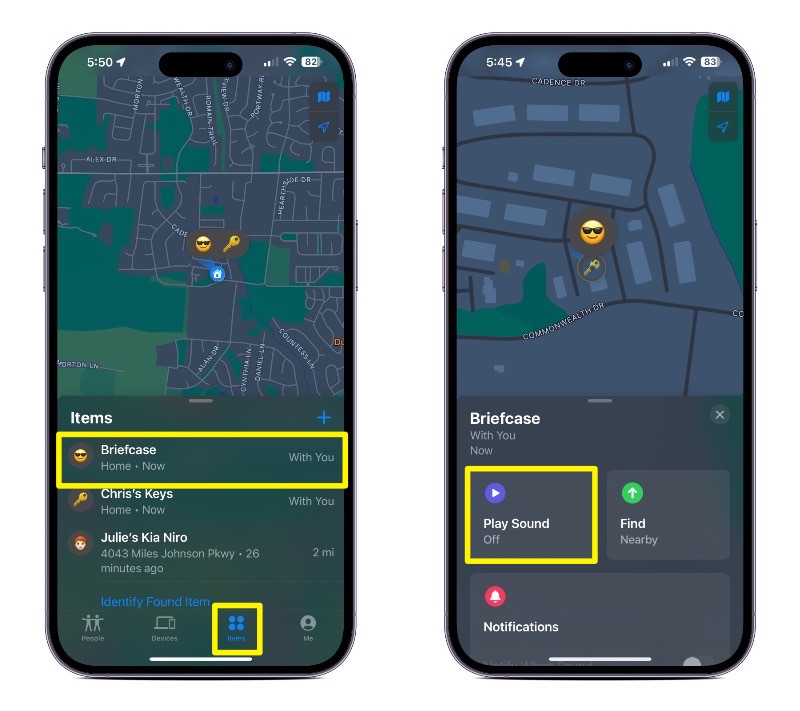Apple’s AirTag is a great way to find lost or stolen items, such as your car keys, Your briefcase, lost luggage, or even a stolen automobile. Now that you have your AirTag setup and protecting your item, what do you do if the protected item is lost?
How to View the Location of an AirTag Item
On your iPhone, go to the Find My app, tap Items, then tap the item that you’re looking to locate.
- If the item and its AirTag can be located, it will appear on the Find My map. Under the item’s name, you’ll see the updated location and a timestamp.
- If the item can’t be found, you’ll see where and when it was last located.
- If you’d like to receive a notification once the AirTag is located again, enable Notify When Found under “Notifications.”
How to Make an AirTag Play a Sound
If you see that an AirTag is nearby – like inside your house, and possibly down between a couch cushion (isn’t that where all lost items go?) – you make the AirTag play a sound, allowing you to locate it easier.
- In the Find My app, tap “Items.”
- Tap the AirTag that you want to play a sound.
- Tap Play Sound.
If you’d like to stop playing the AirTag sound before it automatically ends, tap “Stop Sound.”
For more great iPhone, iPad, Apple Watch, Mac, and AirTag how-tos, check out the Mactrast “How To” area.