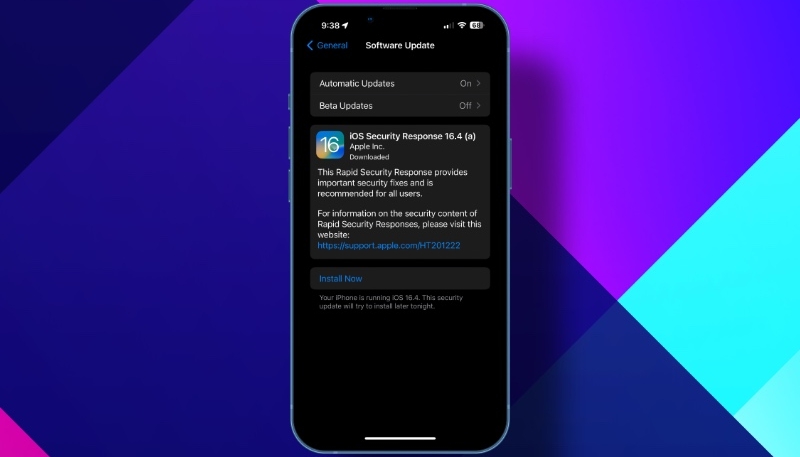Apple today released Rapid Security Response (RSR) updates that are available for iPhone and iPad users who have installed the iOS and iPadOS 16.5.1 updates, as well as the macOS Ventura 13.4.1 update. Today’s updates address an actively exploited WebKit vulnerability, so users are advised to update as soon as possible.
Rapid Security Response updates allow Apple to push out important security fixes to devices without requiring a user to perform a full operating system update.
iOS Security Response 16.5.1 is available through the standard Software Update mechanism in the iPhone or iPad Settings app. The macOS update can be installed through System Settings. The update is a quick one, requiring just a couple of minutes to download the update and then a quick restart for the installation process.
Once the iPhone Rapid Security Response update is installed, iOS 16.5.1 users and macOS Ventura 13.4.1 tapping on the version in the About section of Settings will display information about the installed iOS or iPadOS version, as well as the Rapid Security Response update.
Those who want to remove Rapid Security Response updates on their iPhone, iPad, or Mac can do so by following the steps found below.
Removing Rapid Security Response on Your iPhone or iPad
By default, Rapid Security Responses are installed automatically, but Apple does offer a way to remove them.
You can remove a Rapid Security Response from your device by doing the following:
- Go to Settings -> General -> About.
- Tap iOS Version.
- Tap Remove Security Response.
You can then reinstall the Rapid Security Response at a later date, or wait for it to be installed permanently as part of a standard software update.
Removing Rapid Security Response on Your Mac
The Rapid Security Response feature can also be disabled on the Mac. To do so, follow these steps:
- Click the Apple () symbol in the Mac’s menu bar and then click “System Settings….“
- Click “General” in the sidebar.
- Select “Software Update” from the menu.
- Click the encircled ‘i‘ found next to “Automatic Updates.”
- Toggle off the switch found next to “Install Security Responses and system files.“