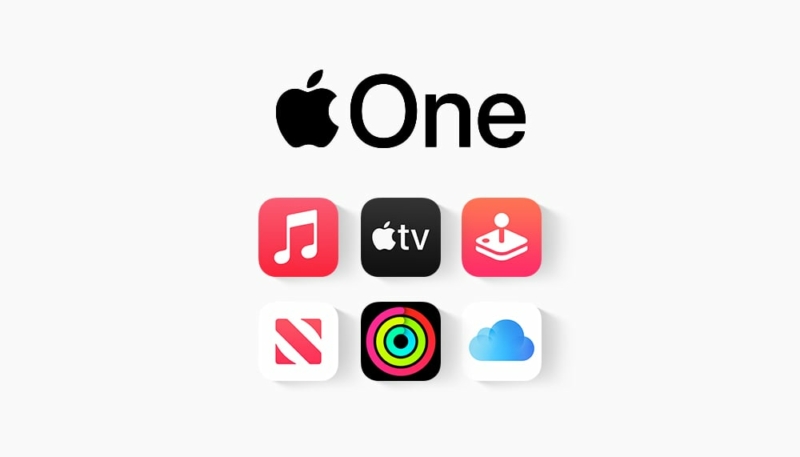Apple has announced significant price hikes for several of its popular services, including Apple News+, Apple Arcade, and Apple TV+. The price of its Apple One bundle of services has also been increased.
The U.S. price increases are as follows:
- Apple TV+ Monthly: $9.99 per month, an increase from $6.99 per month
- Apple TV+ Annual: $99 per year, an increase from $69 per year
- Apple Arcade: $6.99 per month, an increase from $4.99 per month
- Apple News+: $9.99 per month, an increase from $12.99 per month
Apple One bundle price increases are as follows:
- Individual: $19.95 per month, an increase from $16.95 per month
- Family: $25.95 per month, an increase from $22.95 per month
- Premier: $37.95 per month, an increase from $32.95 per month
The new prices go into effect immediately for new subscribers and existing customers will see the hike take effect on their next renewal date 30 days from today, Existing customers will likely receive emails from Apple informing them of the price changes.
How to Cancel Apple Services
If these price hikes don’t fit into your tight budget, you’ll be glad to know that you can easily cancel your Apple services.
To cancel your Apple services from your iPhone or iPad, do the following:
- Open the Settings app.
- Tap on your profile, found at the top of the Settings app’s main screen.
- Tap on the “Subscriptions” menu item.
- Subscribers to the Apple One bundle can then tap on “Cancel All Services” to cancel their subscription to the bundle. If you only want to cancel individual services, tap on “Choose Individual Services.”
- Tap on each one of the subscriptions you wish to cancel and choose the “Cancel Subscription” option.
- Tap on “Confirm” to confirm the cancelation.
You’ll continue to have access to your canceled services until your next billing date. For example, if your billing date fell on the 24th you’ll have access to the canceled services until the next month on the 24th. Annual subscribers will have access to the canceled services until their renewal date. (The Apple One bundle is only available on a monthly basis.
To cancel your subscriptions on your Mac, do the following:
- Click the Apple found in the upper left-hand corner of your Mac’s Desktop.
- Click “System Settings.”
- Click on your profile picture at the top of the left-hand menu pane.
- Click on “Media & Purchases” in the right-hand pane.
- Click on the “Manage” button, which is next to the “Subscriptions option.”
- Follow the steps listed above for iPhone and iPad users.